How to Create a Popup Window inside a PowerPoint Slide
Last updated on December 31st, 2024
Today let’s see how to create a custom popup box in PowerPoint that can be useful for presentations when we need to show a tooltip or information in a new layer. This can be good for example if we need to explain charts or show address description over a PowerPoint map with pins.
For this example we will use the US Map for PowerPoint that is provided as a toolkit by PresenterMedia.
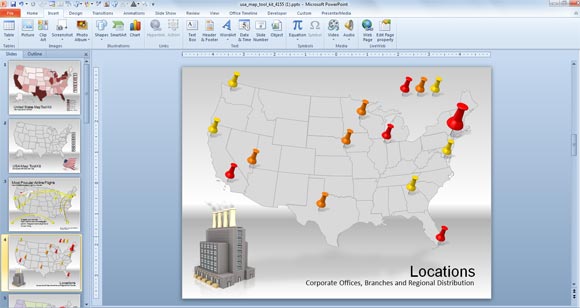
How to Make a PowerPoint Pop Up Image on Click?
The four slide has a US map with pins that we can use to prepare a popup window. Here we will show a popup box for the desired pins.
On this slide, insert a new Callout shape in PowerPoint and then customize it to look like in the picture.
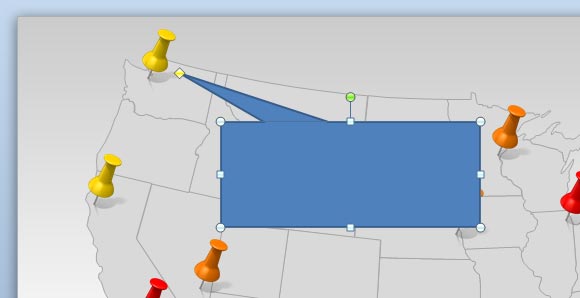
Now we will animate the callout. You can do that from the Animation menu. A simple Appear animation in PowerPoint will be enough to show this effect when the user click the pin.
To animate the callout when the user clicks the pin, we will use Triggers. This is a powerful feature available in PowerPoint animations that will help us to trigger the animation as soon the pin is clicked. Go to Animation panel and having selected the shape click on Trigger.
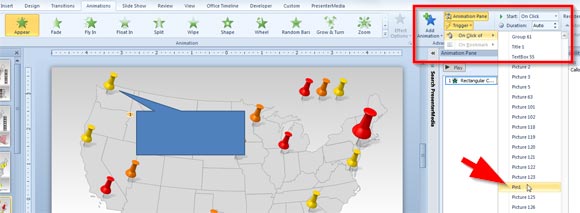
Finally, the custom configuration for Appear animation over this shape will look like the following picture.
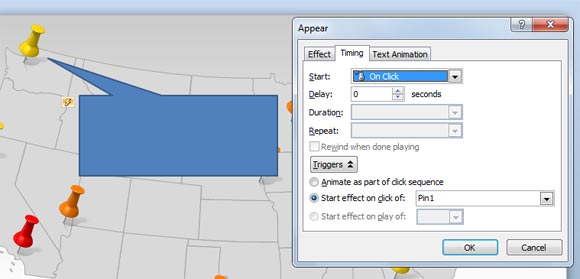
Notice that the effect will start on click of Pin 1 that is the trigger we have configured.
If you want to identify each pin shape easily, you can open the Selection Pane in PowerPoint (select the shape and then go to Picture Tools -> Format and click Selection Pane, then you can rename the shape).
If you want to download the map used for this example, you can go to download US Map PowerPoint template. You can learn more about custom animations in PowerPoint and how to animate shapes for PowerPoint presentations.
