Open a Program during a PowerPoint Presentation
If you are preparing a demo presentation for a software product or a new project, and you need to start a program from PowerPoint slideshow then here we will show you how easily you can open an external program during the PowerPoint presentation.
To open a program during a PowerPoint presentation in Microsoft PowerPoint 2010 we can use the Actions feature. We can add a simple shape in the PowerPoint slide and then configure a new action over this shape (to make it works like a classic button) and open an external program or file during the presentation.
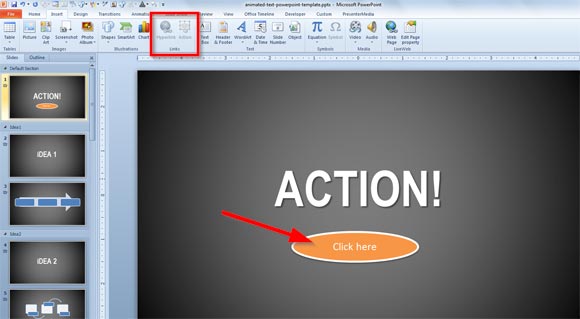
Moreover, we can start any file with an extension associated to a program in Windows and this way we can open other than executable files or installers. For example, we can open a Visio file from PowerPoint or even open images in Photoshop or any other picture editing software.
For demos, opening external programs during a PowerPoint presentation is something that can help the presenter during the slideshow to keep a good timing and presentation flow.
Select the shape or text that you want to use as a button and then insert a new action. To insert the action click Insert -> Action and then a new dialog will popup.

Now you can choose Action on click or Action on Mouse Over. For simplicity, you can use the Action for Click mode and then specify Open a File from the Hyperlink to combo box. Now you will be asked to specify a file.
If you want to open a program then you will need to browse the executable file and choose it. But you can also choose any other file and then PowerPoint will try to open the file with the associated program in Windows. For example, you can use this same approach to open other documents like Word documents from PowerPoint or Excel spreadsheets during a slideshow.
When you are done, start the slideshow and test the presentation flow. You can click on the button shape and then the program should run. For this example, we have specified an action that will open EditPlus, the popular text editor file during the slideshow. This can be good for example if you need to show a text file during the PowerPoint slideshow.
