Using The Noun Project to Insert Icons in your PowerPoint Presentations
A few years back we introduced The Noun Project in our article about symbols for PowerPoint. The project itself is meant to use symbols as a visual language that can be used globally. Since its launch, the project has come a long way; with news symbols and integration for a wide range of applications including Microsoft PowerPoint and Word.
Installing The Noun Project App in PowerPoint
You can now download and install the app for The Noun Project from the Office Store to directly integrate it into PowerPoint. Alternatively, you can also use this app source link to install Icons by Noun Project add-in across all your PowerPoint products using your Microsoft ID.
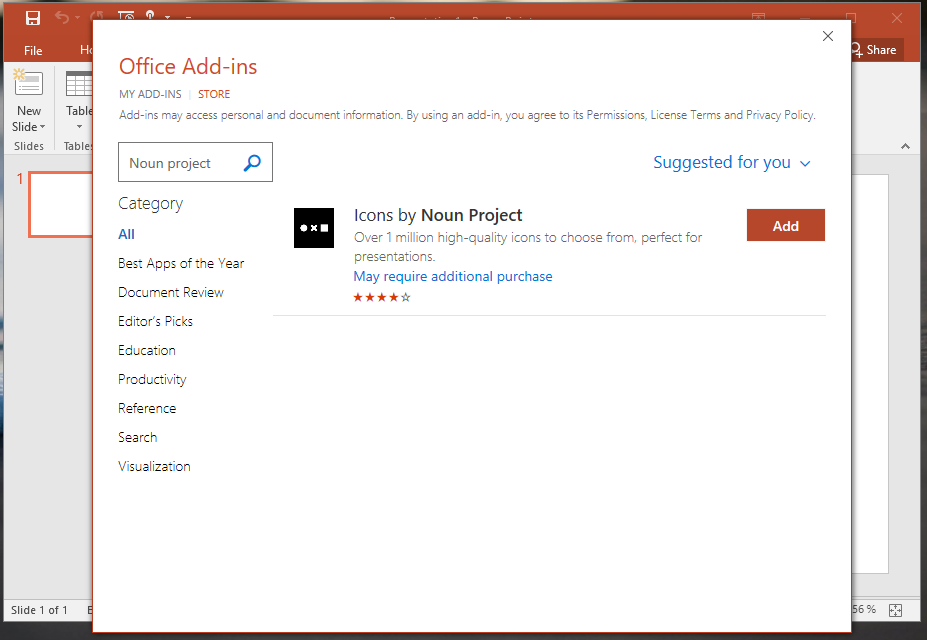
Choose from Over 1 Million Icons
The app provides over 1 million high-quality icons from The Noun Project. Some icons are available for free, whereas a Pro account gives you access to all icons. Once added, you can use the app to directly search and add icons in your PowerPoint presentations.
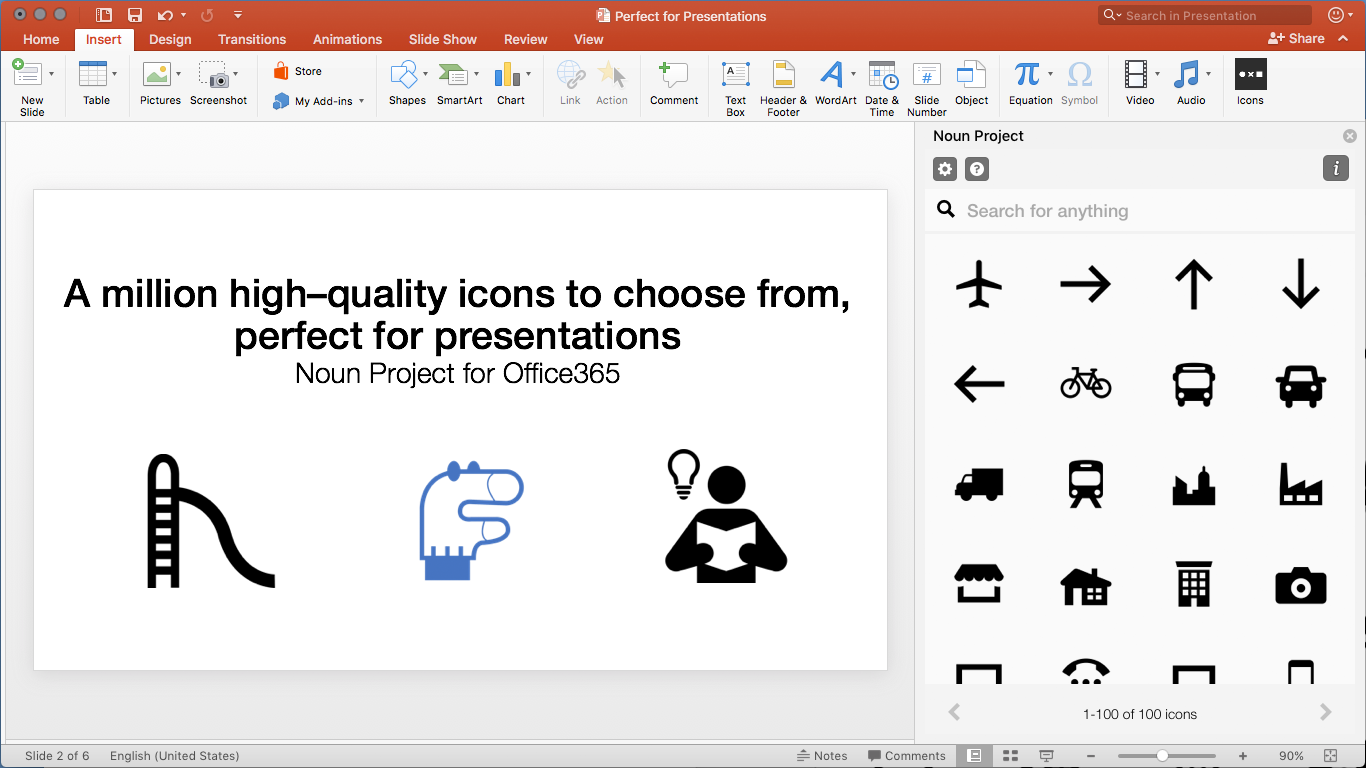
Pick Color and Size of Icons
You can also pick a color for the selected icon before inserting it in your PowerPoint presentation. Other than a few default color options, you can define RGB values to pick a precise color. Moreover, you can also pick a custom size for the icon, ranging from 24px to 1000px. After the icon is added, you can drag to resize it and use it to design presentation slides along with other icons.
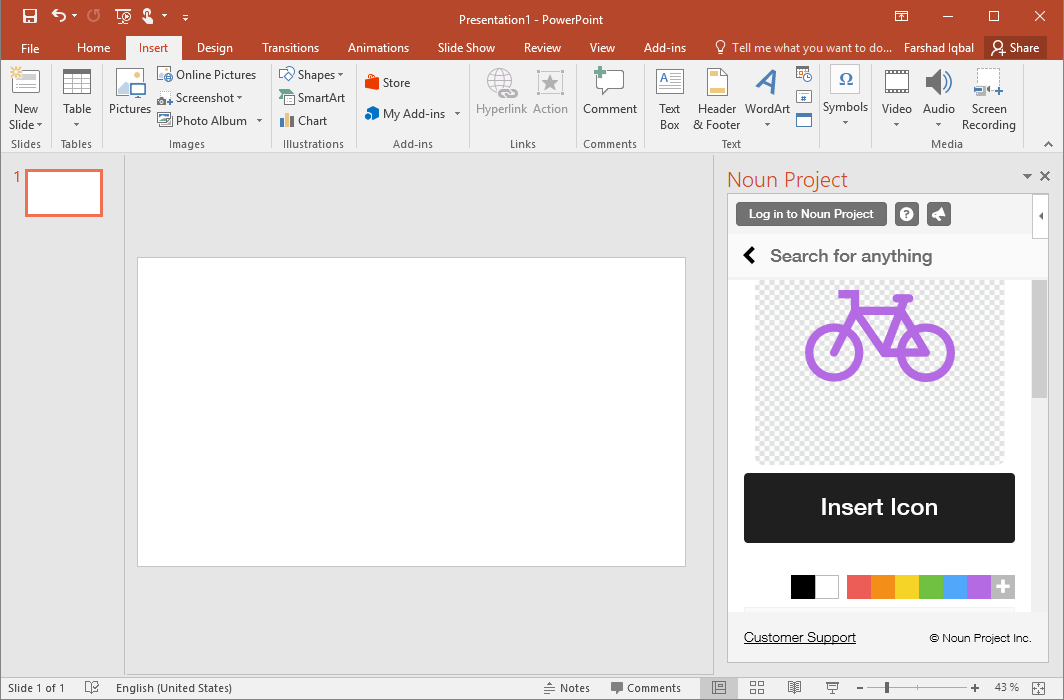
Below is an example of how you can use icons from The Noun Project app for PowerPoint to design your presentation slides. You can also use the icons the same way in Microsoft Word.
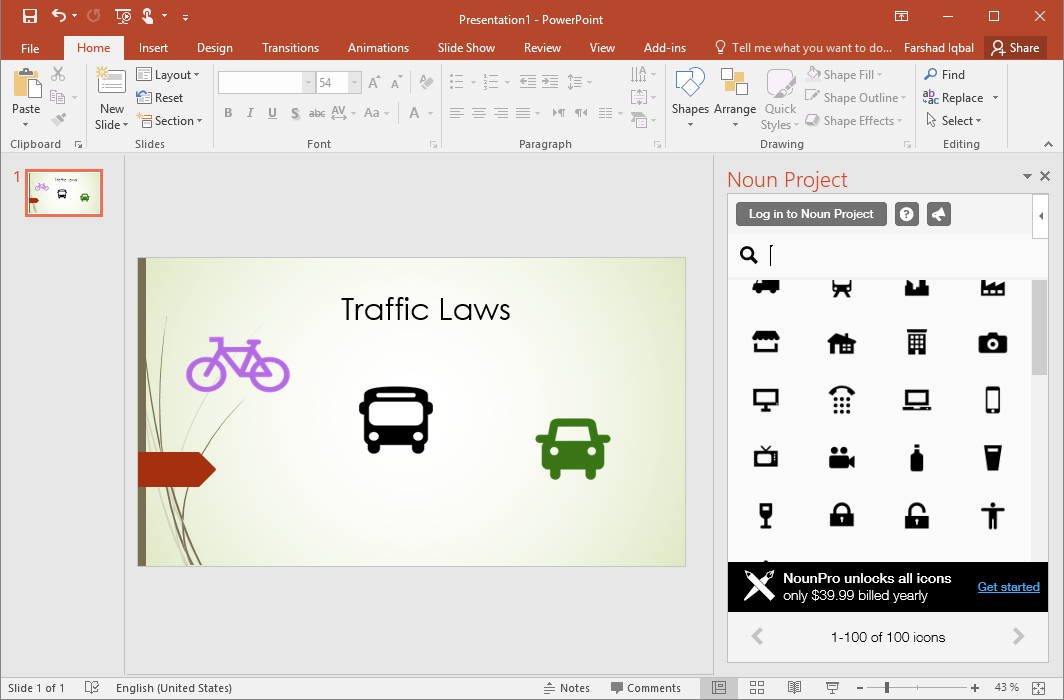
You can find out more about The Noun Project app for PowerPoint and Word from this video by the developer.
Other than Microsoft PowerPoint and Word, The Noun Project provides integration for Adobe PhotoShop, Adobe InDesign, Adobe Illustrator, Google Slides and Google Docs. There is also a separate app for Mac users.
