New Features Of MS Outlook 2013
Microsoft Outlook is getting better and better these days and has reached to new heights. In contrast to the older versions like Outlook 2007 and Outlook 2010, a number of features have been introduced in the all new MS Outlook 2013.
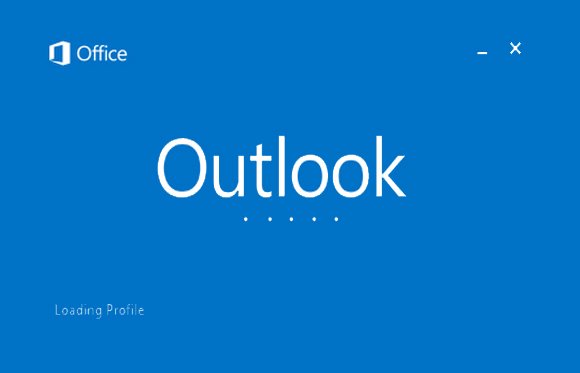
Here are the best new features of MS Outlook 2013:
Attachment Reminder
For now, this highly beneficial feature is only available for the English version of Microsoft Outlook 2013.
MS Outlook 2013, prior to sending an email, you can discover if the attachment was omitted through a message for notifying the user. A chance to inset another attachment is also provided. This feature can even be turned off by simply selecting “Don’t show this message again” that appears in the Attachment Reminder dialog box. It can also be done by going to File -> Options -> Mail -> Send Messages -> Warn me when I send a message that may be missing an attachment.
Exchange ActiveSync (EAS)
It is a protocol that allows this latest MS Outlook 2013 to get connected with various services like Outlook.com for accessing calendar, tasks, contacts or email. This feature can be customized according to the personal needs and requirements and the settings can be amended at times.
Add-in Resiliency
Every kind of add-in, that is affecting the performance, reliability or resiliency of Outlook, is turned off automatically by Outlook itself, so as to make it more pliant. The add-ins can be re-enabled and viewed anytime again by going to File -> View Disabled Add-ins.
IMAP Improvements
Instead of the foreground, IMAP network operations occur in the background in the all new Outlook 2013 so as soon as it Outlook opens the existing mails can be seen by the users of IMAP in their mailboxes. This is done real quickly the same as a Cashed Exchange Mode user would.
Compressed Outlook Data File (.ost)
OST (.ost) the compressed version of Outlook data file is created by default at the time when MS Outlook 2013 is installed. This file is around forty percent smaller than the .ost files created in the older versions.
Weather Bar
The précised weather information for the next three consecutive days is displayed in the Calendar module. The weather location can be changed by selecting Add Location through the drop down menu which is next to the city name in the Calendar or by going to File -> Options -> Calendar -> Weather.
