MightyMeeting Brings PowerPoint, Whiteboard & Polls To Online Meetings
Online meetings are becoming more of a rule rather than the exception. This is not only because of better remote meeting tools but also because many small and medium size businesses now hire employees remotely from across the globe. When conducting remote meetings you need to have a platform that can allow you to step out of conventional slides when needed and also enable participants to coordinate with you. MightyMeeting is one app which fits this description perfectly.
Conduct Remote Meetings Using Mobile App or Internet Browser
With MightyMeeting you can conduct remote meetings and broadcast your slides to participants, as well as interact real-time with audio conferencing, online presentations and polls. Moreover, you can use sketchboards to reveal your ideas in a few swipes and taps. Using the pen tool you can even annotate PowerPoint slides.
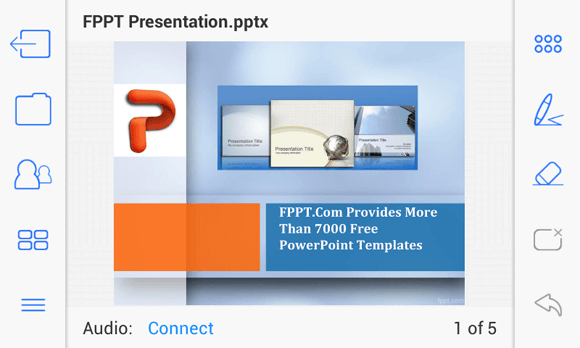
Start a Meeting or Join One using Meeting I.D.
Once you login with your MightyMeeting account you might be a bit surprised to see a plain drawing board like layout. To get started, refer to the buttons on the left. You can start or join a meeting, upload files and invite meeting attendees using some of the basic options from this menu. When starting a meeting you can enable the audio conference option to conduct an audio conference session.
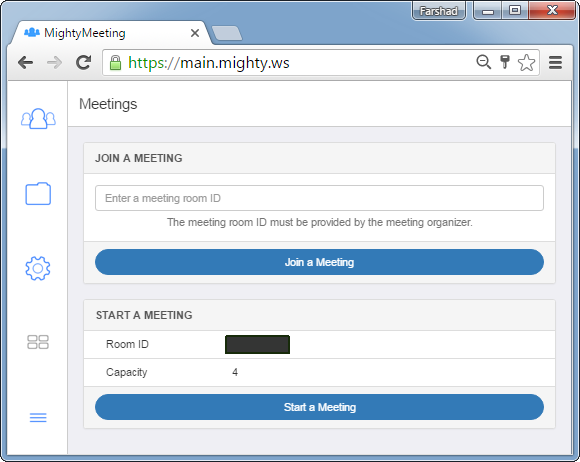
Join a MightyMeeting Session without an Account
Attendees need not to have an account and can also join in by entering the meeting ID (Room ID).
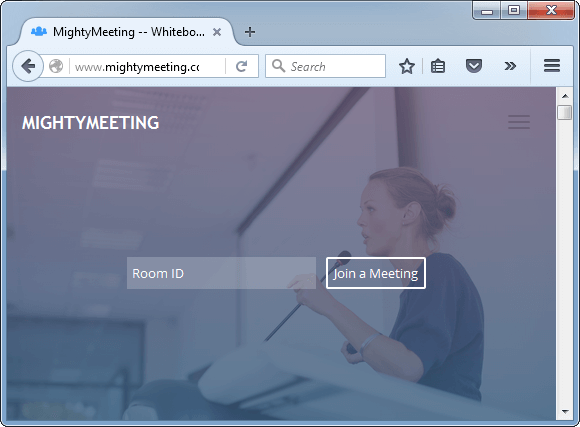
Conduct Audio Conferences with Attendees
Should you choose to enable the audio conferencing option when starting a meeting session, you can interact with attendees using a mic or headset. If you are the only person in the conference, some nice music is played in the backdrop to keep you comfortable while you wait for attendees to join in.
As soon as an attendee joins in the music ends and you can begin the audio conversation, as well as present your slides, sketchbooks, PDF documents and videos.
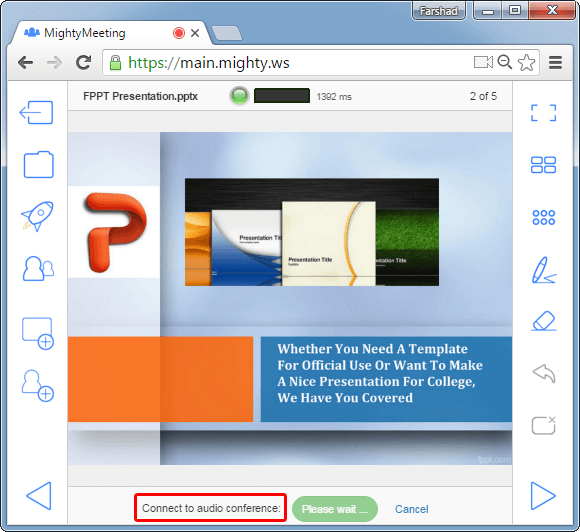
Upload & Present PowerPoint Presentations, PDF or Videos
You can connect various cloud accounts like Google Drive, Dropbox and OneDrive to fetch files directly from the cloud to share during meetings.
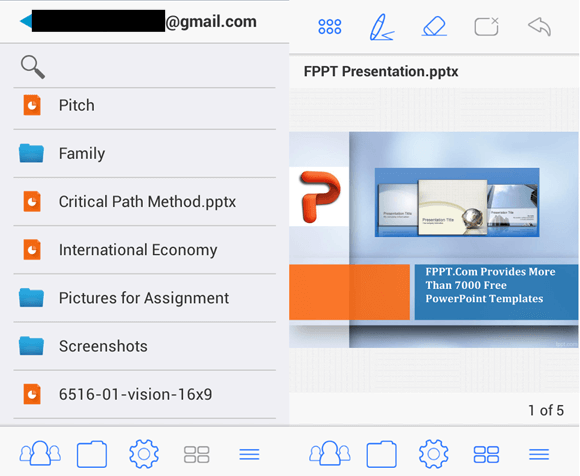
When testing out MightyMeeting I first logged in using a browser and for some reason the file upload option in my browser did not appear until I first uploaded a file from my Android device. After an hour or so of testing out MightyMeeting from a Chrome browser and my Android device, I realized it was my AdBlock extension causing the issue. So, if you’re simply using a desktop browser and don’t see a file upload option, don’t be alarmed (or annoyed), disable AdBlock or add an exception for MightyMeeting. Of course, you can always use your tablet or smartphone to upload files.
As you can see from the upload instructions shown below, you can upload a PDF, PowerPoint presentation or video file.
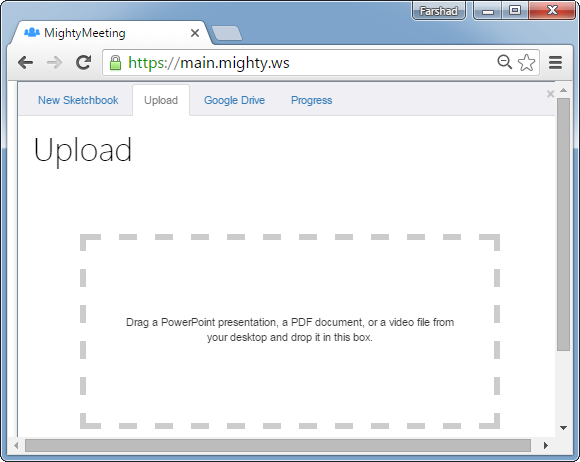
Conduct Polls & Quizzes
Some other fine features that MightyMeeting offers include; MightyChat, Audience Response and Polls and Quizzes. I did briefly go through these options and they do seem to be pretty good. For the purpose of brevity I haven’t covered them here but if you use MightyMeeting do take the polling options for a spin.
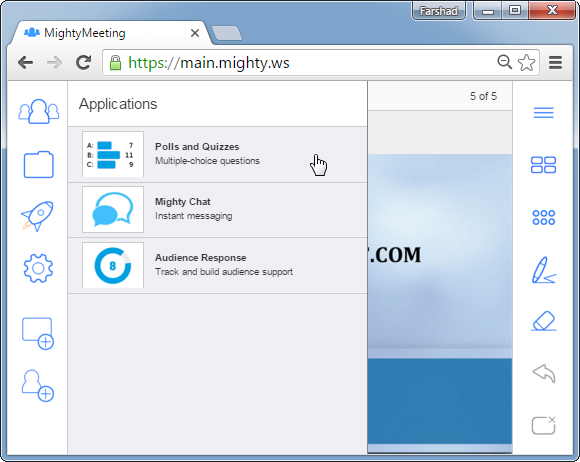
Whiteboard Support for Online Presentations
The whiteboard support is one of the best features of MightyMeeting. Be it via browser or mobile app, you can tap and swipe your way around a sketchbook to reveal important information.
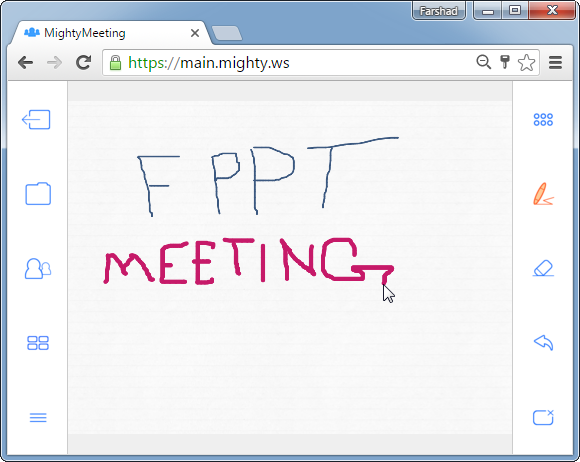
You can also choose between different colors for your pen tool and remove specific parts of the virtual ink using an eraser. To remove all parts of the drawing, click clear all Drawings.
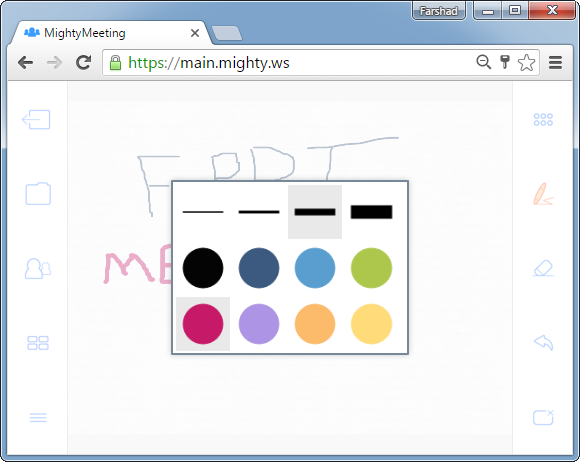
Upload Images and Insert Them on Sketchbooks
You can also insert images and use them strategically on your sketchbooks. The sketchbooks can be swiped left/right like slides to present information. You can view all your sketchbook pages or in case of a PowerPoint, all your slides by going to Display a list of all pages option. Below are Android screenshots depicting a sketchbook.
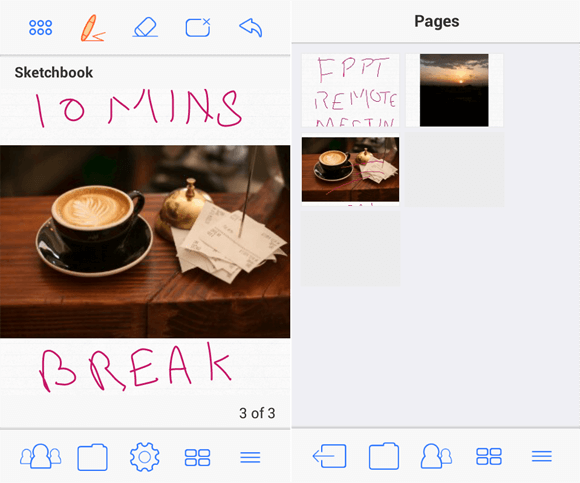
MightyMeeting Demo Video
To get an overview of how MightyMeeting works, here is a demo for iPad devices. However, these instructions are also good enough for Android and desktop users to understand the basic mechanism for using MightyMeeting.
While MightyMeeting is not a free service, you can use it on a trial basis to test it out, as well as request a demo from the developer. The Android and iOS apps are free to use, with options for in-app purchases. You can easily login using a trial account to use these apps.
Go to MightyMeeting
