Manage Named Ranges in Excel 2010
Named Ranges are a powerful feature of MS Office Excel that helps us to assign a name for individual cells or range of cells in the spreadsheet. This can be very useful for basic and advance uses of Microsoft Excel and we have seen how to use it when we inserted a chart from Excel into PowerPoint 2010.
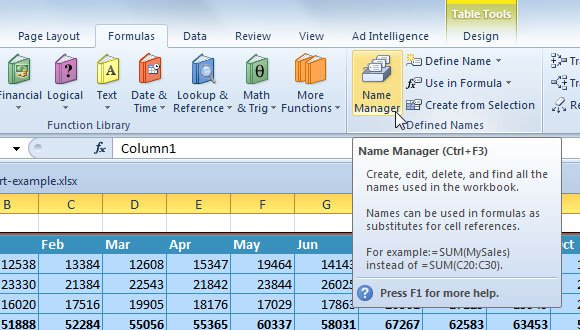
However, once you assign a name to a range, you may be wondering how to edit or delete the range, or well assign a different name. For this purpose, there is a Name Manager feature that will help us to do all this work.
To open Name Manager, go to Formulas and look for the Name Manager button.
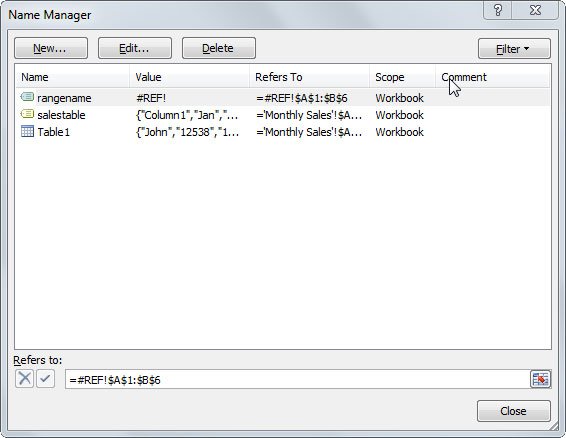
A window like this one will be displayed. Here you can do all kind of operations on named ranges. For example, you can create a New Named Range or Edit and Delete existing ones. You can also filter by name type and see the comments and scope.
Related articles:
Edit a Named Range in Excel to include more cells
For example, if you want to edit a range for an existing name, you can click on Formulas -> Name Manager, then choose the name to edit and click Edit… and then choose the new range, in the Refers to field. This can be helpful to include more cells or if you are using named ranges in Excel for tables, then you can include more rows and columns.
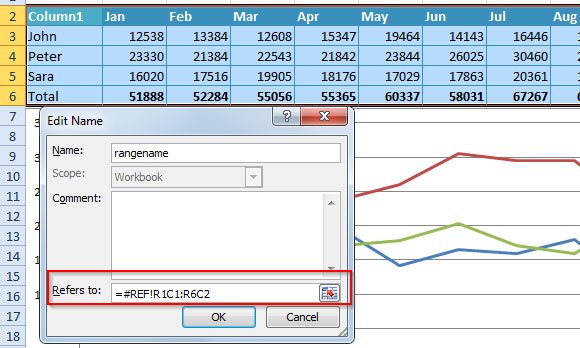
Finally, click OK to save the changes and then close the window.
