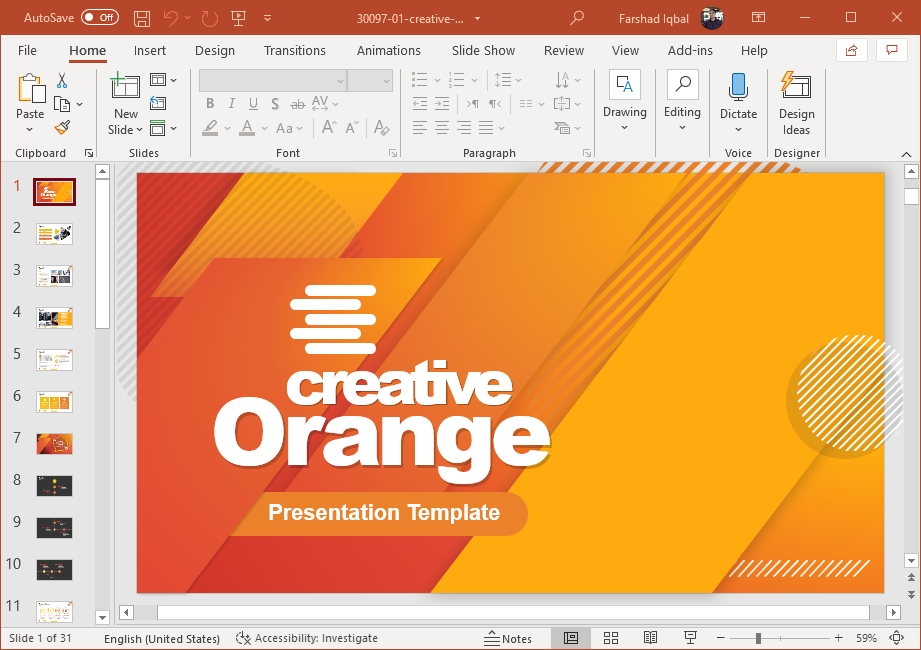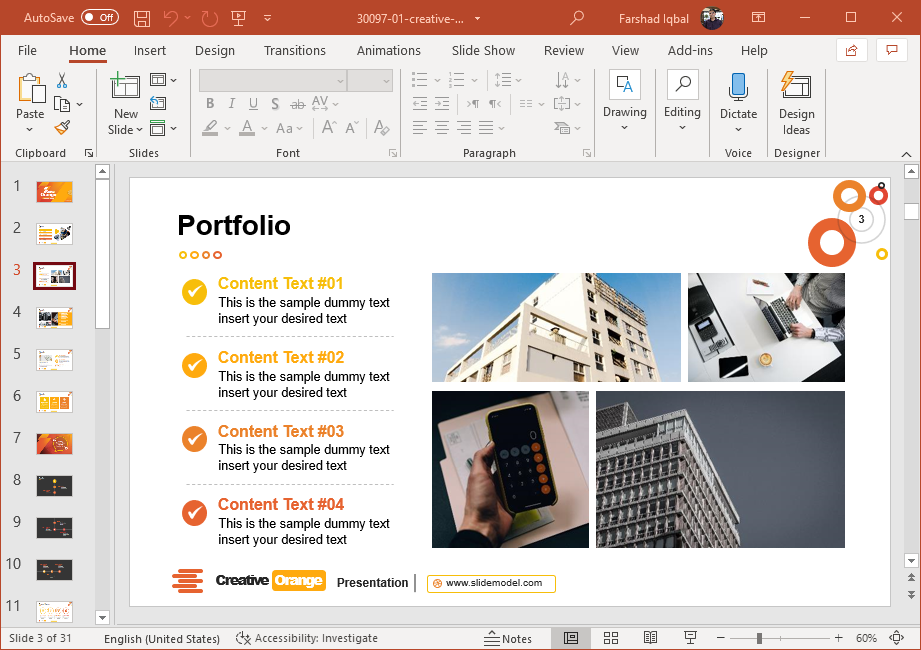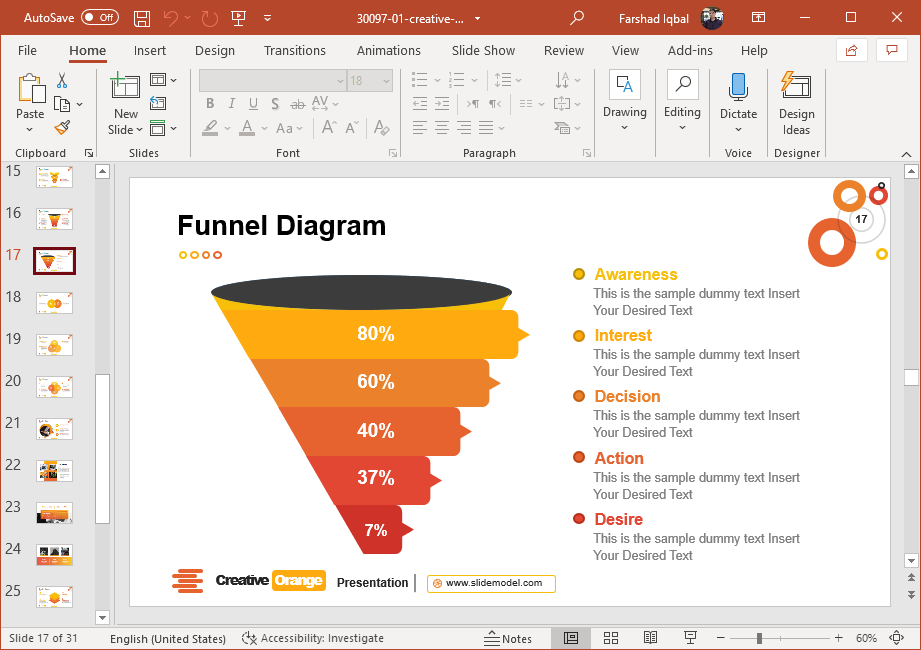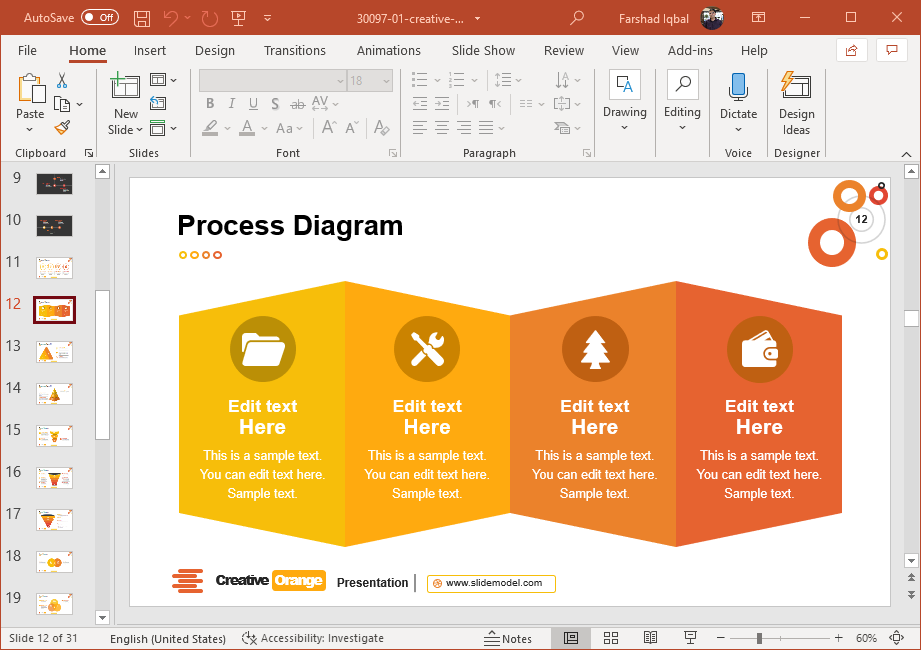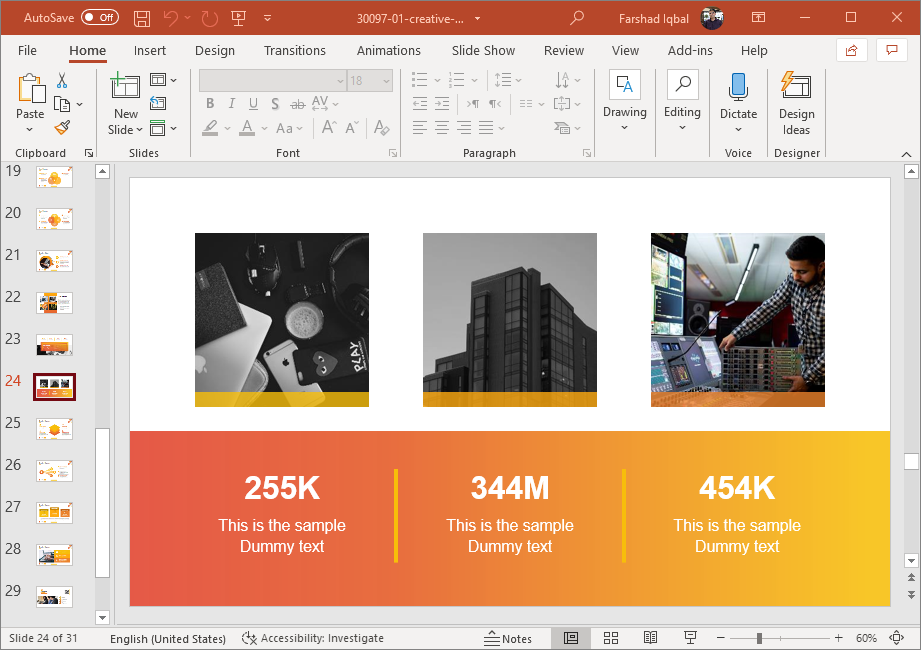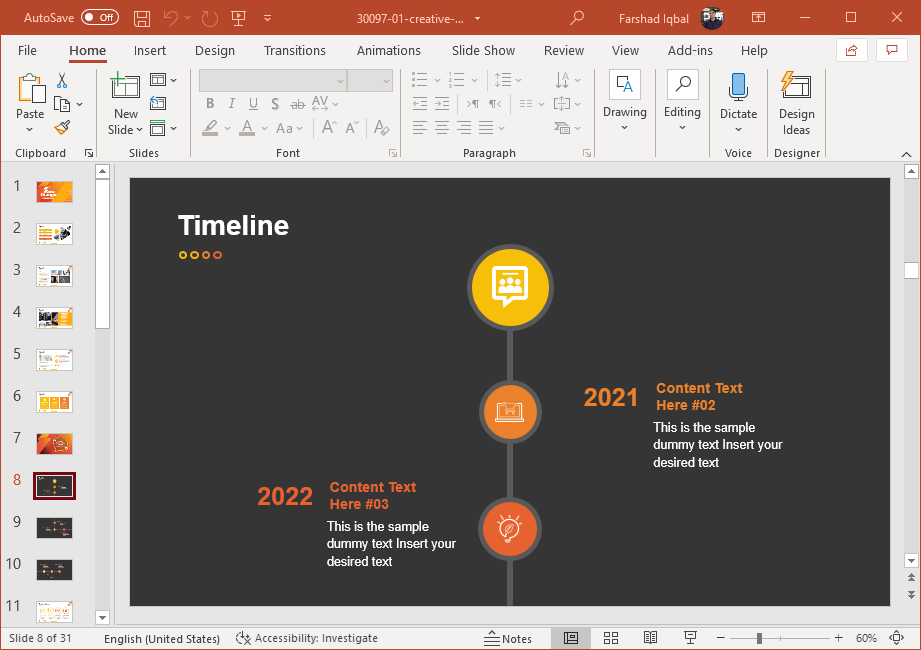Make Professional Business Presentations with Corporate Orange PowerPoint Template
The use of Orange PowerPoint Templates with vibrant colors is an underused concept for making professional presentations. The Corporate Orange PowerPoint Template is a modern design template which gives a wide range of professional layouts. This is a template with darker color tones and is meant for presentations which might need to be presented with data, trends, timelines, and other types of essential information in layouts that are easy to explain.
Dark Color Tones for a Professional Look
With different shades of orange, the template also makes good use of whitespace. There are over 30 slides in this template for introducing your company’s entire portfolio, as well as your team, project rationale, timeline for project completion, etc.
Highly Customizable Diagram Layouts
The diagram slides are quite handy and at least 10 of the slides in this template have been designated for this purpose. You can edit the diagram slides by adding text to placeholders or by rearranging the slide elements. The PowerPoint infographic slides are highly customizable and 100% editable. In the example below, we can see a design of a funnel diagram created in PowerPoint representing the AIDA Model funnel (Awareness, Interest, Decision, Action).
You can use the creative layouts to present information in an easy to comprehend layout. The diagram slides include designs consisting of funnel diagrams, Venn diagrams, process diagrams and pyramid diagrams.
You can use the various layouts in this template for different purposes. For example, the slide shown below can be used for making a comparison or infographic slide.
Create Project Timelines
There are layouts for making timelines and sample diagrams that can be edited to present corporate information. There are three slides for making a dedicated timeline in a set sequence. This sequence can be extended or reduced by duplicating or removing slides.
You can make use of the color codes to present different parts of your information within each slide. These color codes can also be changed by editing the color of slide objects in PowerPoint. To find out more, see the link below.