Make Creative PowerPoint Bar Charts using LEGO Bricks
Sometimes we need to think new ways to keep our audience engaged and finding original and creative ideas around can help us to make better presentations using visual aids. This time we’d like to show you how to create artwork using LEGO bricks in Chrome that you can use to represent Charts as an alternative to traditional PowerPoint charts.
Create 3D LEGO Bricks in Chrome
There is an online tool created by Google and LEGO that let you build using bricks. Visit Build with Chrome to get started. You’d need to open the website using Chrome browser.
Then, you can create vertical buildings with different number of bricks simulating a bar chart. Start inserting lego bricks with the left click. Click many times to insert multiple bricks over the previous ones.
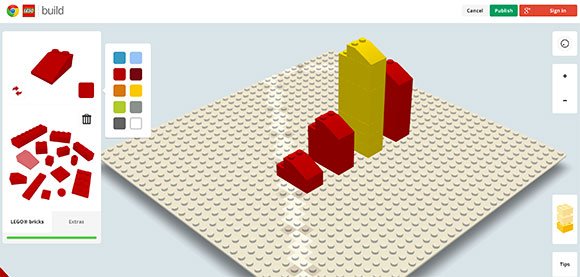
Set the Viewport and Take a Screenshot
Once you are ready, you can publish before taking a screenshot or just take a screenshot of the screen and insert it in your PowerPoint presentation slide. You can also edit it in Photoshop or Gimp before you insert it in PowerPoint, for example to remove unused parts of the graphic.
To take a screenshot you can use the built-in screenshot tool in Windows or Mac, or learn how to use other free screenshot tools like Greenshot.
Choosing Brick Type & Color
You can choose the brick elements from the left and pick different brick colors, like shown in the screenshot below:
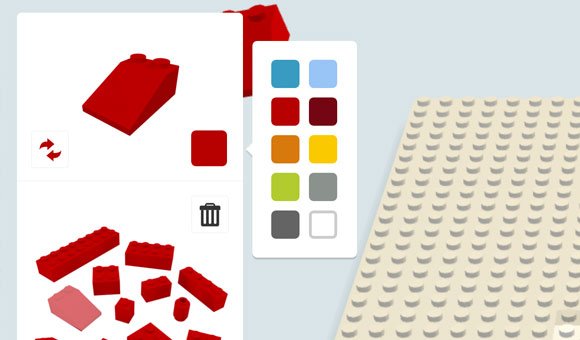
Then, when you are ready, you can rotate the viewport to find a viewport that looks good in your presentation slides.
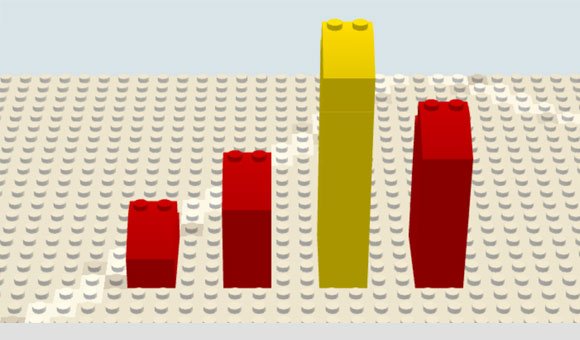
In this example we can see a simple bar chart design created with LEGO Bricks.
Go to https://www.buildwithchrome.com
