Leveraging TinEye for PowerPoint
Finding High Resolution images for my Presentations wasn’t always easy. Hold on, here’s an innovative way which let you find out an appropriate high resolution images for your presentation.

TinEye is a reverse image search engine, which enables user to let find out the main source of a particular image. Isn’t that great? Now you can easily find out the main source of a particular image within a moment with TinEye.
How to Find High-Resolution Images for your Presentation using TinEye?
Just browse to the homepage of TinEye. You will see the upload box and URL box to search out the source of an image. This is quite an innovative step in technology. Now, the main feature of this TinEye is it will gives you thousands of results of your Search item. Which would have many versions consiting of different sizes and resolutions. Now the question is How is it relevant in terms of PowerPoint?
Now after searching your images and source, in the left pane you might have seen three different categories which enable to choose your appropriate image. Isn’t that cool?
Now, if you’re searching for a better valued and high resolution image simply put down the resolution filter in the box you may get thousands of images right away. If you’ve planned to make PowerPoint presentation, you might have already collected your images. Just upload your images one by one and TinEye will provide you the same high resolution version of the picture within a minute. Simple as that!
Related: Download free Microsoft PowerPoint templates and backgrounds for presentations
Tineye is the best way to load up your Presentation with high resolution images . You will come across low resolution images innumerable times, while browsing the internet, social networks e.t.c, If you find something eye-catching and relevant for your presentation, just leverage Tineye service and find the high-res version of the image.
Simple log on to www.Tineye.com and start hunting your High resolution images right away. Before jumping into it, you need to register at the site first before being able to use the reverse image search. Registration is simple and free and would take a minute or two.
Use Tineye to find Creative Common Images for PowerPoint Presentations
Update: By using the MultiColr engine from TinEye you can easily find Creative Commons images for PowerPoint based on a given color (remember we previously found a way to search for Creative Commons Sound Clips using SoundCloud). For example, if you need to find grass or Golf images for PowerPoint that are Creative Common then you can run a search using the green color.
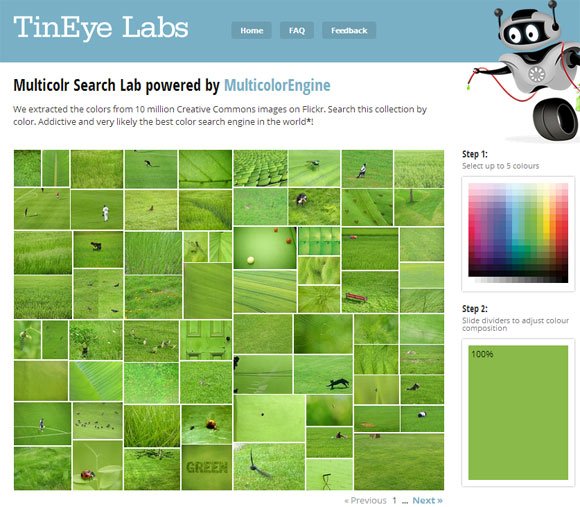
The engine will organize the colors with a nice visualization tool that you can use to navigate across the different options. Most of the images that TinEye found will be linked to the source on Flickr.
