Leveraging PowerPoint: More than Just Presentations
Last updated on November 7th, 2024

Microsoft has significantly upgraded PowerPoint in recent years with new features that make it more than a presentation app. With features like PowerPoint Copilot, PowerPoint Designer, 3D Model Animations, Zoom, Morph, Cameo and third-party integrations, PowerPoint can be leveraged for more than just presentations.
1. Build a Company Profile or Portfolio
PowerPoint can be used for making a company profile or your portfolio as a consultant. While company profiles and portfolios are often created using complex apps like Photoshop, PowerPoint can be just as handy. You can get ideas from PowerPoint Designer or use readymade templates. The Company Profile PowerPoint Template shown below is an example of how PowerPoint can be leveraged for this very purpose. The use of readymade templates can help save time and effort, with scalable slides that can be adjusted to match your requirements.
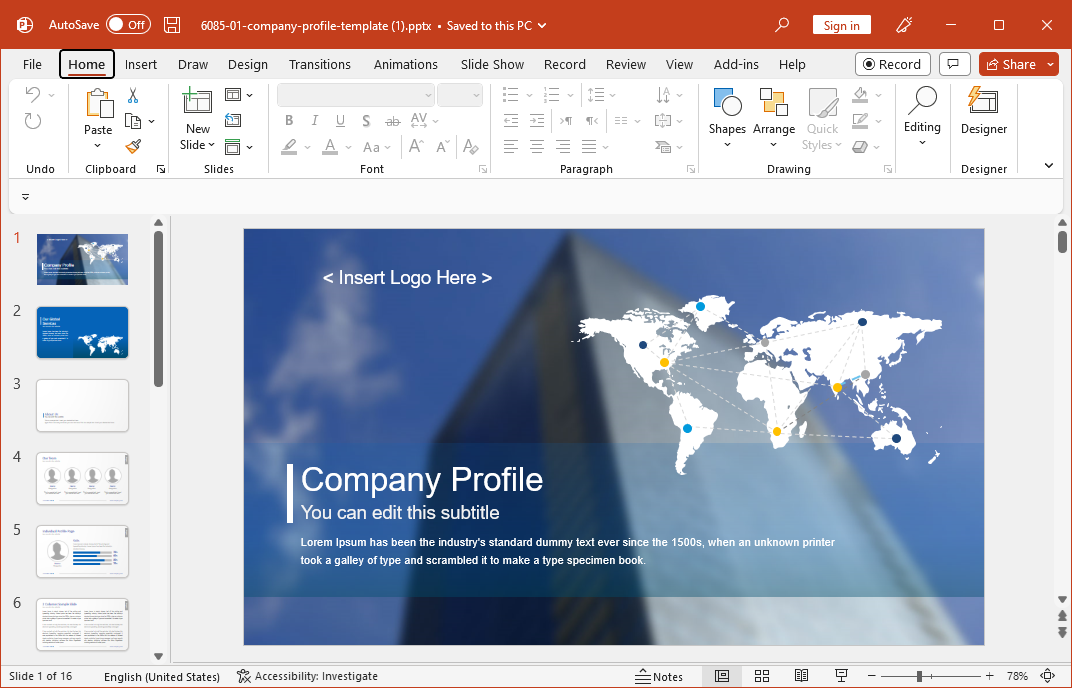
The benefit of making an introductory document such as a company profile or portfolio is that not only can you share it as a PDF file when applying for projects but also use it for presentations as a PowerPoint slide deck when bidding for projects.
2. Create Business Diagrams
A process diagram or a sales funnel can be difficult to design, regardless of whether you’re using a simple or complex graphic design app. However, PowerPoint can help make business diagrams with ease using built-in features, third-party apps, and readymade PowerPoint templates.
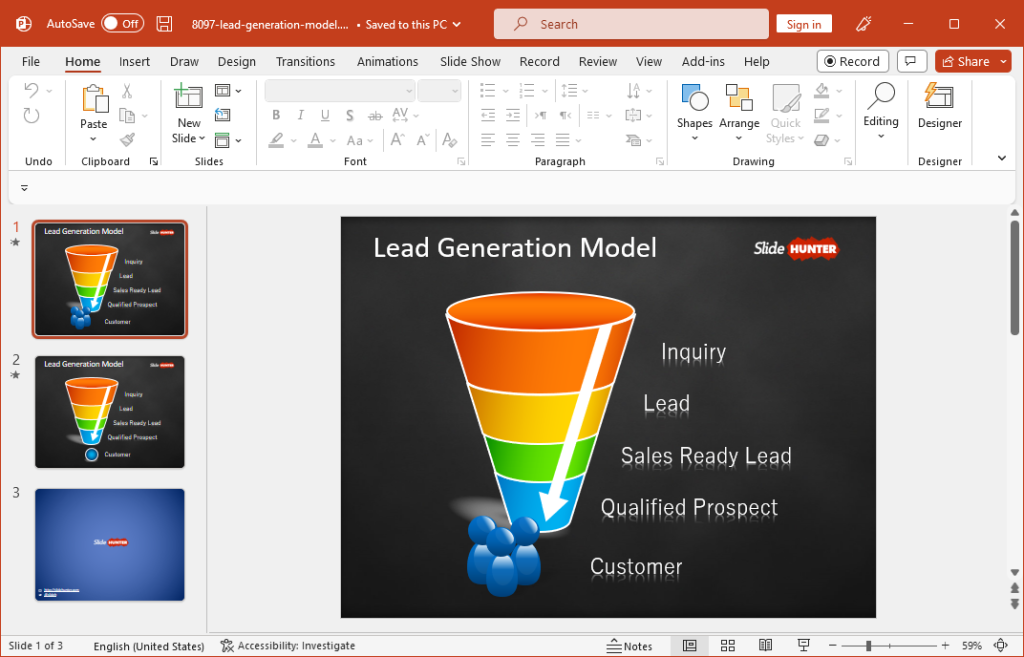
The editable Lead Generation Model Template for PowerPoint is an example of how complex business diagrams can be designed in PowerPoint without much effort. You can also insert stock images and get ideas from PowerPoint Designer to design your business diagram slides in PowerPoint.
3. Design Geographical Maps
We previously featured PowerPoint among our list for the 5 best applications for making geographical maps. You can generate maps in PowerPoint using a range of options including map add-ins from the app store. Some examples include Country Map, MapIt, and PDoc Mapper add-ins for PowerPoint.
Some third-party PowerPoint template providers like SlideModel offer editable maps for countries, continents, and regions, with the utility to select specific areas individually within the map. For example, you can extract and highlight states from within a country map, and countries from within a continent map. One such example is the Editable US Map Template for PowerPoint below.
PowerPoint add-ins and Templates with this type of precision can enable generating maps in PowerPoint for not only presentation purposes but also for documentation and reporting.
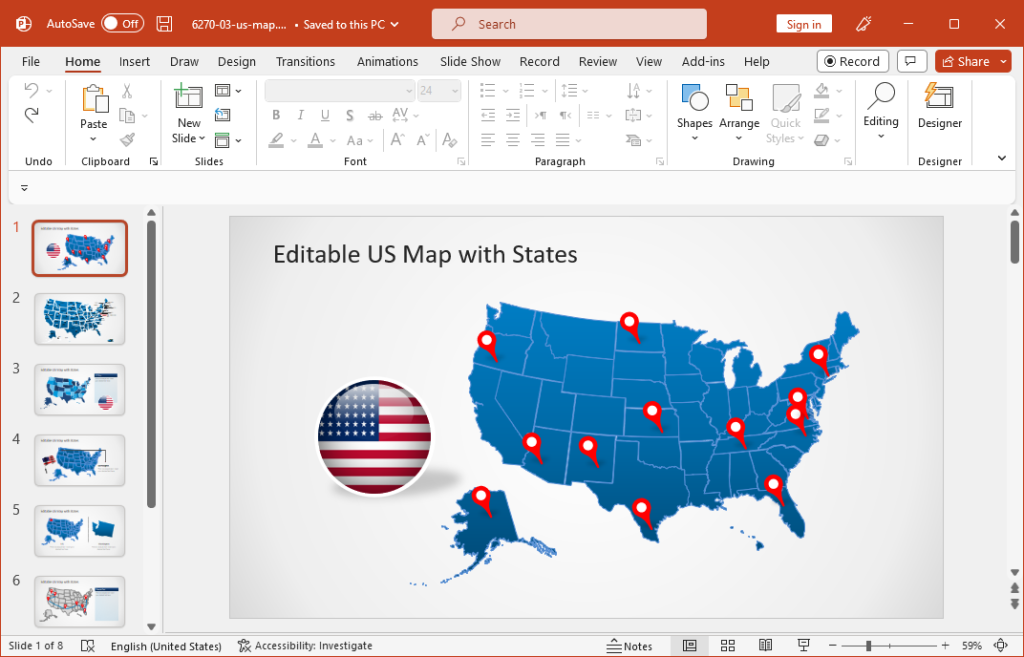
4. Make Video Tutorials & Training Presentations for Internal Training or Clients
PowerPoint slide decks can also be used for making video tutorials or training material. You can either export your slides as a video an edit them with a voiceover or use the PowerPoint Screen Recording tool and Cameo feature to record yourself using PowerPoint. Other PowerPoint add-ins such as Camtasia also provide elaborate features for creating video tutorials using PowerPoint.
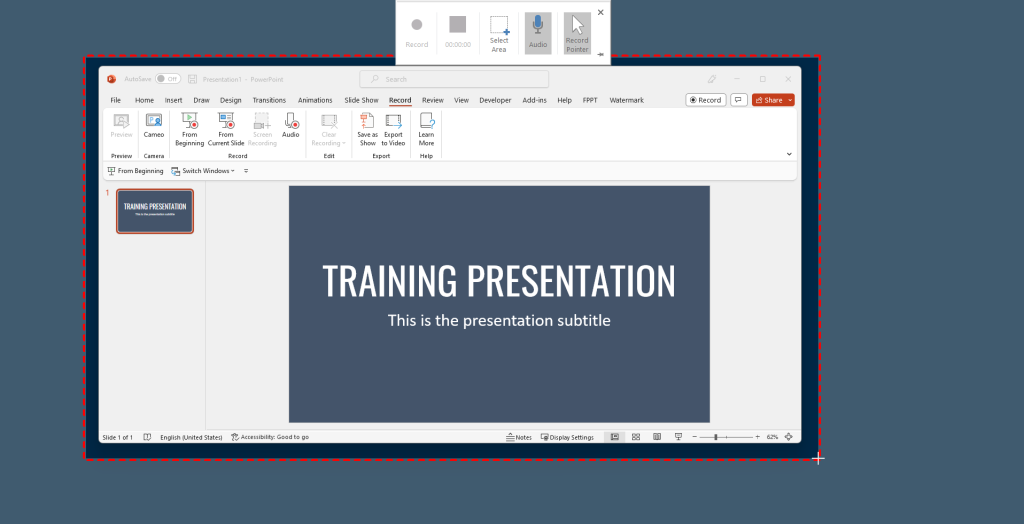
5. Create Mockups and Wireframes
PowerPoint can be a great tool for making mockups and wireframes. Making such designs in PowerPoint can be easier than using graphic design applications, like Figma or even Adobe Illustrator. Furthermore, the designs can be presented directly using PowerPoint. There are different add-ins that can help you create wireframes and mockups for UX, such as PowerMockup and PowerStory. Alternatively, you can use the wireframe templates for PowerPoint by SlideModel
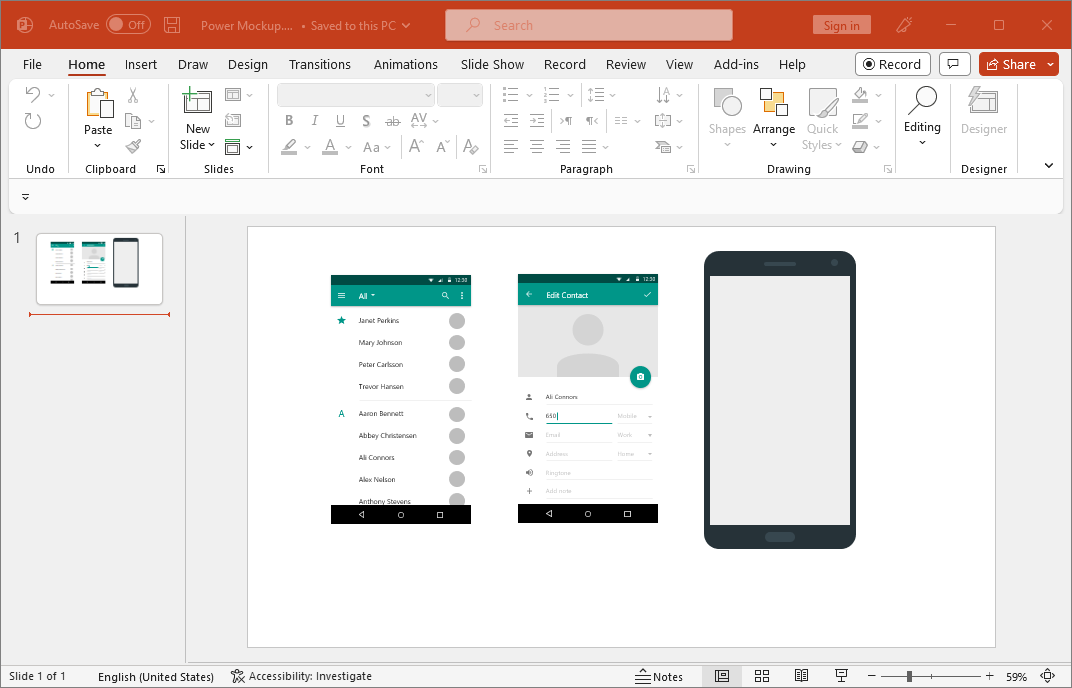
Alternatively, you can also reuse some of the pre-designed PPT templates with UX designs and mockups for web design or design of mobile user interfaces.
6. Using PowerPoint to Make Infographics
PowerPoint is not only capable of crafting presentations but also serves as an effective tool for designing eye-catching infographics, reports and visualizations. With its wide array of features, PowerPoint enables users to create engaging visual representations of data and information without needing specialized design software. You can explore more about how to use PowerPoint to make infographics that effectively communicate your message.
When creating an infographic using PowerPoint, begin by choosing the right template that complements the information you want to convey. Customize the layout, colors, fonts, and elements to match your brand. Next, organize your data in a clear, logical sequence, breaking down complex concepts into smaller, digestible chunks. Use bullet points, numbered lists, or headings to structure your content, making it easy to understand and visually appealing.
You can create engaging and informative infographics with PowerPoint to captivate your audience and convey complex data with ease, or you can create them as sharable content, as part of your social media strategy.
Final Words
PowerPoint has incredible potential and can be used for various tasks other than just making presentations. With the addition of Copilot for PowerPoint, the app is likely to become even more powerful, opening up the possibility for using it in ways that might be quite different from its current use.
