What are the Options in PowerPoint? PowerPoint Options
Last updated on May 5th, 2024
PowerPoint Options can be configured through the PowerPoint Options dialog box. From this dialog you can configure many of the features and options available in Microsoft PowerPoint that are useful while editing or playing slideshows in your computer. In Windows, you can configure the PowerPoint options by opening PowerPoint and then going to File -> Options.
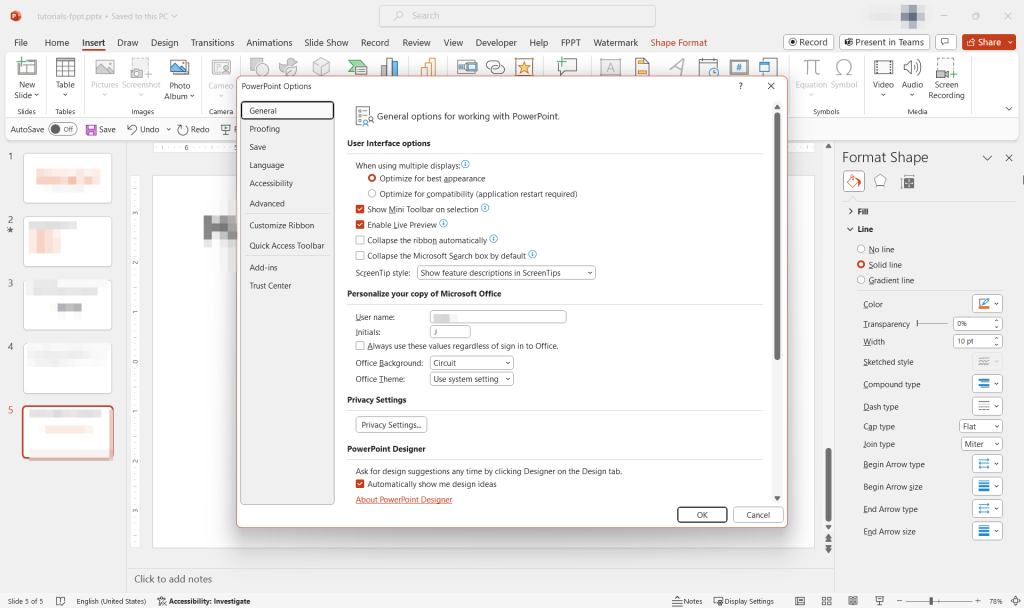
This will open a dialog box where you can see a set of tabs on the left and a configuration panel for each selected tab on the right. How to configure PowerPoint options?
- General options in PowerPoint. Configure general PowerPoint preferences and options like showing or not the mini toolbar, enable live preview and the color scheme used in PowerPoint (Blue, Silver or Black themes are available in PowerPoint 2010). You can configure the initials and PowerPoint username.
- Proofing options. Configure how PowerPoint corrects and format your text, for example to disable the auto capitalization of words.
- Save. Configure the saving options in PowerPoint like the default path used by MS Office to save Office Document Cache or AutoRecover.
- Language options. Configure the language options and set of Office language preferences. For example, you can change the language used for tooltips, help and display or set the editing languages for PowerPoint.
- Advanced options. This is one of the most interesting tabs that lets us configure editing options, image size and quality, display options, PowerPoint slide show options, printing options in PowerPoint or other general options such as provide feedback with sound, show add-in errors, show content from Office.com and more.
- Customize Ribbon. Customize the Ribbon.
- Quick Access Toolbar. Configure the Quick Access menu and toolbar with custom commands beside the default commands installed by default.
- Add-Ins. Configure the plugins and manually disable any plugin that you don’t want to use.
- Trust Center. From here you can configure the security options in PowerPoint and certificates.
Definitely learning about these PowerPoint options can give you more potential while designing and editing PowerPoint presentations.
If you need detailed information about how to use advanced PowerPoint options, you can learn more from the official help on Microsoft’s website, or you can learn more how to download free PowerPoint templates and backgrounds from our site.
