Last Slide in a PowerPoint Presentation
Last updated on April 12th, 2025
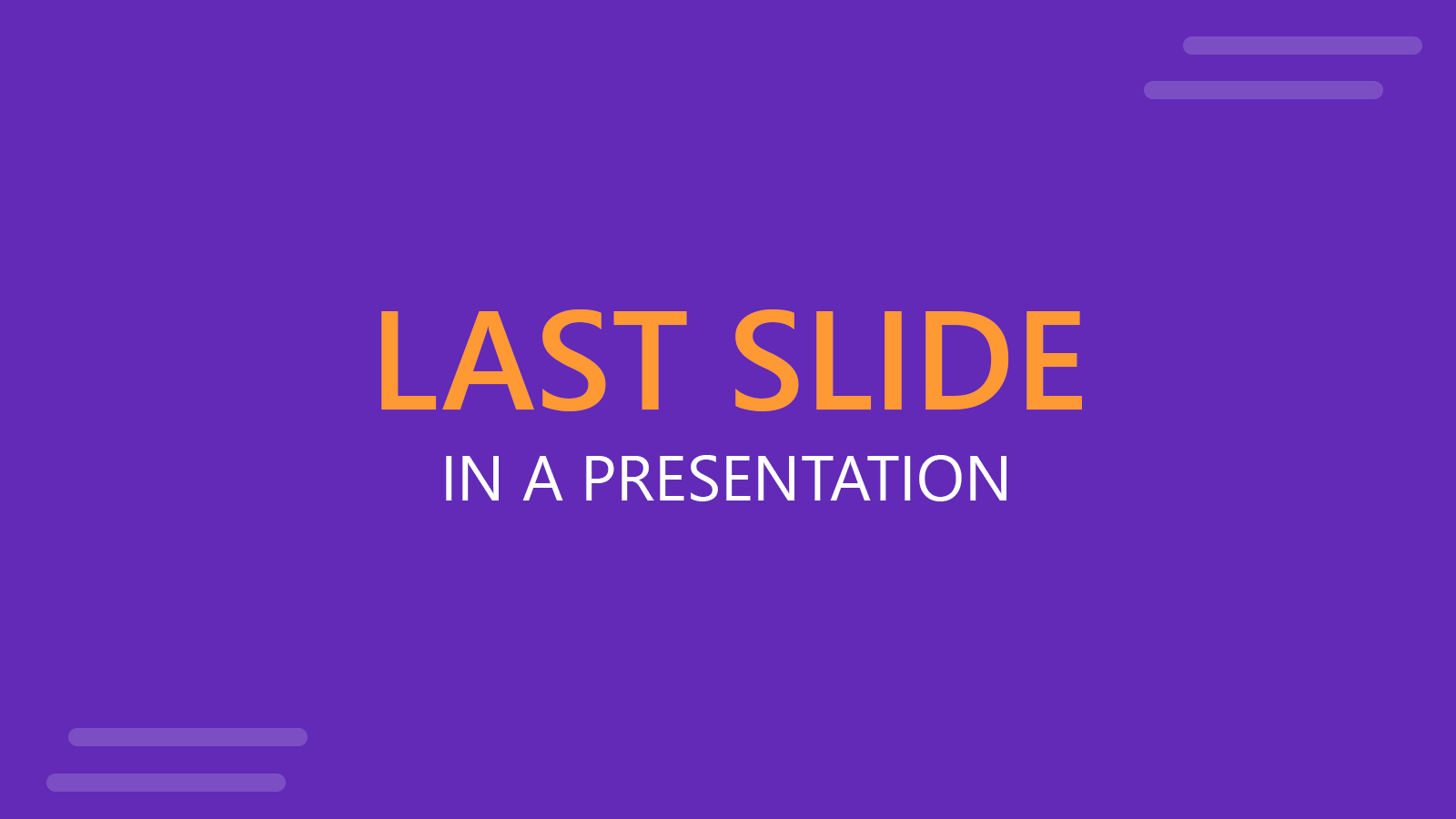
The last slide in a PowerPoint presentation is not less important than other slides. Moreover, usually, the last slide in a PowerPoint PPT presentation is the slide that remains the most time visible and the one that has more changes to remain in the memories of your audience.
What is a Last Slide in a PowerPoint Presentation?
The last slide of a presentation is the slide that remains open when you end the presentation.
A last slide or final slide can help to close a sale, to open a debate or room for questions in a Q&A session, or to let the audience know how to contact you, in the case you end it with a contact us slide. When the presenter is ready for questions from the audience or a debate is generated at the end of a PowerPoint presentation. So, paying particular attention to the design of the last slide of a PowerPoint presentation is essential.
What are examples of final slides in a PowerPoint presentation?
Here is a short summary of possible last slide examples that you can include in a presentation:
- Contact slide. A slide with your contact information
- Summary slide
- Q&A slide
- Conclusions slide
- Next Steps slide
- Call to Action slide
- Thank you slide
These are examples of closing slides that you can use in your presentations.
How to design an effective last slide for your presentations
The conclusion of your presentation is crucial as it leaves a lasting impression on your audience. An effective last slide acts as a powerful tool to summarize your key points, provide contact information, and exhibit gratitude towards your audience. One popular and heartfelt option is the use of a Thank You slide.
A Thank You slide is not just a polite gesture; it’s a strategic move. It conveys your appreciation for the audience’s time and attention, helping to end your presentation on a positive note. This slide doesn’t need to be elaborate but should be clean, clear, and sincere. Here is an example of a modern Thank you Slide created as last page of PPT template by SlideModel.
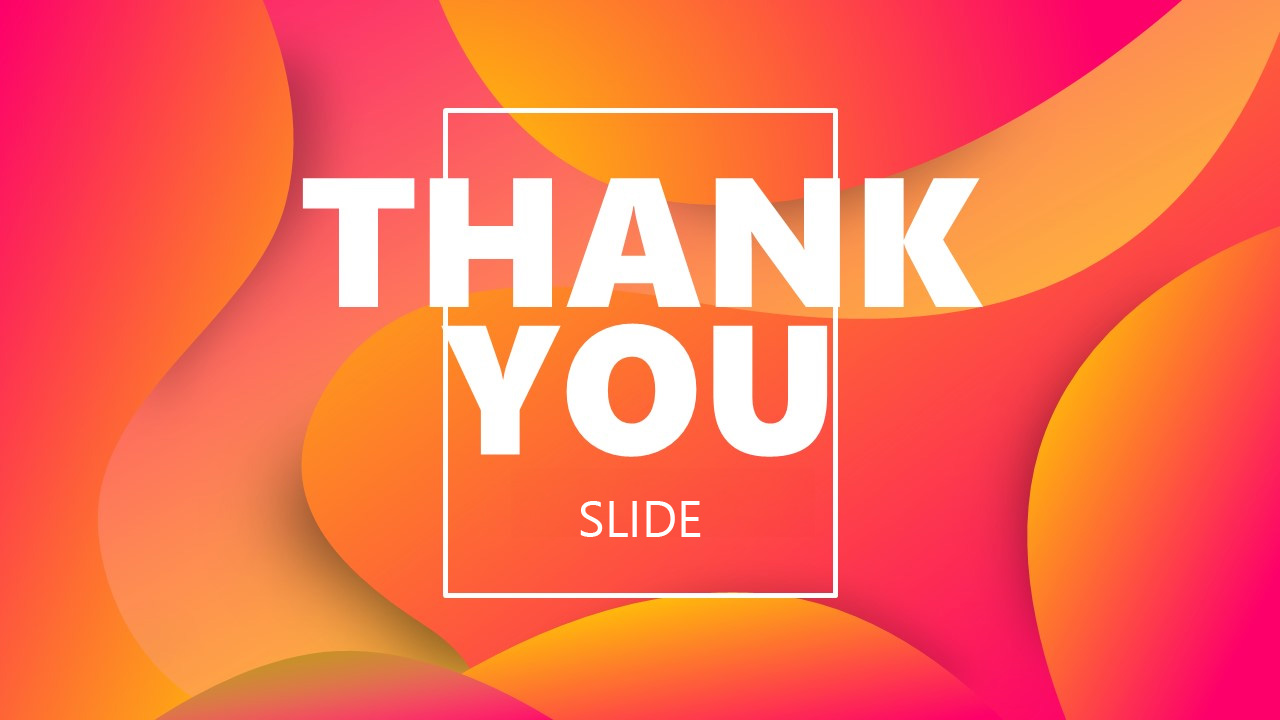
To design an effective last slide in a PowerPoint presentation, you can use different techniques, but it will depend on the target and goal of a PowerPoint presentation. For example, if you plan to have a Q&A round when you end a presentation, you can be proactive and display a Q&A slide design with top potential questions to respond to.
Alternatively, in the PowerPoint end slide you can display contact information using a QR code for users to scan with their smartphones or your Twitter or social network accounts.
Below you can find some good examples of contact page and questions and answer slide designs and PPT templates that you can use in your PowerPoint presentations.
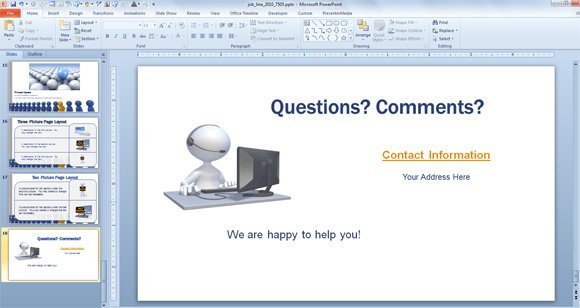
This is a straightforward contact page or last slide design with a simple figure that will make your presentation kinder. However, you can add more information to the slide, for example the QR Code and the Contact details.
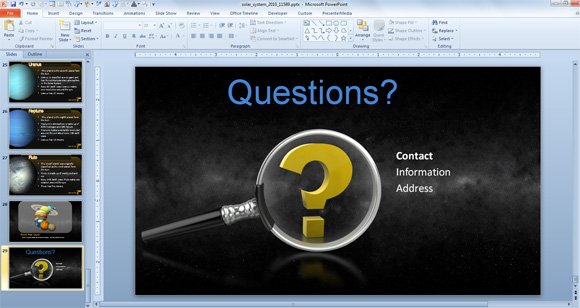
Suppose you want to encourage questions at the end of a PowerPoint presentation. In that case, you can add a Questions title more prominent in the slide design, and why not a questions sign illustration or vectors like the one used with the zoom tool in the solar system PowerPoint presentation or free solar PowerPoint template?
Another variant of this last questions slide design for PowerPoint can be the following slide design that you can find in the inflation PowerPoint template with animations. In this case you can find a PowerPoint illustration of a 3D figure digging or looking for more information. This is a great example on how to design a last slide PowerPoint template.
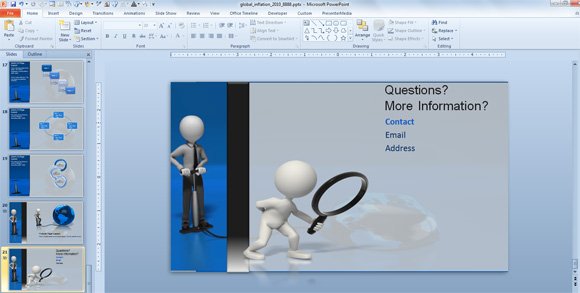
Aside of Questions and Answers slide designs you can also use a Thank you clipart or Thank you slide as the last slide or final slide of presentation. It is very common to see this kind of Thank you slides in PowerPoint as a gesture of thanks to the audience for the time spent watching the presentation.
Finally, you may use a different layout for your final slide of a presentation. PowerPoint has many different layouts that you can choose for each slide using Slide Master view, so if you want to make a unique final slide design, you can switch to another non-traditional layout or custom layout instead.
