iSpring Suite: Create Interactive eLearning Courses in PowerPoint
PowerPoint has always had the potential to be more than just a presentation app. Even before third-party integrations started supercharging PowerPoint, people began using it for class lessons, video presentations, courses and to conduct quizzes. Over the years, many native features and third-party services have helped integrate features that have made PowerPoint even more powerful. For more than a decade, the iSpring Suite has been one of the prominent eLearning authoring tools leveraging the power of PowerPoint.
Robust PowerPoint-based Toolkit for Creating Online Courses, Presentations, and Quizzes
Back when PowerPoint 2010 suffered from a lack of smooth integration for YouTube videos, iSpring provided a workaround for embedding videos in PowerPoint (among other features). Even today, when YouTube and various other services have been seamlessly integrated with PowerPoint, the iSpring Suite continues to help end-users with handy features to quickly create quizzes, interactive presentations, video lessons, and courses using PowerPoint.
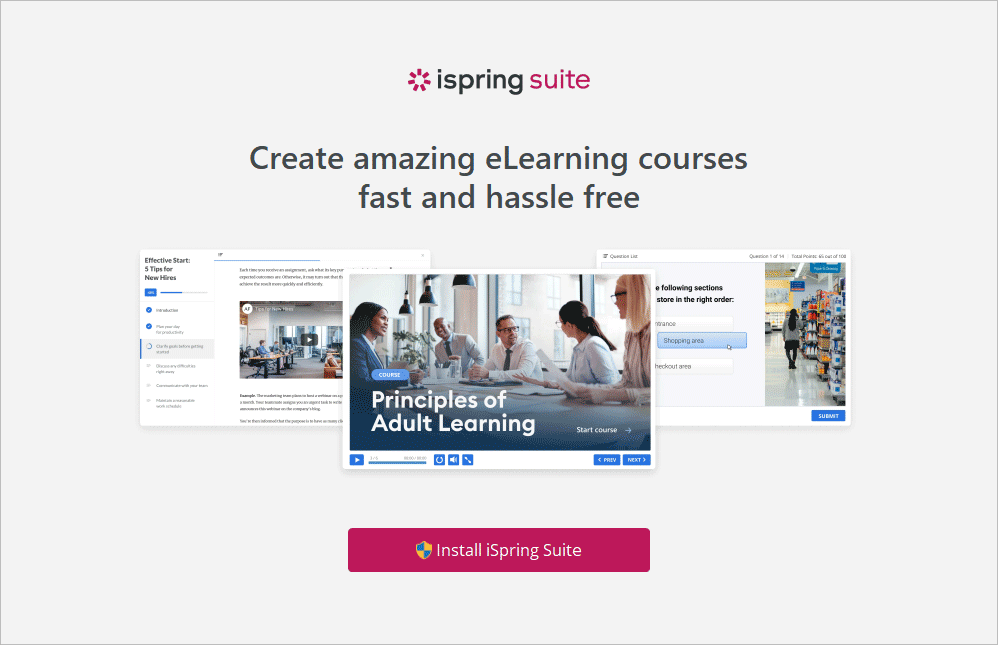
Getting Started with iSpring Suite for PowerPoint
Once the iSpring Suite is installed, you can launch the application to begin creating courses, quizzes, simulations, screencasts or open an existing project to edit.
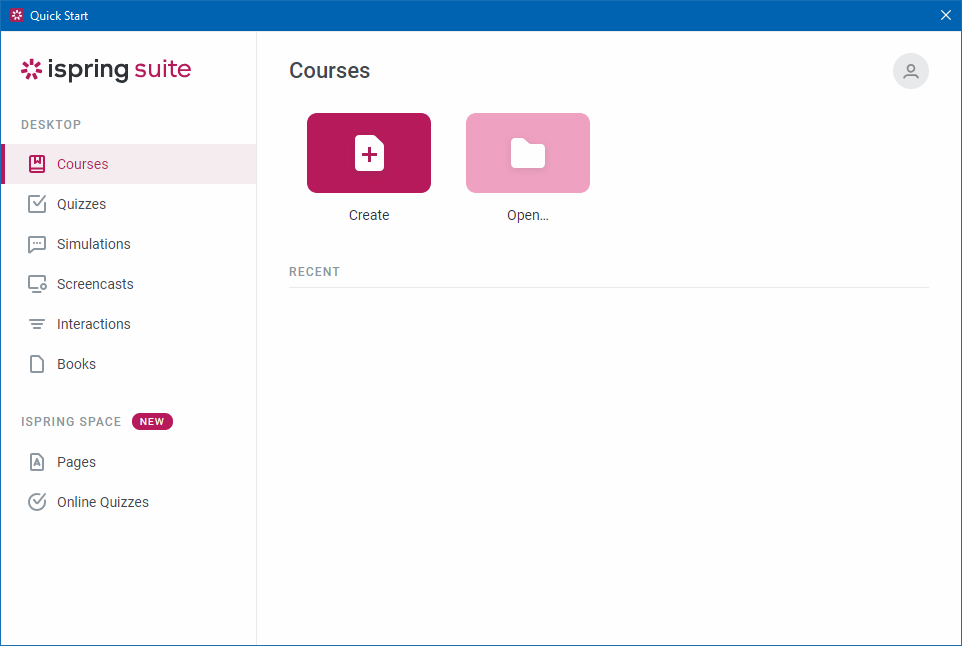
More than 68,000 E-Learning Assets, Including Characters, Backgrounds, and Templates
The iSpring Suite creates a new tab in the PowerPoint Ribbon menu from where you can instantly initiate a screen or audio recording, manage your narrations, insert a simulation of the current slide, add interactions, insert animated characters, objects, icons, and more.
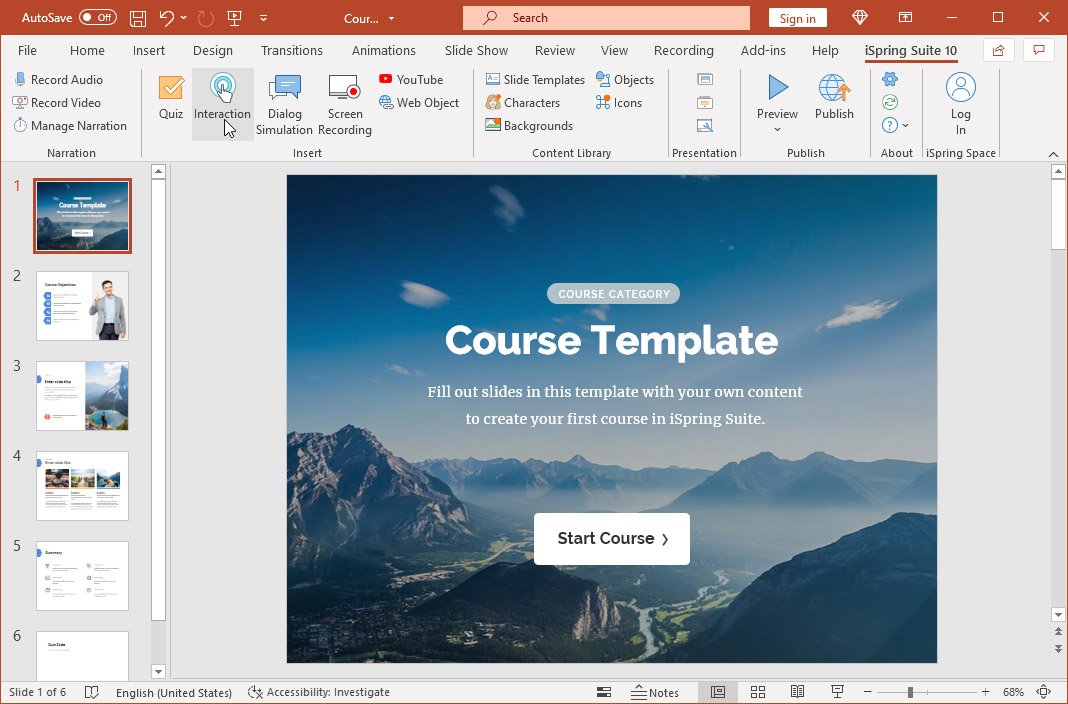
Insert Characters by Gender, Ethnicity, Actions, and Emotions
You can instantly search and insert content from the iSpring library in PowerPoint to make your projects interesting. The character archive gives an extensive range of filters to help you sort characters by gender, clothing, ethnicity, actions, and emotions.
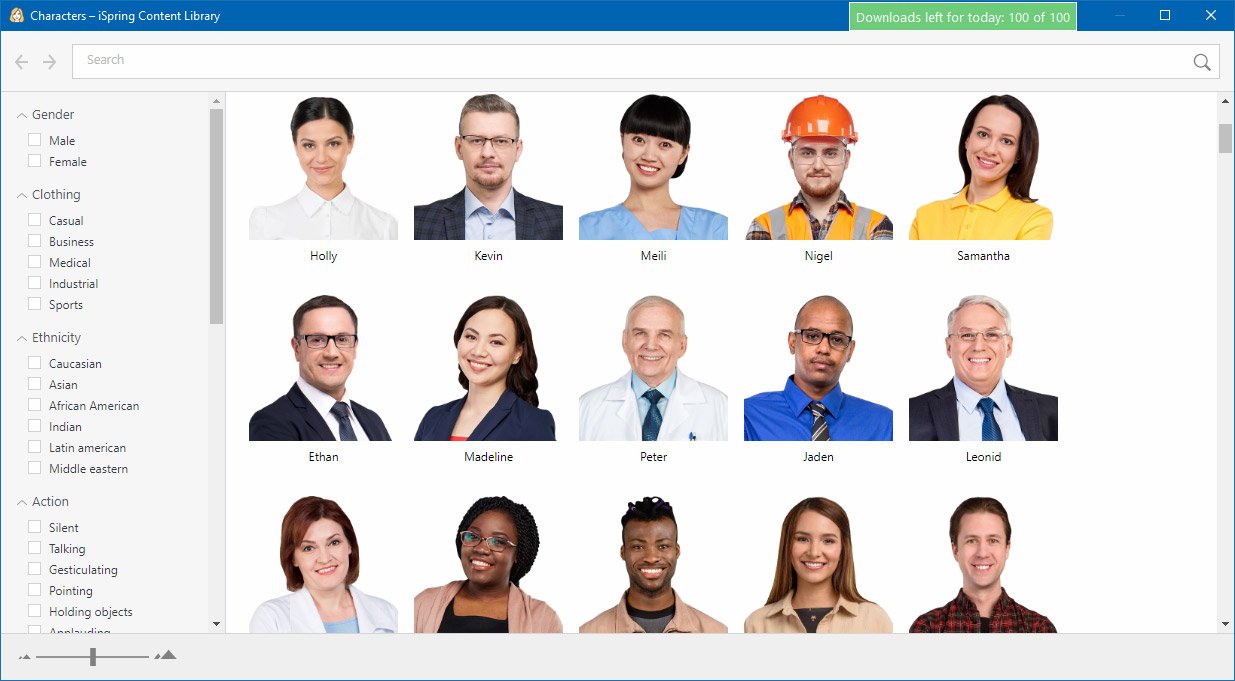
The inserted characters can be adjusted in your slides using drag and drop. The characters and other assets provided in the iSpring library are easy to customize and can be a great way of making your presentations, lesson plans, and e-learning courses more meaningful, in line with the project requirements.
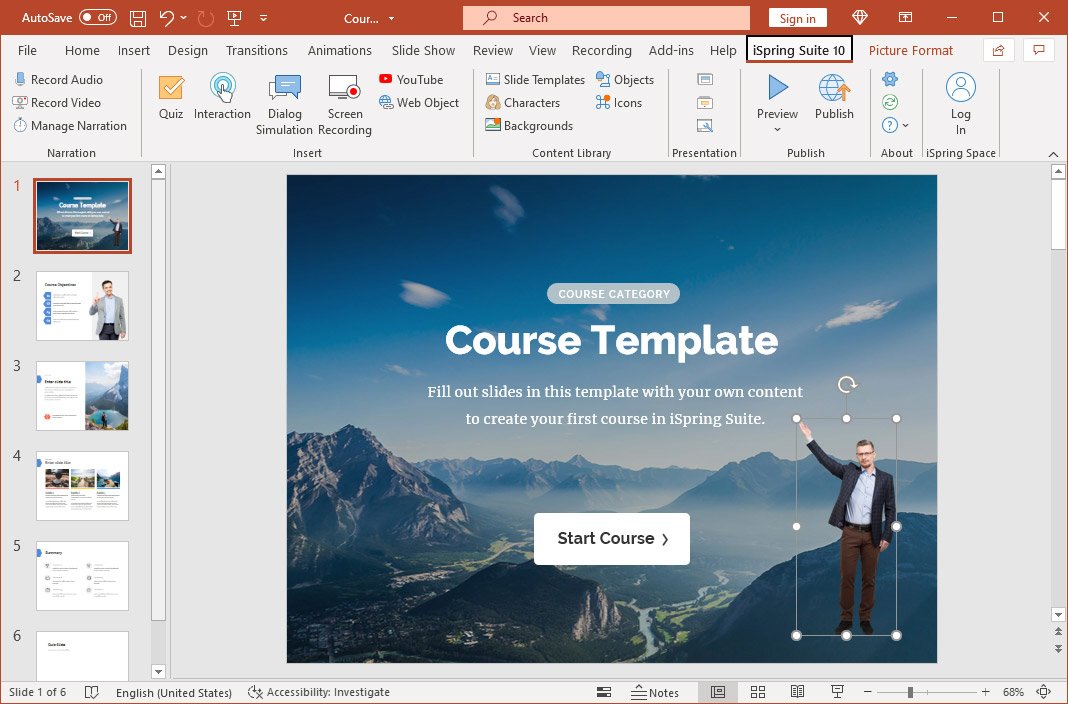
Pick a Background or Template that Goes with Your Topic
You can also check out the backgrounds provided by the iSpring library to make your slides attention-grabbing.
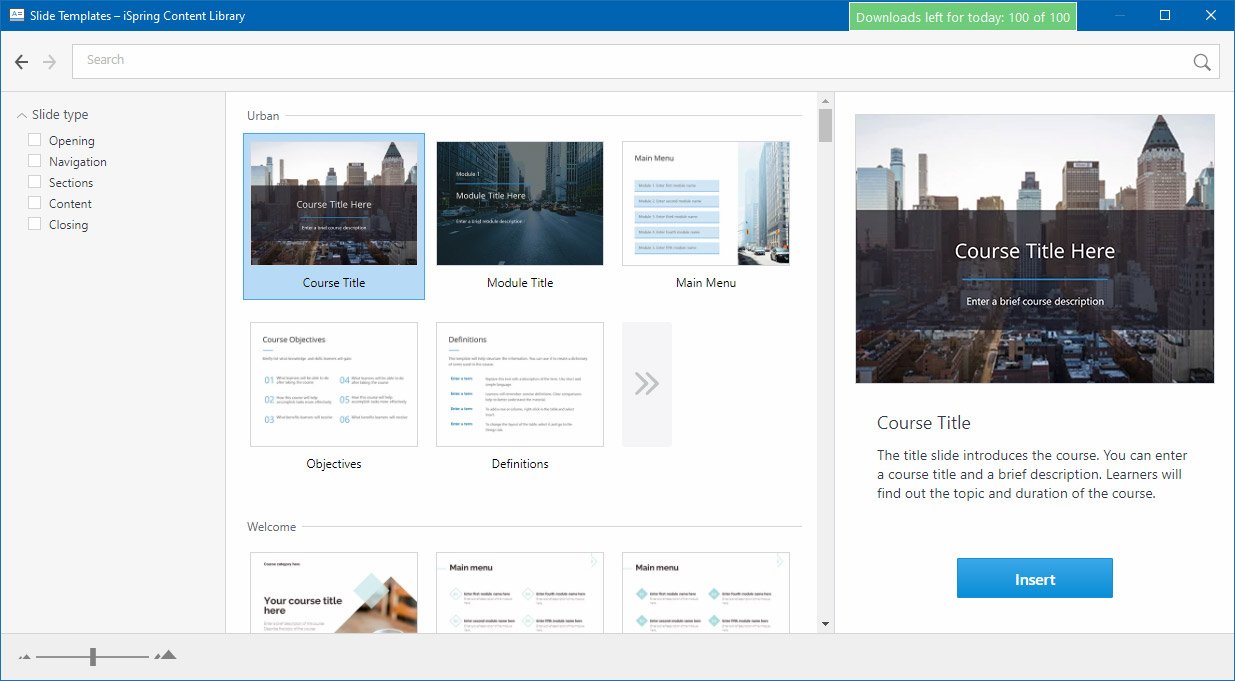
Insert Symbols and Icons
Suppose you are making wireframes, demos, or mockups. In that case, you can also use the icons and symbols provided by the iSpring library to use realistic and meaningful visuals for your projects.

Record and Edit Your Screen and Audio
If you intend to create a screencast or YouTube video, you can instantly start recording your screen or audio using an easy-to-navigate interface. When recording your screen, you can select the area to record and begin your session. Once done, press the F10 hotkey to stop. This will take you to the editor automatically to customize and edit your video. If you use an external video recorder tool you can then insert your recording into the presentation.
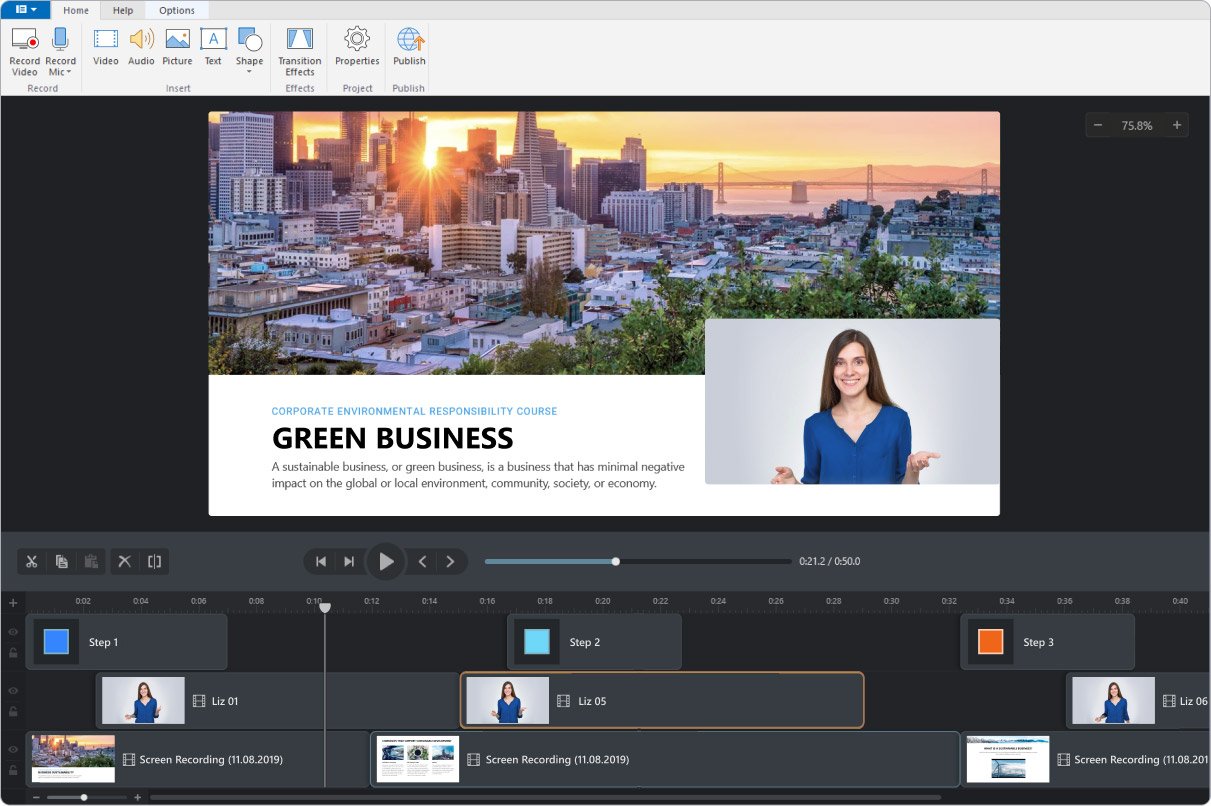
Create Role-Play Simulations
The simulation feature in the iSpring Suite requires no technical skills and can even be created by PowerPoint newbies. You can use a script to create role-play simulations. All you need to do is to pick a character, add dialogues according to the scenario you intend to show, and use the drag and drop options to generate your simulation.
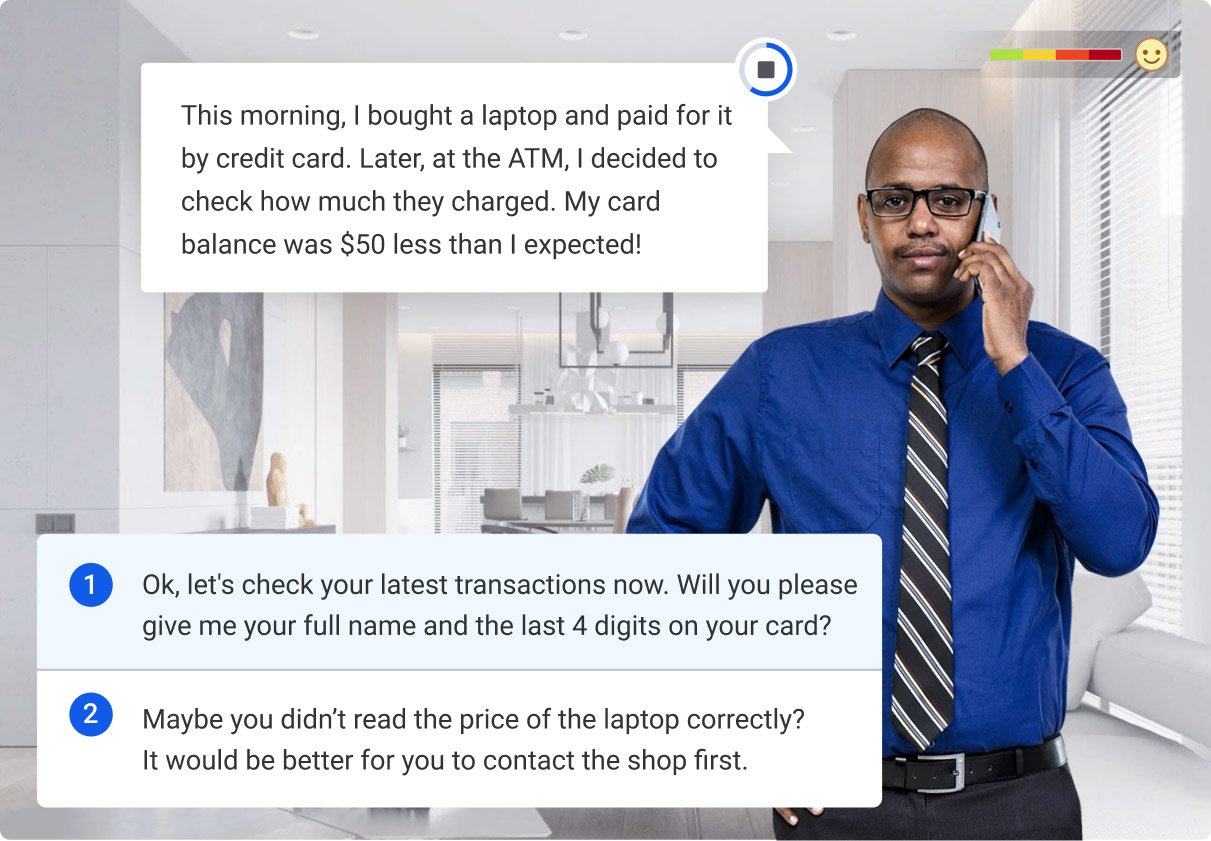
Create Graded Quizzes or Surveys
The iSpring Suite gives the utility to create both graded quizzes and surveys. You can create quizzes with multiple-choice questions, add video, images, and audio to questions and edit everything like PowerPoint slides to create quizzes in just a few minutes. Combined with the free quiz PowerPoint template, you can create interactive quizzes easily.
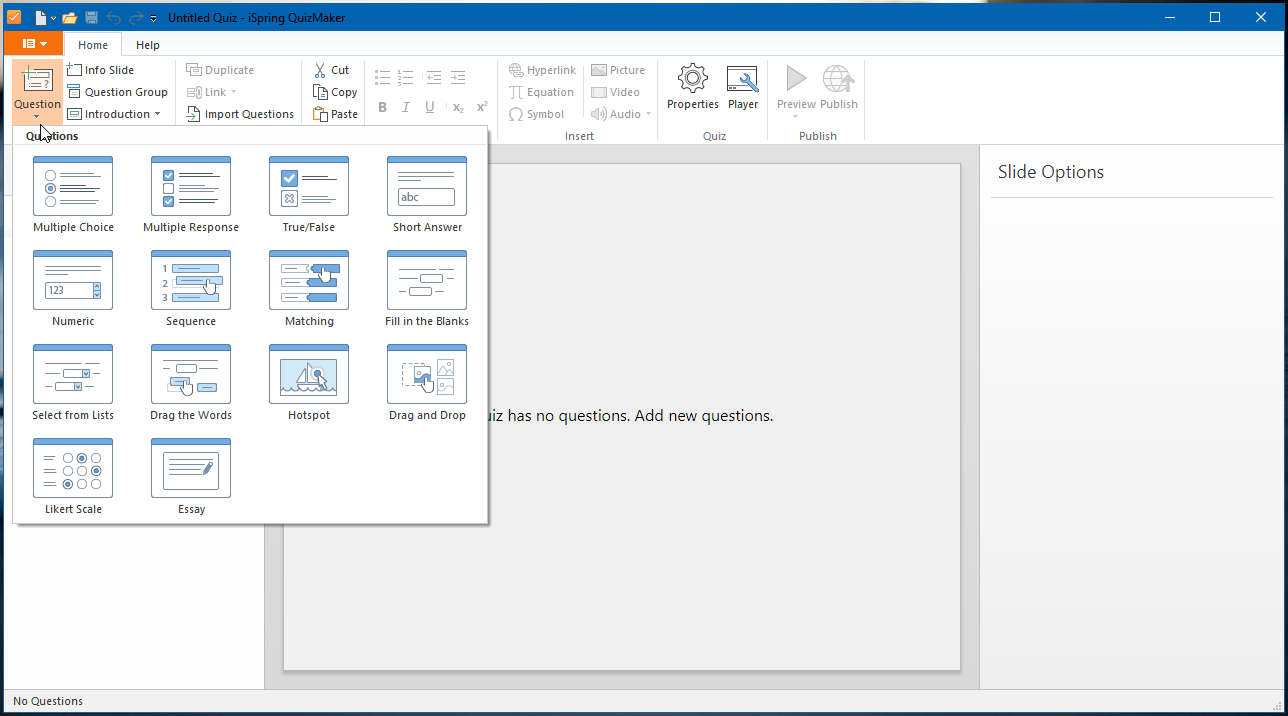
Save Projects Offline or Publish them Online
Once your project is complete, you can save it as a video, export it to HTML5 format or publish it online to iSpring Space, YouTube, or a Learning Management System (LMS).
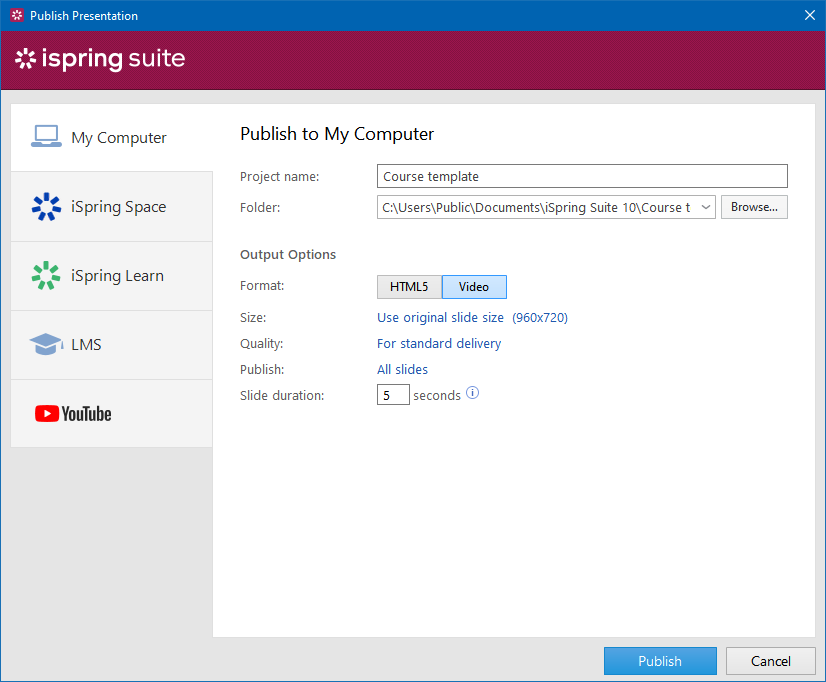
iSpring Suite Introductory Video
To get a brief overview of the various features of the iSpring Suite, see this introductory video by the developer.
Other than those above, the iSpring Suite also provides online collaboration features using iSpring Space, the utility to insert web objects and YouTube videos in your projects, as well as the option to create e-books. You can download the iSpring Suite on a trial basis to test its features before opting for the full version.
