Create Dynamic Quizzes and Surveys with iSpring QuizMaker
Back in the day paper-based quizzes were used in classrooms as a regular part of grading students. With remote learning initiatives and increasingly digitalized learning environments, that is not always an option anymore. However, not everyone is tech savvy enough to create a digital version of a quiz that can be automatically graded upon completion. Unless it’s made using the iSpring QuizMaker!
Create Interactive Quizzes and Surveys
The iSpring QuizMaker app can help create quizzes and surveys, with the option to automatically grade questions. Surveys and quizzes created using this app can be published online or printed offline and effectively used to gather information or test the knowledge of your students or audience. The app not only enables creating simple quizzes but you can even include images, videos, and equations to create dynamic quizzes for end users, as well as provides quiz templates.
The app itself is easy enough to use and you can generate quizzes using a format similar to making PowerPoint slides. The developer has even provided detailed introductory videos for app features, as well as a free guide on How to Assess Students Online.
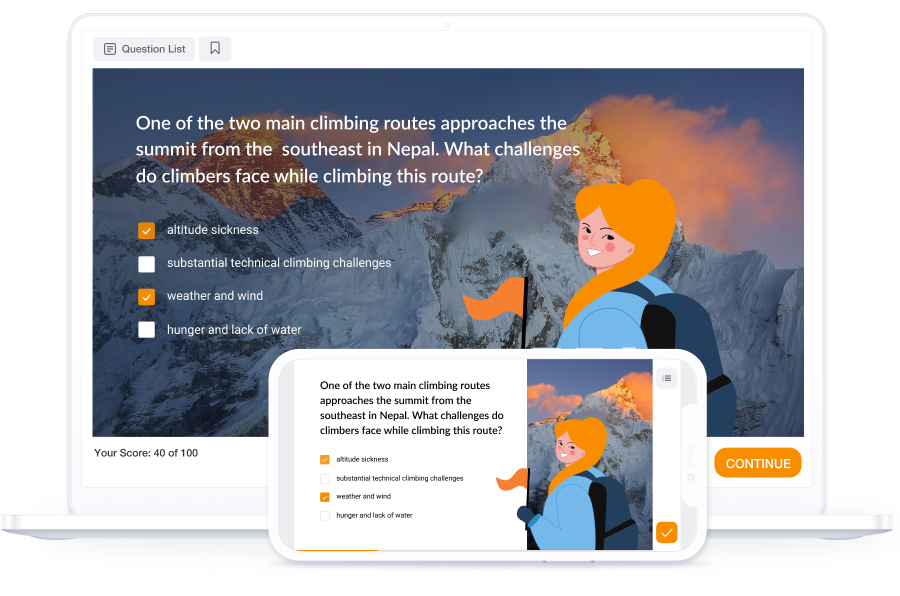
14 Types of Quizzes, Branching Scenarios, and Feedback Options
Upon installation, one of the first things that you would notice is the wide array of options for creating quizzes, branching scenarios, and feedback surveys. These include the following:
- Multiple choice questions
- Multiple responses
- True/False questions
- Short answer questions
- Numeric questions
- Sequences
- Matching quizzes
- Fill in the blanks
- Select from list questions
- Drag the word questions
- Hotspot (user marks one or more areas on the image)
- Drag and drop scenarios
- Likert scale
- Essays
Once you select a question type, the onscreen wizards guides in making your quiz, survey, or scenario.
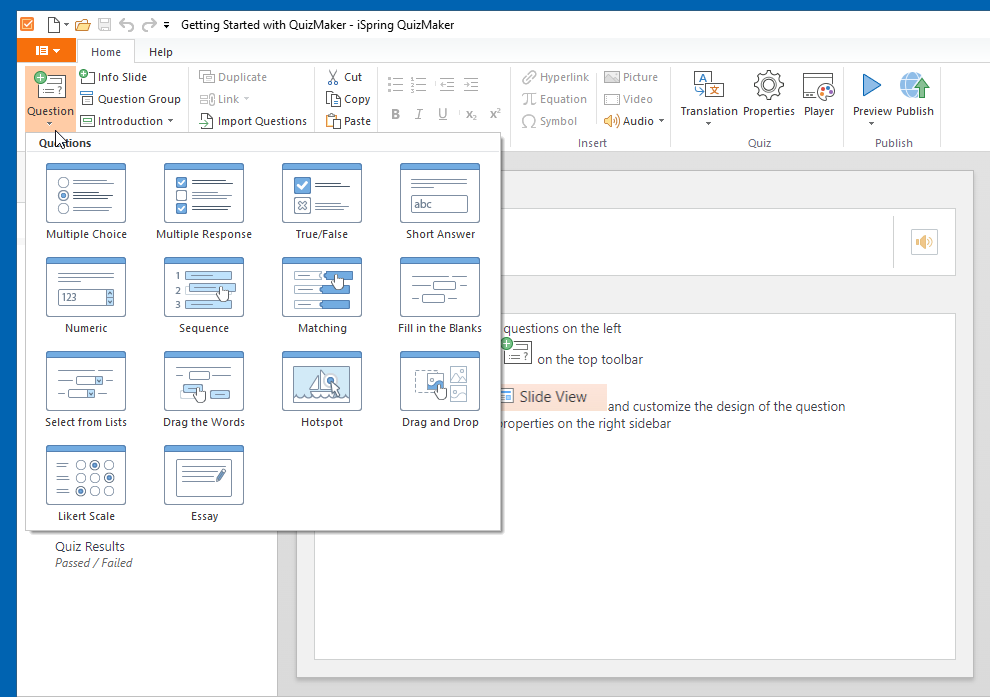
Create Quizzes with Pictures, Videos, or Audio
The below example shows a multiple choice quiz example. When making a quiz, you can also create a picture, audio, or video to the questions.
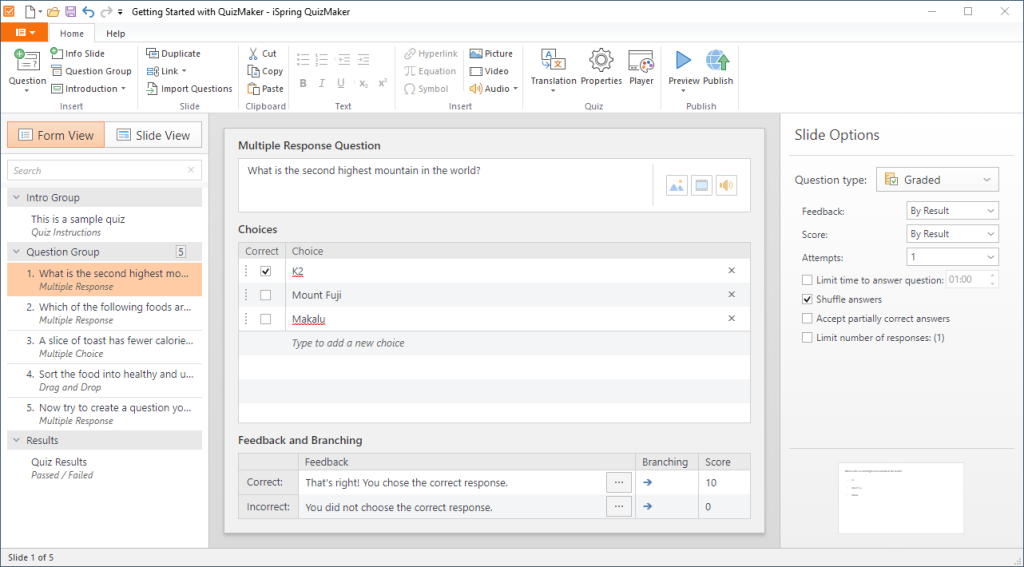
Choose Between Graded and Survey Questions with Score and Time Limit
When designing your content, the Slide options menu on the right enables you to choose between making the question graded or a survey question. For quizzes, you can also choose the feedback options, score, number of attempts allowed to the end user, limit the time for answering the question, shuffle answers, and even opt to accept partially correct answers.
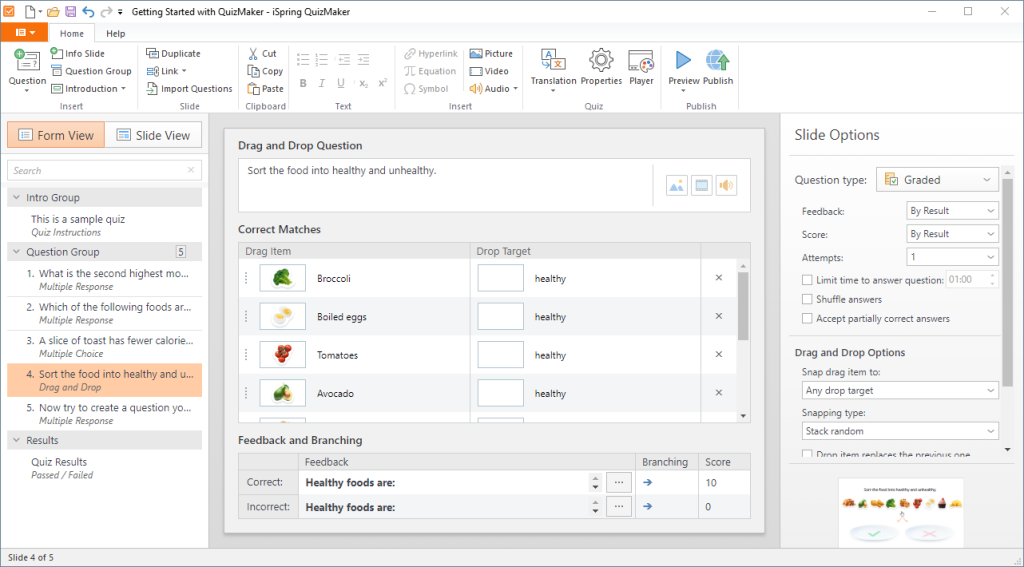
Create Quizzes using Matching Scenarios and Equations
One of the most handy features of iSpring Quizmaker is its ability to generate interactive quizzes with matching scenarios where the user can answer questions by dragging and dropping objects. Similarly, you can also test students by giving them equations to resolve in a quiz.
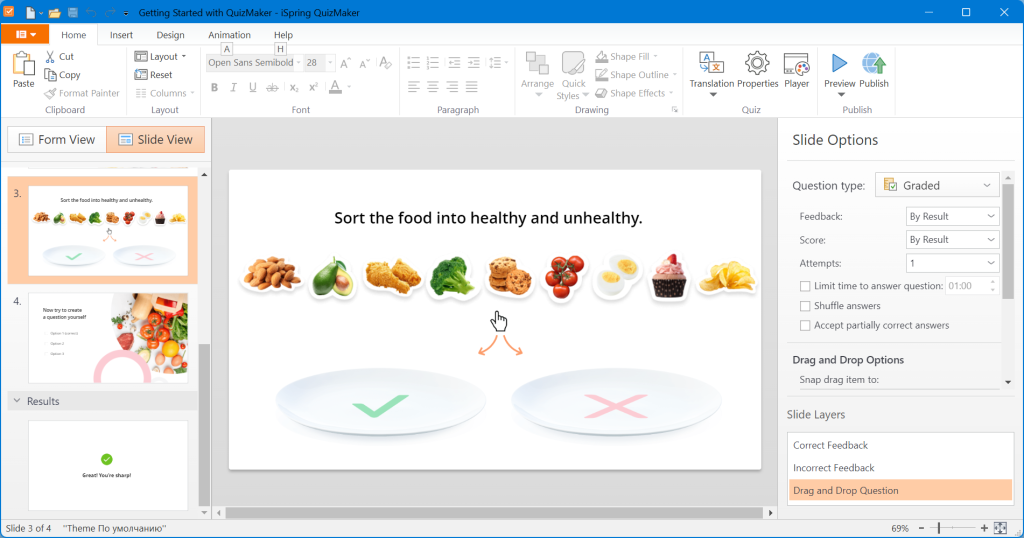
Preview and Customize Quiz using Slide View
The Slide View tab can be used to preview and customize your quiz options. From here, you can also include pictures, shapes, special text, and media.
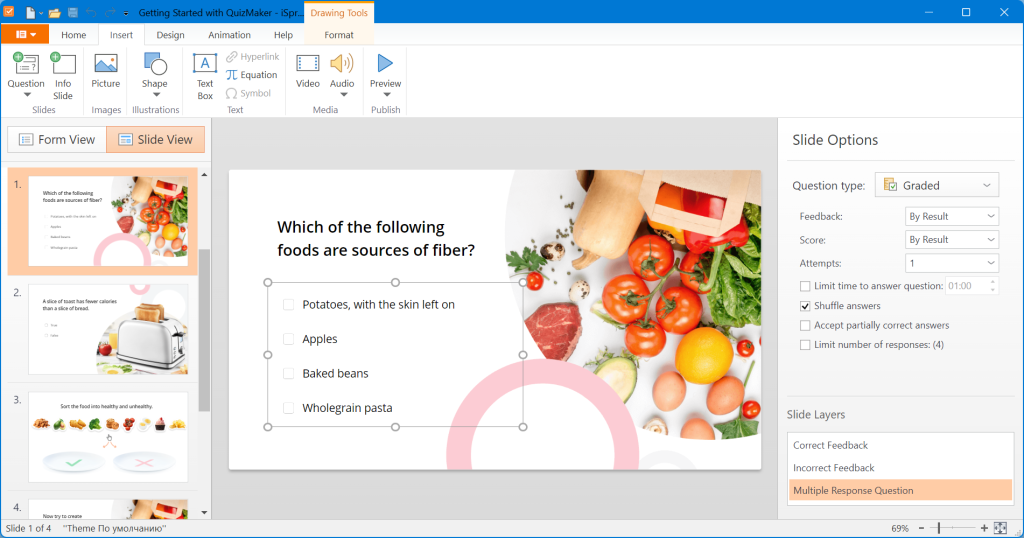
Pick an Action upon Completion of the Quiz
The iSpring QuizMaker also provides the utility to add a Finish Action, such as to close the browser window, switch to a specific URL or disable the close button upon the completion of the quiz.
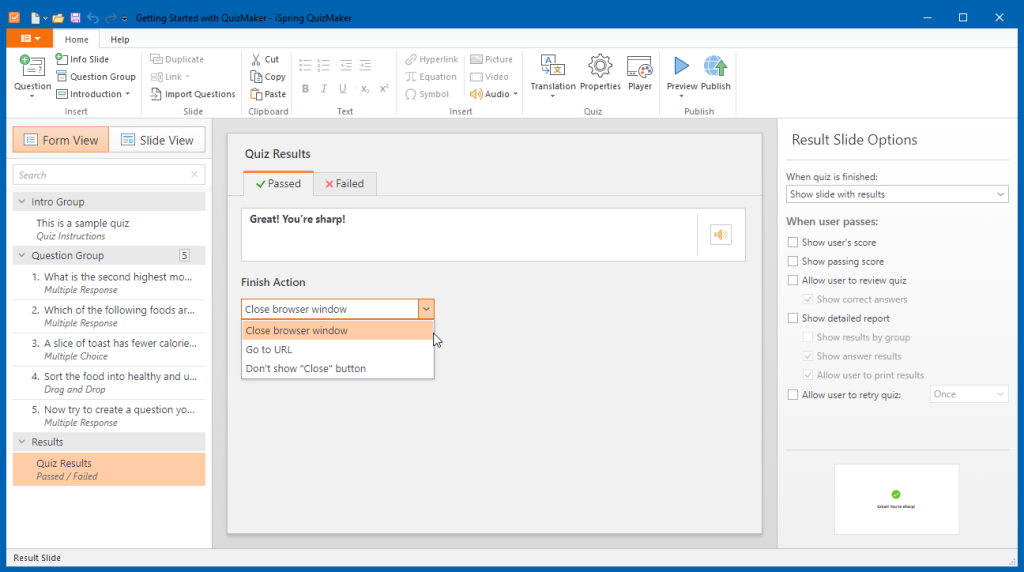
Preview Quiz for Multiple Screen Types
If you’re concerned that your quiz might not appear correctly on various screen types, rest assured that the iSpring QuizMaker optimizes the quiz for all types of screens including computers, tablets, smartphones, etc. You can also pick a screen type to preview the quiz before publishing it.
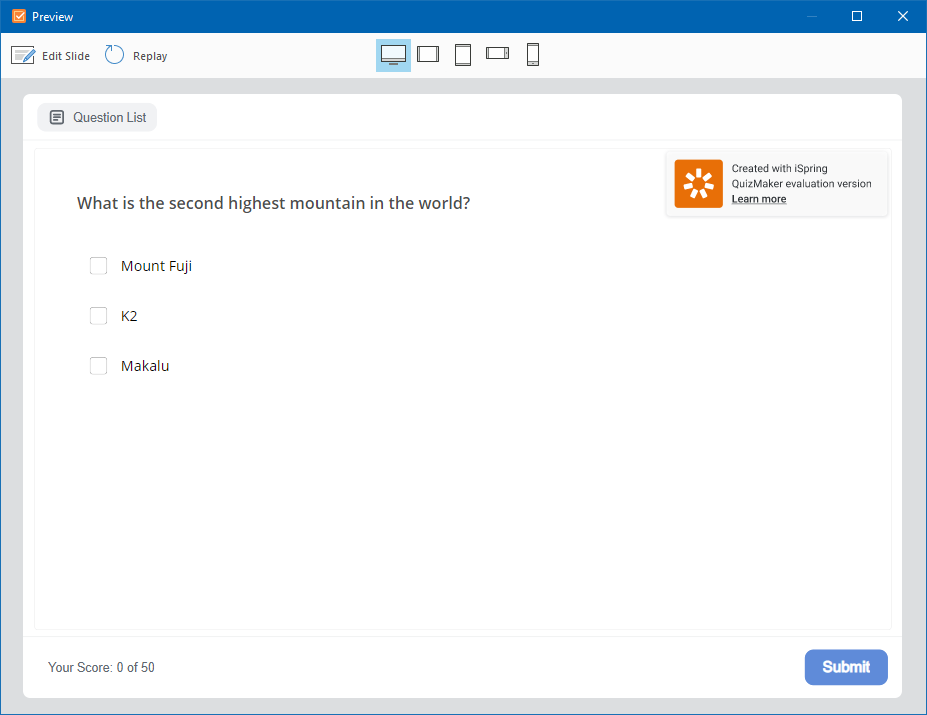
Publish Quiz or Survey as an HTML5 or Word File or to an LMS
The quiz or survey you create can be published as an HTML5 file for enabling end users to take the survey using an Internet browser. You can also publish it to a Learning Management System (LMS), including iSpring’s very own iSpring Learn LMS.
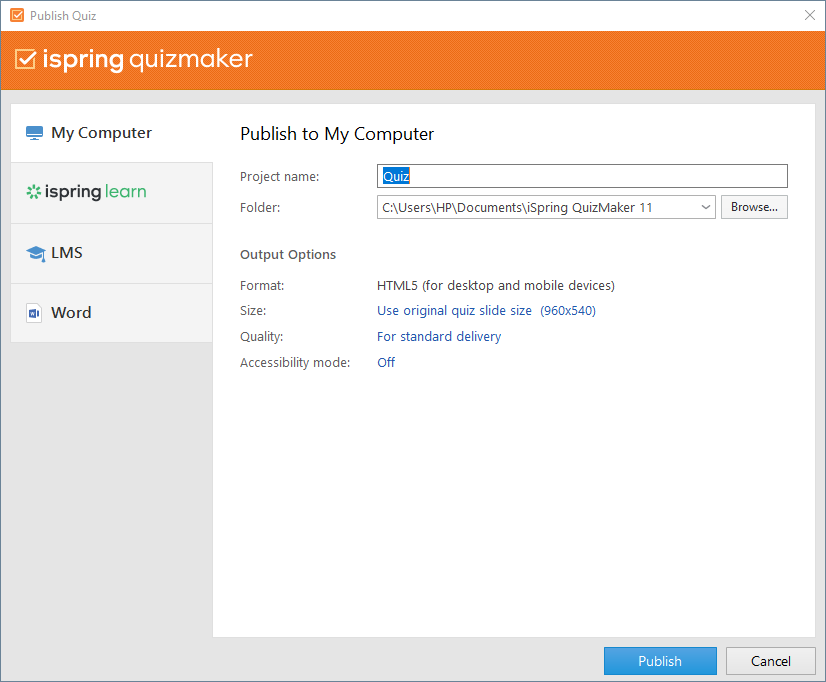
The HTML5 version of the quiz can be embedded to a website or a blog, making it easy for end users to take the quiz online.
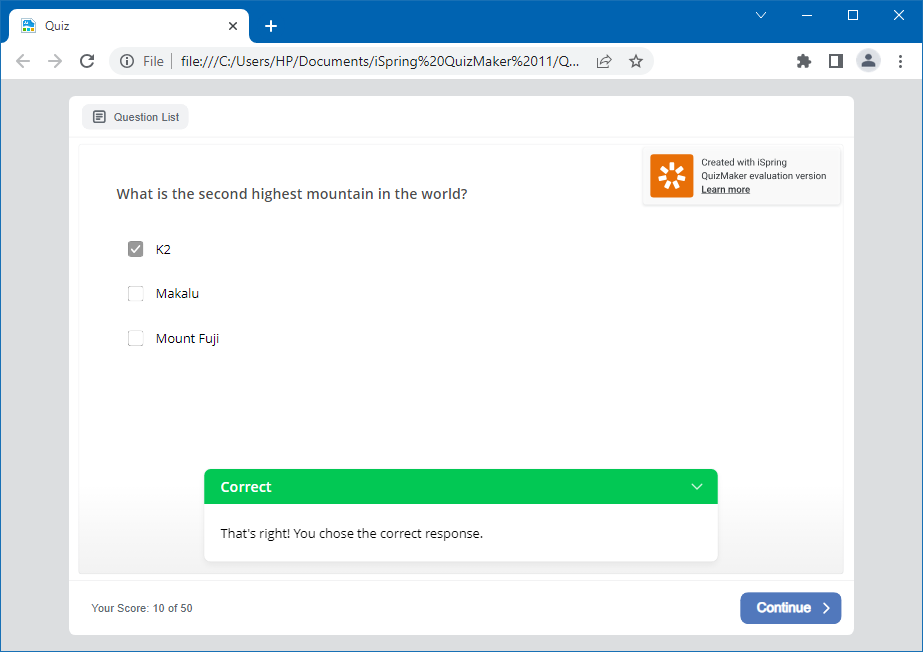
The quiz can also be published to a Word document for review or to create a paper based quiz.
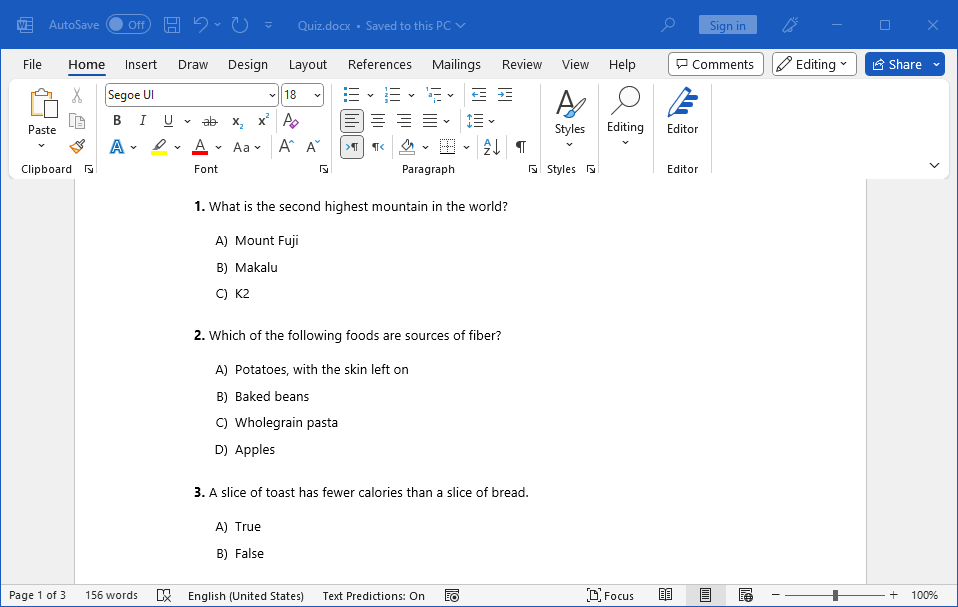
Getting Started with iSpring QuizMaker
The below video provides an overview of how to use the iSpring QuizMaker for creating and publishing a quiz.
Final Thoughts
The iSpring QuizMaker is available for Windows based operating systems, however, you can generate quizzes that can be published online and offline for use in a variety of ways. The iSpring QuizMaker provides a variety of options to create attention grabbing quizzes and surveys. This can not only be great for making quizzes that engage students or an audience (such as during a Live presentation session) but can also help improve customer responses with the aid of interactive surveys.
Learn more about
iSpring QuizMaker/Try for free