Integrate Twitter With PowerPoint Using Free PowerPoint Twitter Tools
Many people might find the prospect of Twitter integration with PowerPoint as quite lucrative. However, when it comes to practical application of such an integration, the first question that comes to mind is how one might be able to achieve this? Previously, we provided you with a method to Create A Poll For Twitter Followers And Add It To PowerPoint. This time we will provide you with a more enhanced method to integrate Twitter with Microsoft PowerPoint using FREE PowerPoint Twitter Tools.
PowerPoint Twitter Tools has been created using SAP BusinessObjects Xcelsius and works on Microsoft PowerPoint running on a Windows operating system. The only other pre-requisite is to have Flash, which most Windows users should already have on their operating systems.
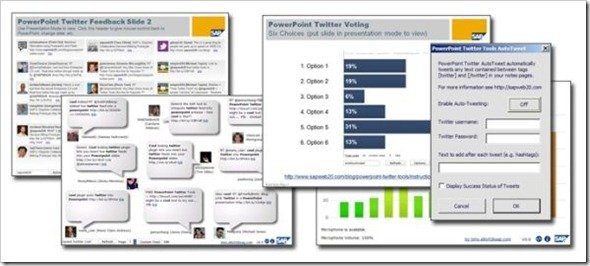
It is worth pointing out that you might require enabling Macros to run PowerPoint Twitter Tools. In case a prompt to enable Macros is displayed, click Enable Macros.
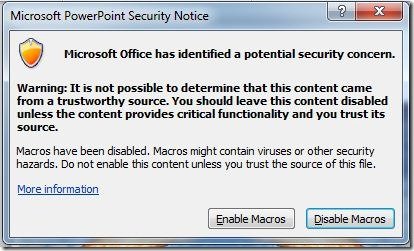
You can download Free PowerPoint Twitter Tools either as a PPT presentation or ZIP file. In case you download the presentation, you will be provided with a PowerPoint presentation file which is integrated with Free PowerPoint Twitter Tools. Click the SlideShow option from the bottom of the presentation to launch the presentation in slideshow mode.
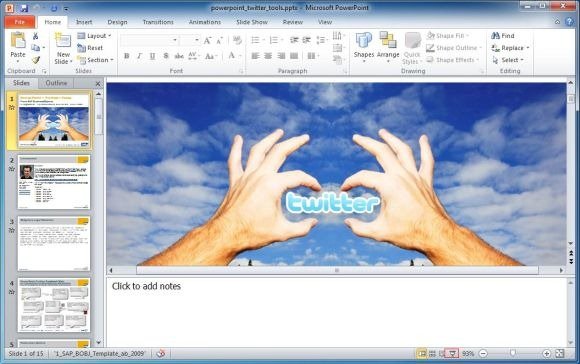
Display Tweets in Presentations
Once done, click through to skip a few slides and you will get the option to use the PowerPoint Tools. You can add a search term and click Refresh from the bottom text box to see Tweets related to a specific topic.
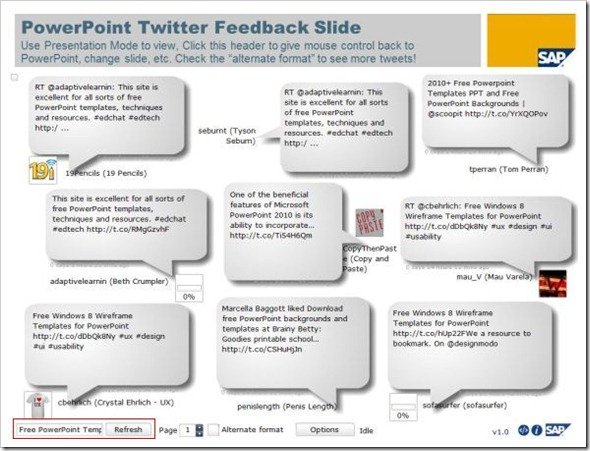
You can go to Options to customize tweets. Instead of searching Twitter, you can use a custom RSS feed from a service like TidyTweets and paste the URL of the RSS feed in the available text box to filter out your tweets. This option can help you avoid displaying offensive and unwanted tweets in your presentations. During testing adding the most simple search terms resulted in the display of a few offensive tweets from users, this is why it is advised that you should use Options to customize the content that is displayed.
Did you know? You can use a tool like Tweet Adder to automate certain tasks in Twitter
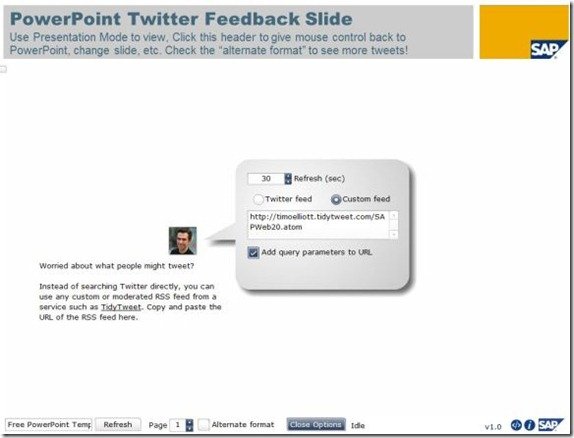
You can see a demonstration regarding the use of this feature from the video given below.
Auto Tweet Notes To Twitter
You can download a ZIP file containing PPT and PPTX files, as well as a file named Auto Tweet which allows automatically tweeting text between tags from your notes pages. For example, you can tweet the key points of your presentation by using the AutoTweet option (via add-ins tab). To use this feature you will first require creating an account at supertweet.net, after which you can use the credentials of your Super Tweet account to login to your Twitter account via this add-in.

For more information about how to use the AutoTweet feature, check out the video given below.
Add Feedback Slides, Twitter Voting, Crowd And Mood Meter To Presentations
Similarly, you can create PowerPoint Twitter feedback slides, Twitter voting bar and pie charts for your presentations, as well as get a Twitter ticker bar, mood and crowd meter. You can get more information regarding creating your own Twitter polls for integrating them with PowerPoint from the below video.
You can download Free PowerPoint Twitter Tools and get more information about each feature from the developer’s website (see link given below).


