Instantly Share Pictures And Webpage Extracts With Custom Notes Using Bounce
While there are many desktop applications and browser extensions for taking and saving notes, they often require signing up and logging in to a web service to share content. An easy alternative to such services is a simple web app known as Bounce. Bounce allows instantly uploading an image from your device, which can be shared across Facebook, Twitter and via sharing URL with a custom note. Furthermore, you can also specify a webpage URL, select an area from a webpage, attach a note to it and and then share it online. This method can be handy to share anything from photos, screenshots, images of slides from PowerPoint Presentations to extracts from webpages with custom notes.
Using Bounce does not require signing up with any service, just head over to the Bounce home page, enter a website URL or use the Upload an Image option (to select an image from your device).
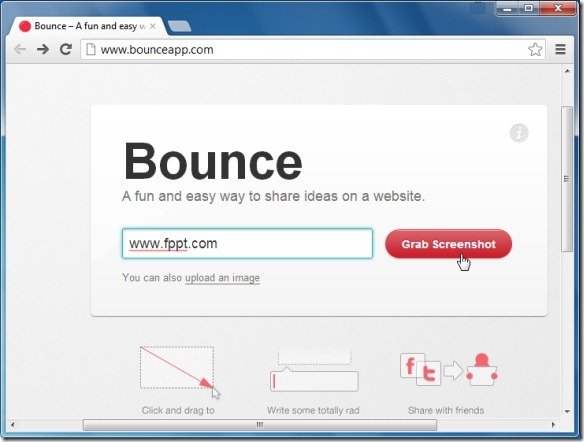
In the next step your specified webpage or image will be displayed. Simply drag your mouse to highlight an area and a note taking text box will pop-up, enter a note in this text box and click Save (located at the top right corner).
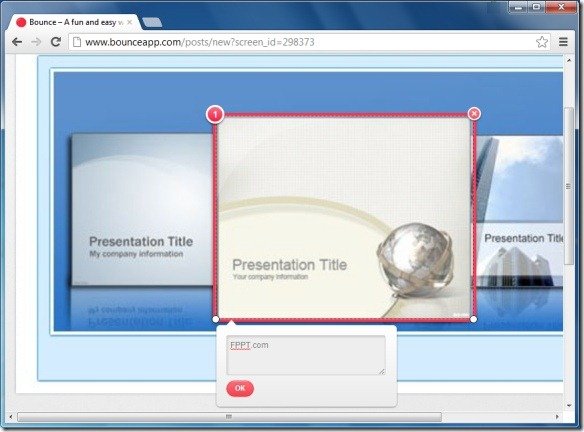
This will generate a sharing URL for sharing your selected content. You can also use the social media sharing buttons for Facebook and Twitter for sharing your note online. The shared content will include an image of your selected area, along with your note. For example, if you wish to share a news with a friend, you can enter the webpage for the news at the Bounce home page, highlight the news that you wish to share, add a note and click Save to save the news as a screenshot. Once done, you can use the sharing URL or social media options (for Facebook and Twitter) to share the selected news with your custom note.
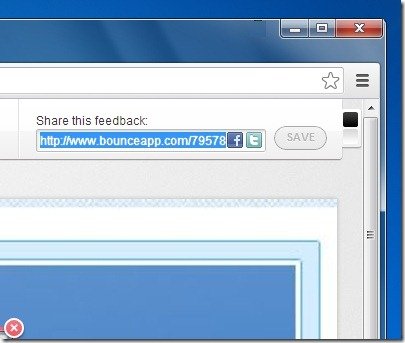
Go to Bounce Web App
