Inserting Candlestick Charts in PowerPoint Presentations
Here we will show you how to insert one of the most popular charts used for stock market research and see historical prices for any desired ticker or symbol in the stock market. We will show you how to insert a candlestick chart into PowerPoint using Excel so you can prepare some nice stock market analysis presentations or investment related presentations. Also useful for public companies and companies ready for the IPO.
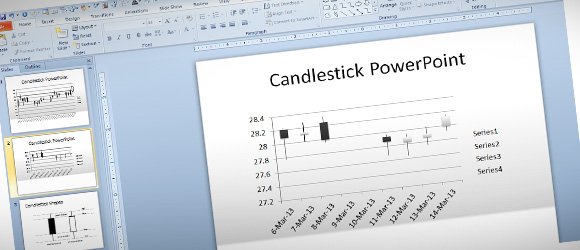
How to insert a stock market candlestick chart in PowerPoint 2010
To insert Candlestick Charts in PowerPoint presentations you can get them from Excel and then copy and paste into your slides. Here we will show you how to generate a simple historical price datasheet in Excel and create a candlestick chart for your PowerPoint presentations.
Then, you can copy and paste the resulting chart into your own slides and customize it using the chart properties in Microsoft PowerPoint.
Step by Step – Insert a Candlestick Chart for Stock Market Presentations
1. First, you can go to any financial website to download free data, like Google Finance or Yahoo Finance. Here we will show you how to get the data as CSV from Google Finance Historical Prices. Go to Google Finance and search for any stock ticker like MSFT (Microsoft). Then, look for Historical prices (here is the link).
2. Now, click on Download to spreadsheet and open the .csv in PowerPoint.
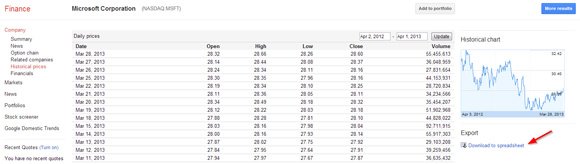
Notice the spreadsheet will contain columns like date, opening price, highest price, lowest price, closing price and volume. To use the candlestick chart in Excel we need to order the data columns in the following order: date, opening price, highest price, lowest price, closing price, so the volume data won’t be used at all.
3. Select the data range that you want to use (can be the whole table or just a range) and then click Insert tab. Now under Charts section click Other Charts click Open-High-Low-Close chart. This is the candlestick chart in Excel 2010.
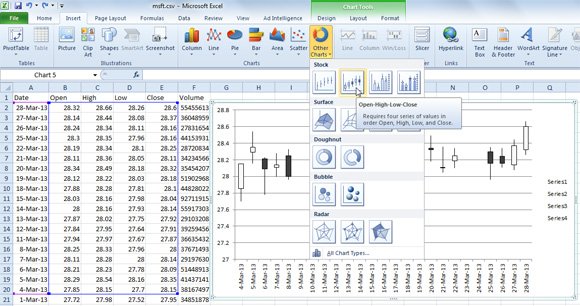
4. Now, you will see the candlestick chart generated in the worksheet. Copy and paste the chart to your PowerPoint presentation.
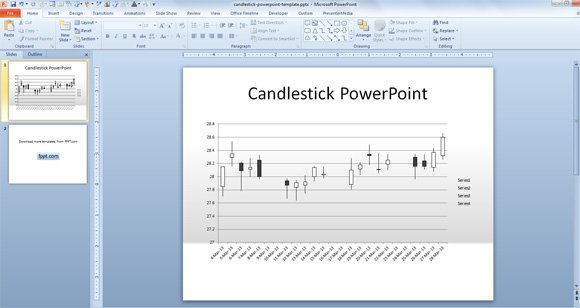
You can change any chart property and add more styles to the candlesticks. This is just a basic example showing how to insert a simple candlestick chart in PowerPoint for stock market PowerPoint presentations.
It has been one of the greatest challenges to predict the stock market and even if candlestick can’t predict the trends for any stock, candlesticks are a great tool to see the historical prices and identify patterns. It is widely known that stock prices vary dramatically, it is important to determine when to buy and sell stocks in order to get high returns from stock investment. There are lot of studies and research developed around candlestick chart analysis based on expert system. Algorithms capable of predicting the best stock market timing are developed and the expert system has patterns and rules which can predict future stock price movements. Some defined patterns are classified into different groups respect to their meanings: falling, rising, neutral, trend-continuation and trend-reversal patterns.
Below you can get a better idea about what the candlestick is represented and how to read it.
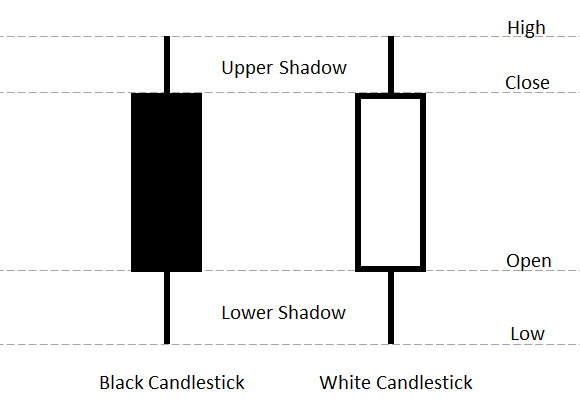
You can get the candlestick shapes for PowerPoint presentations from this free stock market PowerPoint template or candlestick template for PowerPoint.
Candlestick PowerPoint Template (1272 downloads )

I had used MarketXLS for this. It works for me great.
Hi Harrison, thank you for the suggestion. I didn’t hear about MarketXLS but we will investigate.