Insert Slides into PowerPoint 2010 Presentation without Losing the Format
If you are interested to reuse the slides from another presentation and insert the existing slides into a new presentation then this trick can be helpful. Sometimes when we try to copy and paste slides from one presentation to another, the format is not kept. Instead, the format is lost and we need to spend lot of time adjusting the slides to match the new presentation theme and colors.
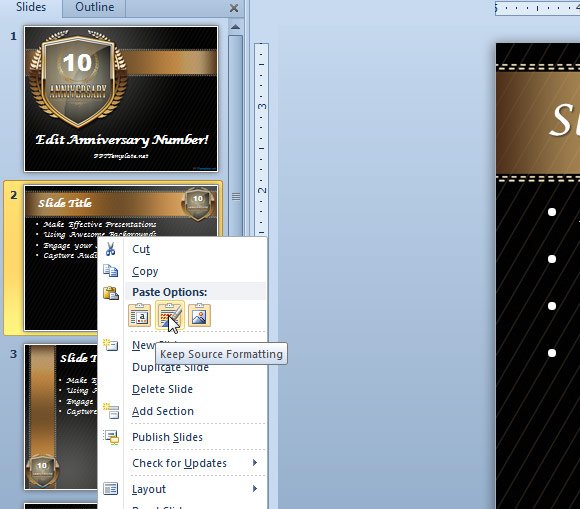
Let’s say that we want to paste the slides from another presentation into the dark Anniversary PowerPoint template and keep the original formatting.
Copy the slides from the original presentation using the traditional method CTRL-C or from the Edit menu.
Then go to the new presentation and right click in the thumbnail slide where you want the new slides to be inserted in PowerPoint.
Then, pay attention that after right clicking the slide you can see Paste Options. Here you can keep the source formatting, the target formatting or insert as a picture.
Depending your needs, you may want to use one option or another. Definitely inserting as a picture can be an alternative if you don’t want to lose the original graphics at all, however you should be aware that this option won’t preserve the graphics as illustrations and instead will convert the graphics to bitmap.
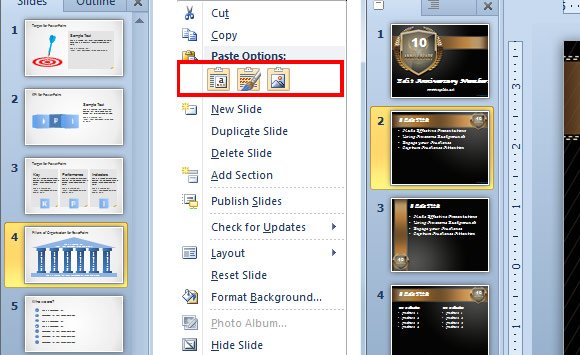
In our example, we have copied slides from the presentation on the left into the right. The left presentation has a light background color while the dark anniversary slide design has a dark background.
