Immersive Reader in PowerPoint
Learning abilities and age can have an impact in the way people are able to read text and process information on digital tools. Moreover, a stressful work routine can make it harder to concentrate and increase the chances of making errors that can affect workplace performance. A more immersive reading experience can help avoid these issues. Immersive Reader is a tool for Microsoft Office apps like Word and PowerPoint that makes reading easy, regardless of age and learning capability of the end user.
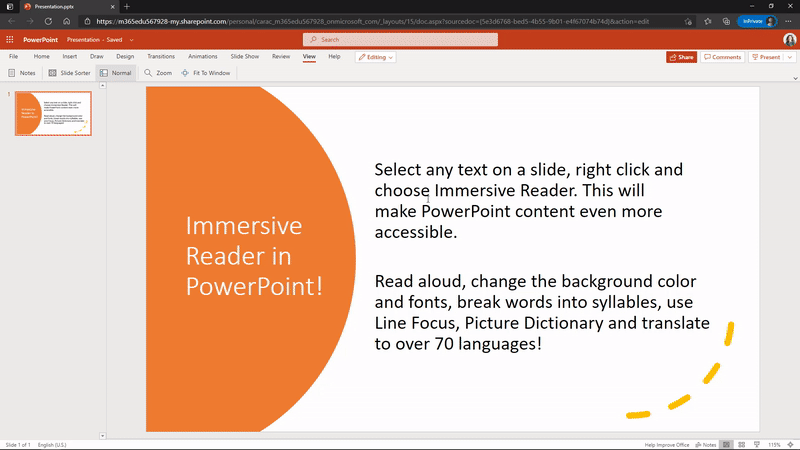
Immersive Reader in PowerPoint
You can switch to a more immersive reading experience for your PowerPoint slides via PowerPoint for web by switching to the Immersive Reader via the View tab. Alternatively, you can use the right-click menu to open the Immersive Reader by highlighting text or selecting a slide.
You can also launch the Immersive reader on a PC via the Ctrl+Shift+I hotkey or via Cmd+Shift+I on Mac.
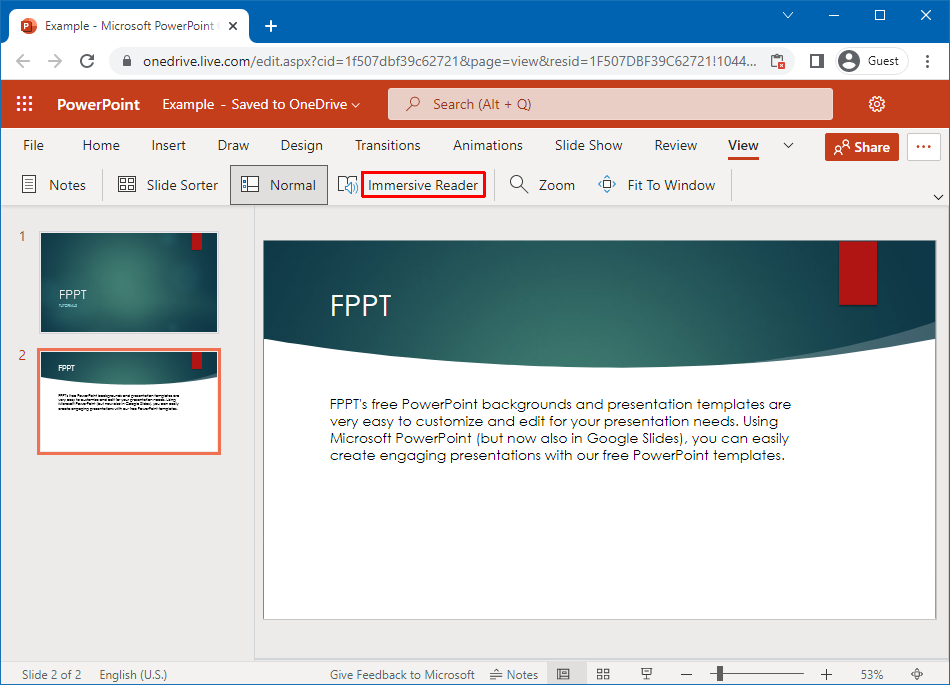
Text to Speech Functionality
The Immersive Reader not only provides a layout that makes the text easy to read but also provides text-to-speech functionality in PowerPoint. You can switch between a male or female voice, as well as set the reading speed to listen to the text as slowly or quickly as you deem necessary.

Customize How You View Text in the Presentation
The Immersive Reader in PowerPoint also gives extensive options for customizing text to match your viewing needs. From Text Preferences, you can adjust the text size, increase spacing, and change font, and theme. There are a number of color themes that can be used to change the background color of the text to make it easier to read.
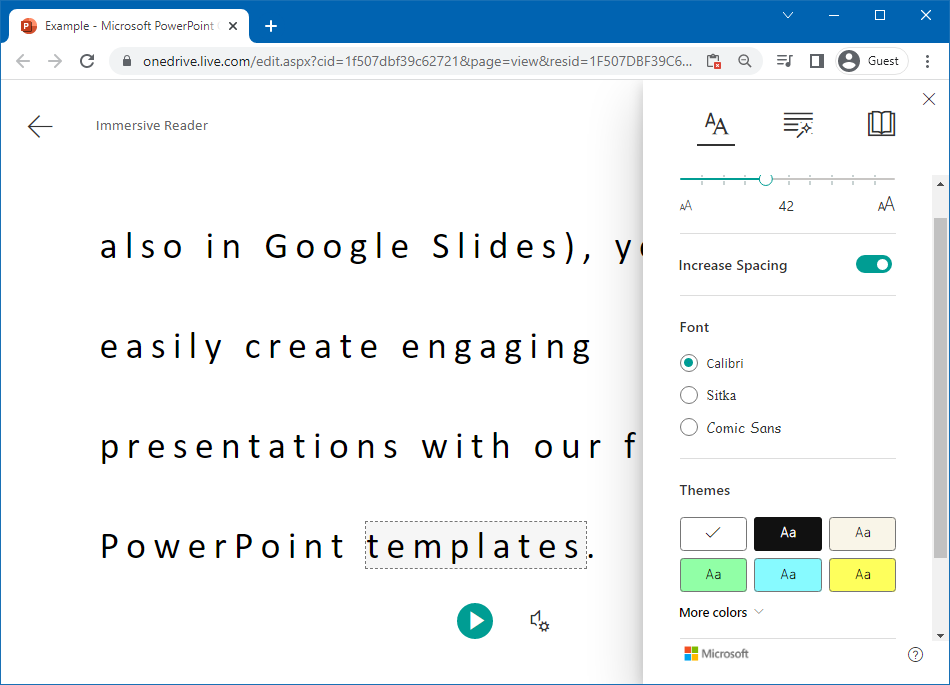
Grammar Options
The Grammar Options menu gives the user the utility to highlight nouns, verbs, adjectives, and adverbs. Similarly, by turning on Syllables you can also see how words are pronounced.
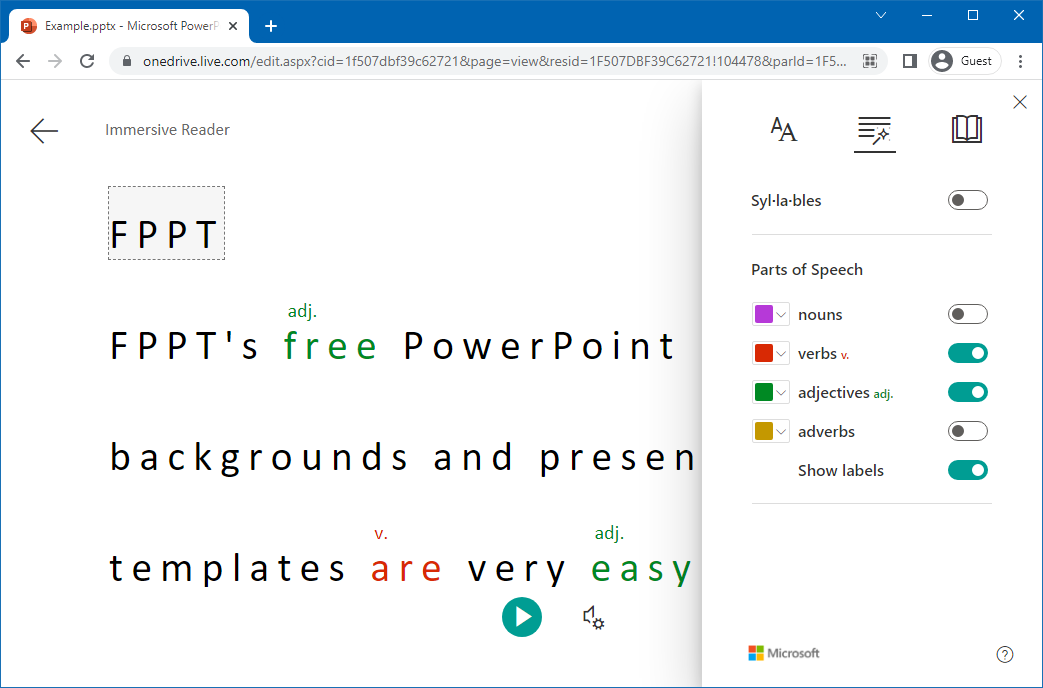
Line Focus
Want to enhance your focus on every line you view, the Line Focus option via the Reading Preferences menu helps you focus on each line of text, as you view or listen to it using the Immersive Reader.
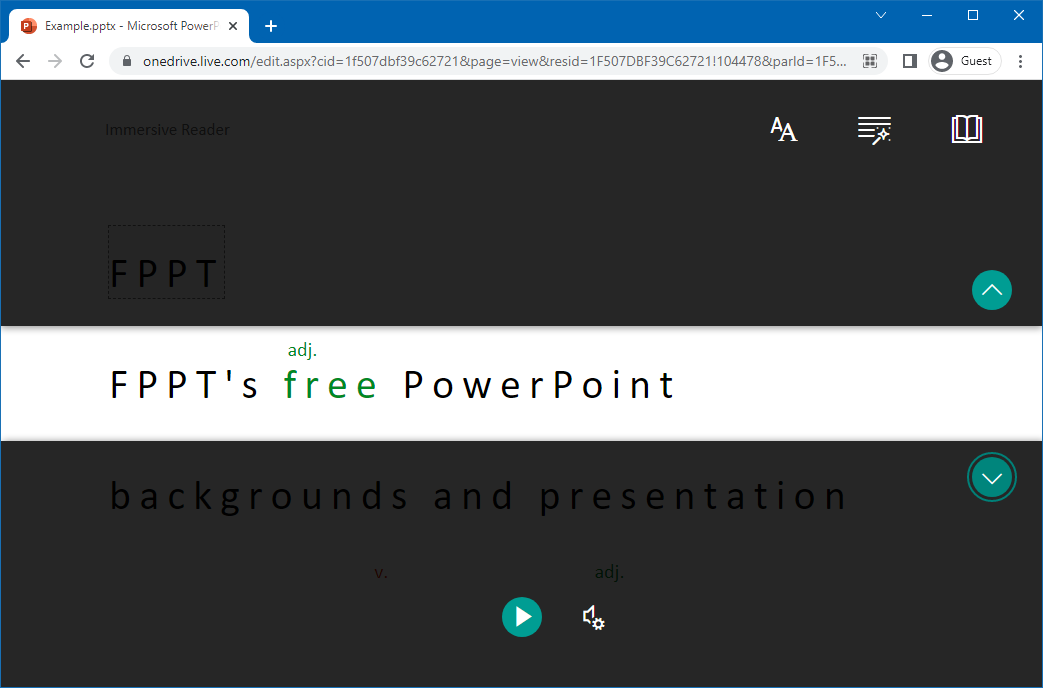
Picture Dictionary
Another great feature of the immersive reader is that it enables instantly viewing an image for a selected word by enabling the Picture Dictionary. This can be a good way to teach young children about new concepts, as well as to quickly look up images for words you might not know the meaning of.
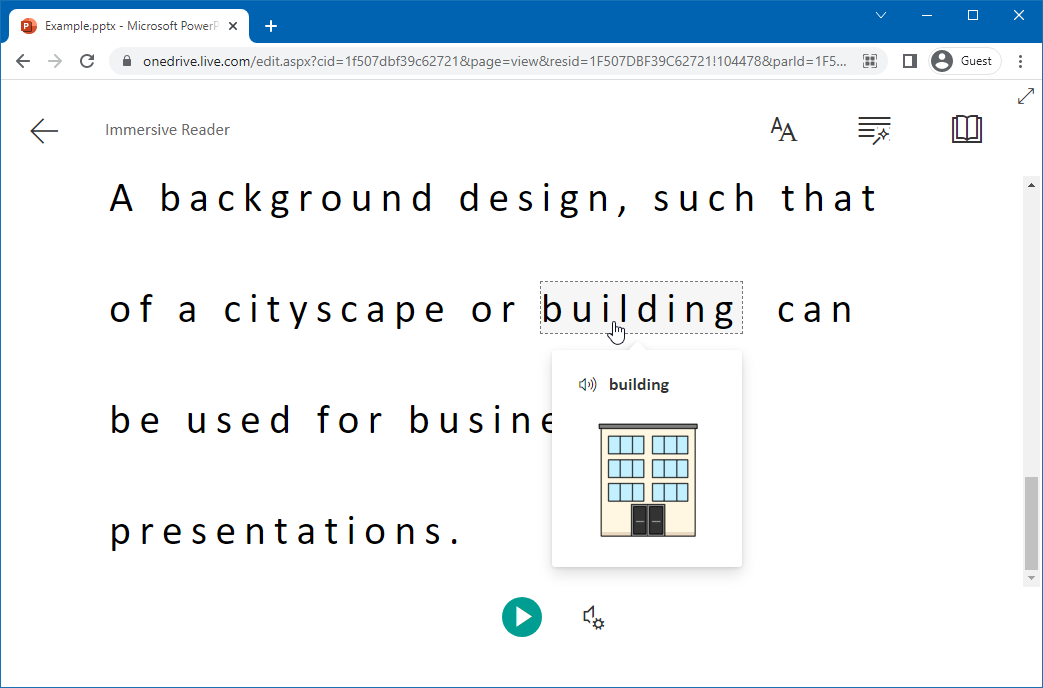
Translate Text
If you need to quickly translate text between languages, the Reading Preferences menu also gives a translation in a language of your choosing. This translation option allows trnslating text by word and document.
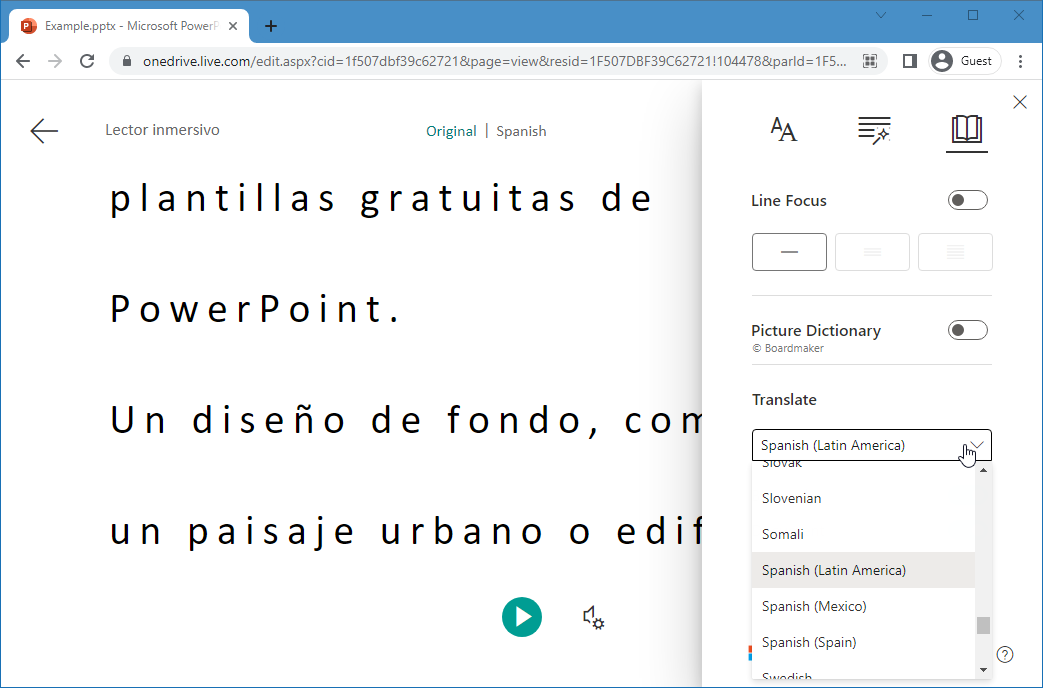
Final Words
The Immersive Reader in PowerPoint offers a truly immersive experience for end users, with options to customize, translate, and listen to the text. Moreover, you can get visual cues regarding the meaning of words using the picture dictionary and get support with basic grammar. This can not only be great for reviewing PowerPoint files but also a useful teaching method to engage students during a class lecture.
The immersive Reader also has enough scope to be used for persons with special needs, especially people with learning disabilities, and visual and hearing impairments.
