How to Write on PowerPoint Slides during a Presentation
During a PowerPoint presentation you may be tempted to apply some changes to the presentation slides. Even if you can close the slideshow and go directly the slide where you want to apply changes, there are other ways to write on slides during a PowerPoint.
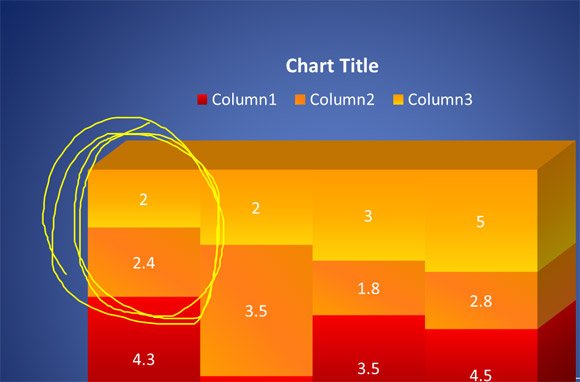
As shown in the PowerPoint help, you can easily write on slides during a slideshow to emphatize a point. You can draw circles, underline, arrows and use other marks while you are playing the presentation slideshow.
You can do this from the Slide Show view by right clicking the slide you are playing and then click Pointing Options.
This is very useful if you want to make connections between two different concepts.
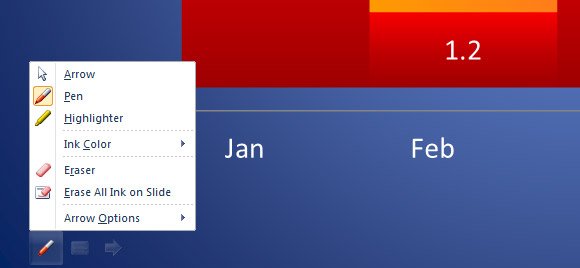
If you look below the slideshow view during a presentation you can see a pen illustration. Clicking there you can open the Pointer Options and access the same tools commented above: pen, highlighter, ink color, eraser, etc.
Quick Tip: During the slideshow, if you made annotations to the current slide, you can easily erase the annotations to get the original slide by pressing the E key.
Another alternative is to use a screenshot software like Greenshot and get a screenshot of the current slide every time you want to make annotations.
