How to View PowerPoint Documents Online in a Browser using Office Web Viewer
Last updated on September 18th, 2024
Using Office Online you can easily convert, open and view PowerPoint presentations or Office documents (Word and Excel) online using a web browser like Chrome, Internet Explorer, Firefox or Safari. There are some positive benefits by opening your PPT presentations using this method, like:
- You can share PowerPoint presentations (and other Office documents) with your colleagues, clients or co-workers.
- You don’t need to convert your document or Office files to the web (PDF or HTML for instance), it is done automatically for you.
- You don’t need to install Microsoft Office in their computers in order to make it work. Your audience neither.
- It is like the traditional PowerPoint Viewer but for the web.
- It is FREE.
By using this online PowerPoint viewer by Microsoft you can give your audience a better experience while presenting. They can open your PowerPoint presentation in their mobile or laptop computer, or you can share the PPT file easily directly from Dropbox (see how to open a PowerPoint file in Dropbox online using Microsoft PowerPoint to learn more).
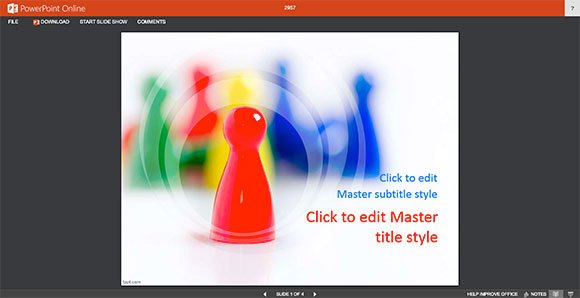
Step 1 — Go to Office Online
Open the following link in your browser in order to get started. This page includes a form where you need to enter the URL of the presentation that you want to open online. You can make Word, Excel, and PowerPoint documents viewable in a web browser.
Enter the URL where you have the file hosted. If it is a file shared in Dropbox then you can paste the link to the Download button in your Dropbox share link.
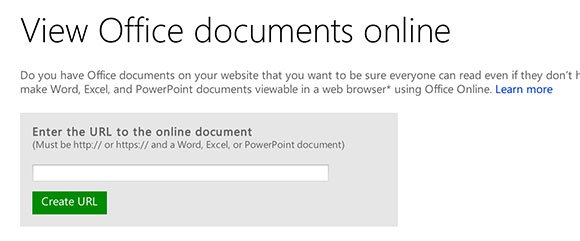
Step 2 — Preview Online
Submit the button (Create URL) and then wait for the Copy and share this link to the document. Make sure to click preview in a new window to open the document in your browser.
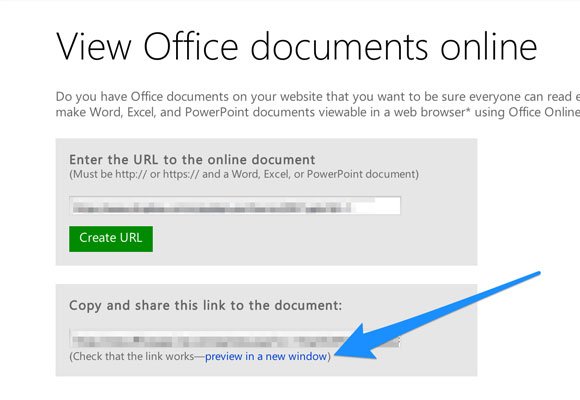
Your document should appear in the browser. Here is an example:
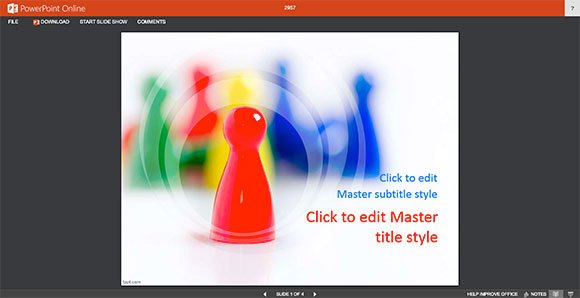
In this example we have used the free leadership PowerPoint template with pieces design to open it in a browser. The conversion is straightforward (only requires a few seconds) and you get your presentation hosted online.
Step 3 — Share the presentation
Now you can copy the link and share it with your audience. You can add it to your web pages or even more embed the presentation in your blog.
This service creates Office Web Viewer links. Office Web Viewer links open Word, PowerPoint or Excel files in the browser that would otherwise be downloaded. Alternatively, you can check other ways to share a PowerPoint.
Specify any document online
If you want to specify any document hosted online without entering it in the form, then you can build the URL passing the src parameter as follows. This way you can make the URL yourself.
http://view.officeapps.live.com/op/view.aspx?src=<location>
Make sure to replace <location> but the URL where you have the document to be converted. It should be publicly accessible on the internet and URL needs to be encoded.
Preview a PowerPoint presentation shared in Dropbox
You can paste the link directly from a shared file in Dropbox. However, make sure to specify the URL with the ?dl=1 parameter at the end. This is the URL you can copy from the Download link on the Dropbox sharing page.
Right click over the Download button to get the link.
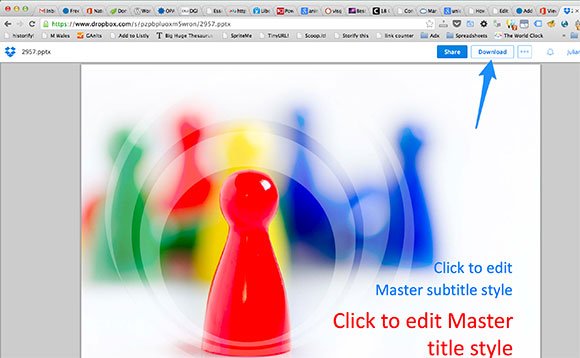
Click Copy Link Address to copy the link to your clipboard.
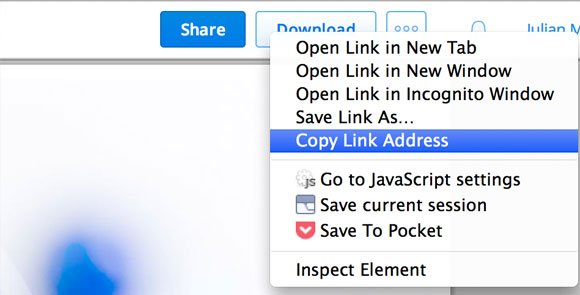
Then, paste this link into the previous form at http://officewebviewer.com
