How to Use WebP Images in PowerPoint
Last updated on April 24th, 2024
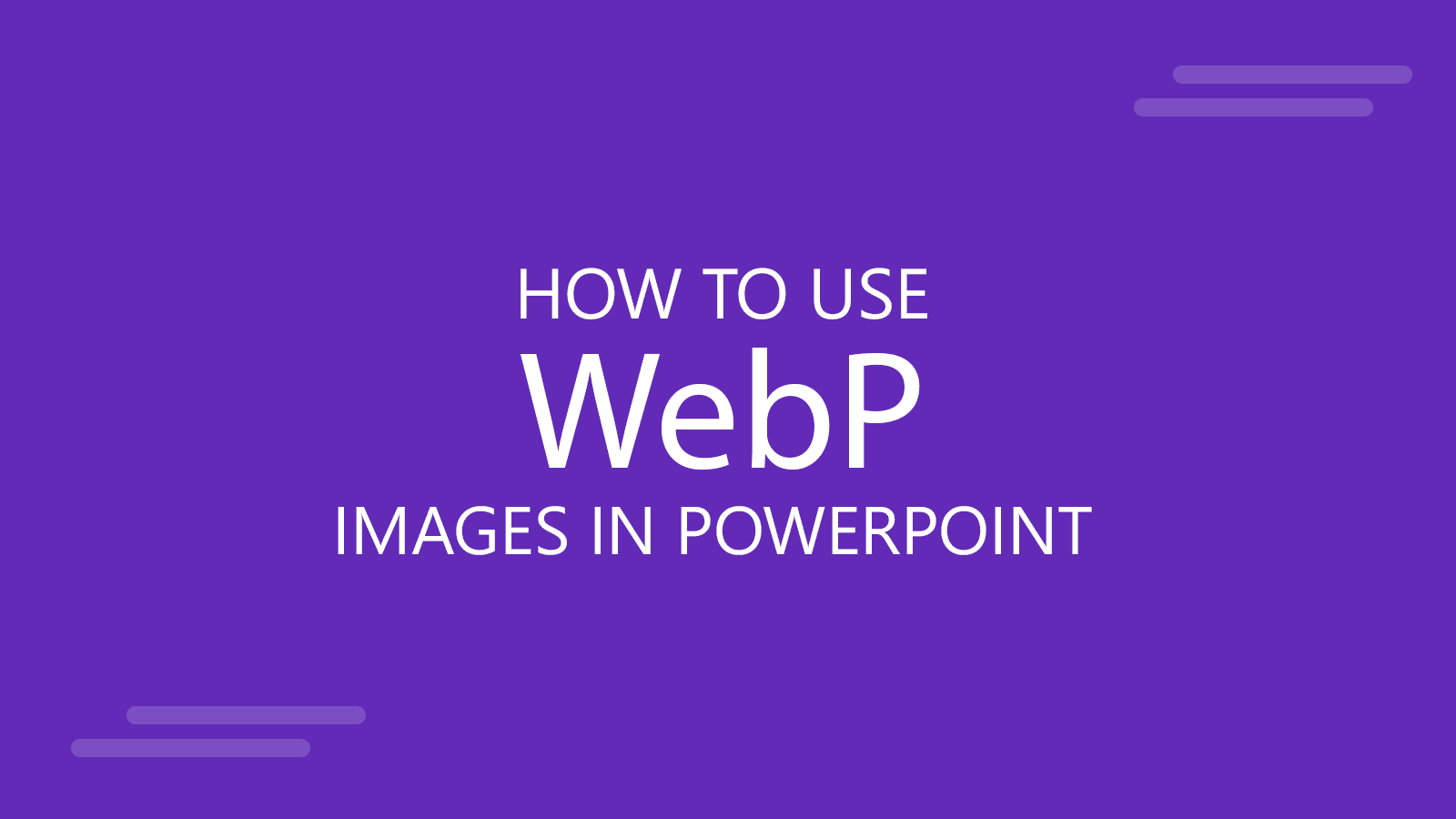
As the digital world evolves, so does the technology that supports it, including the formats we use for images. One such innovation is the WebP image format, developed by Google, which offers superior compression and quality characteristics compared to more traditional formats like JPEG and PNG. This article delves into the WebP format, its advantages and disadvantages, and provides a step-by-step guide on how to incorporate WebP images into PowerPoint presentations.
What is WebP?
WebP is a modern image format that provides high-quality images with lossless and lossy compression for the web. Google introduced it in 2010, aiming to create faster, more efficient web experiences. WebP images are up to 30% smaller in file size compared to PNGs and JPEGs without compromising the quality. This efficiency makes WebP an attractive option for web developers and content creators who aim to enhance site speed and performance while maintaining visual fidelity.
Benefits of WebP for the Web and Presentations
For the Web
- Reduced Load Times: Smaller file sizes mean quicker page load times, which is crucial for retaining visitors and improving the user experience.
- Enhanced SEO: Faster-loading images can contribute to better search engine rankings as page speed is a ranking factor for major search engines.
- Bandwidth Savings: WebP images consume less bandwidth, which can significantly reduce hosting costs and improve accessibility in regions with limited internet connectivity.
For Presentations
- Improved Performance: PowerPoint presentations embedded with WebP images can load faster, especially when presentations are heavy with multimedia content.
- Higher Quality: With WebP, there’s less degradation in quality, which is ideal for high-resolution displays and projectors typically used in presentation environments.
- File Size Efficiency: Smaller image file sizes mean smaller overall presentation file sizes, making it easier to share presentations via email or cloud services.
How to Insert WebP Images in PowerPoint
Inserting WebP images into PowerPoint is straightforward. You can do it by dragging an image from File Explorer to the PowerPoint Slides.
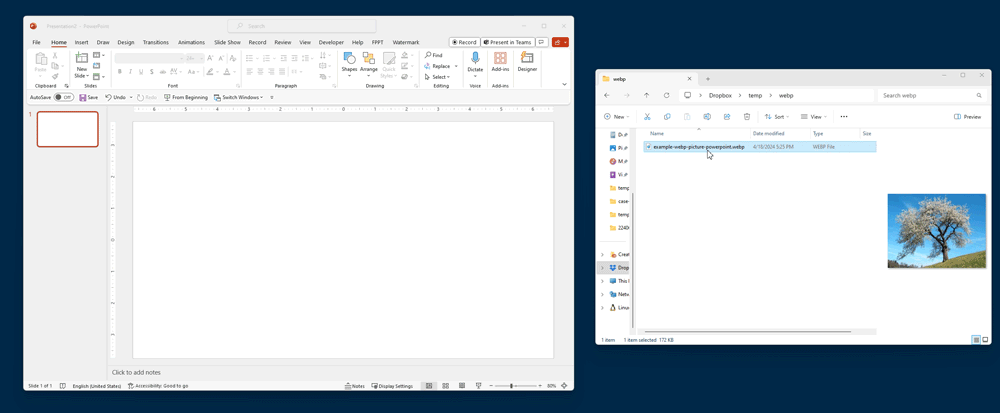
However, there is another way to do it, from the Insert tab in PowerPoint, similarly as you’d do with any other pictures, and as explained in our article How to Insert a Pictures in PowerPoint. Here is an alternative way to insert a WebP image into your PowerPoint slide.
- Open PowerPoint: Start by opening your PowerPoint software and navigate to the slide where you want to add the image.
- Insert Image: Click on the “Insert” tab at the top of the window, then select “Pictures” and choose “This Device…” if you have the image saved on your computer.
- Select Your WebP Image: Browse to the location of the WebP image file, select it, and click “Insert.” The image will appear on your slide.
- Adjust the Image: Once the image is inserted, you can resize, crop, or format it using PowerPoint’s picture tools to fit your presentation design.
If you need to insert multiple WebP pictures in your slides, you can use the same approach we described in our article how to import multiple pictures into PowerPoint. The only difference is that you’d need to pick the .webp files.
Potential Drawbacks
Despite its many advantages, there are a few considerations to keep in mind when using WebP images in PowerPoint:
- Compatibility Issues: Older versions of PowerPoint do not support WebP natively. Webp support is compatible starting from version 2402 (Build 17328.20184 Click-to-Run) of Microsoft 365. Users of older versions would need to convert WebP images to more traditional formats before inserting them into their presentations, or use a WebP to PNG converter.
- Limited Editing Tools: Some image editing software may not fully support WebP, which could limit your ability to edit images before adding them to your presentations.
Conclusion
WebP represents a significant step forward in image compression technology, combining efficiency with high quality. By incorporating WebP images into PowerPoint presentations, presenters can enjoy reduced file sizes and improved visual quality, enhancing both the ease of sharing presentations and the audience’s viewing experience. However, it’s important to consider the compatibility of your audience’s devices and software to ensure a smooth presentation. As technology continues to advance, we can anticipate broader adoption and support for WebP across various platforms, making it even more accessible for everyone.
