How to Use the AND Function in Excel
Excel is a nifty application for all kinds of data gathering, sorting, and analysis. One of its best features is that it allows users to make use of logical expressions. These are then used to check if certain conditions are met in a list of data. This particular function is called the AND function.
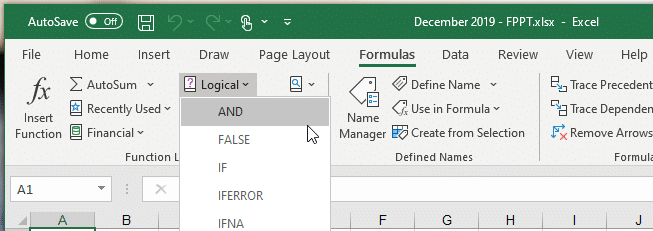
What is the AND function?
The AND function in Microsoft Excel is a logical function that is used when you require more than one condition at the same time. AND may return a TRUE or FALSE result. For example, to test if a number is A1 is greater than zero and less than 10, use =AND(A1>0,A1<10). The AND function can be used as the logical test within the IF function to avoid extra nested IFs, and can also be combined with the OR function.
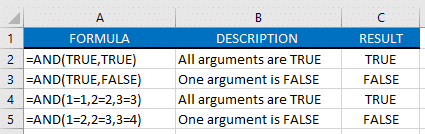
How do you use the AND function?
The syntax for writing the formula for the AND function is =AND(logical1,[logical], …).
It is used to simply apply more than one condition at the same time. In fact, up to 255 conditions. Each logical condition (logical1,logical2, etc.) must return TRUE or FALSE. They may also be arrays or references that contain logical values.
For example, you can test if the value of A1 is greater than 0 and less than 8, use the following formula: =AND(A1>0,A1<8)
You can also embed the AND function within the IF function. Take this, for example:
=IF(AND(A1>0,A1<8), “Approved”, “Denied”)
This formula means that the “Approved” value will be the return if the value in A1 is greater than 0 and less than 8. You may also combine the AND function with the OR function. In this example, we will show that the returns will be TRUE when A1>100 and B1 is “Complete” or “Pending”:
=AND(A1>100,OR (B1=”Complete”, B1=”Pending”))
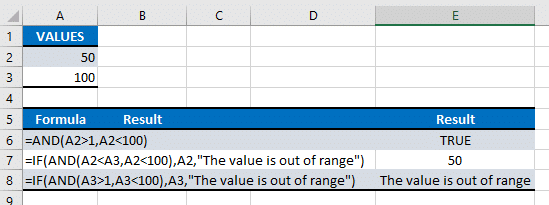
In real-world usage, the AND function can be used to automatically compute for many things, from salaries to sales reports. Try it out for yourself as you use Microsoft Excel.
