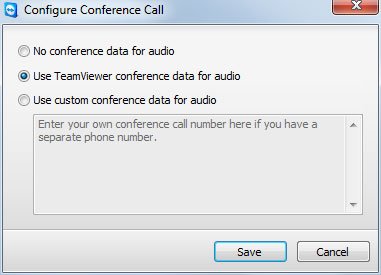How to use TeamViewer to hold a remote meeting or PowerPoint presentation
TeamViewer is a free application (for personal use) that allows you to access any remote computer via Internet just like sitting in front of it and hold remote meetings and presentations. TeamViewer can be used as a free online meeting software and collaboration tool enabling the participants to join together in the same screen and environment even if they are far away physically. This can also be considered a good and free alternative to WebEx and other conference or online meeting solutions like GoToWebinar.
Something really good about TeamViewer is that it is very easy to use and can be used even through firewalls so it is very convenient and friendly.
When you start TeamViewer you can see the following screen.
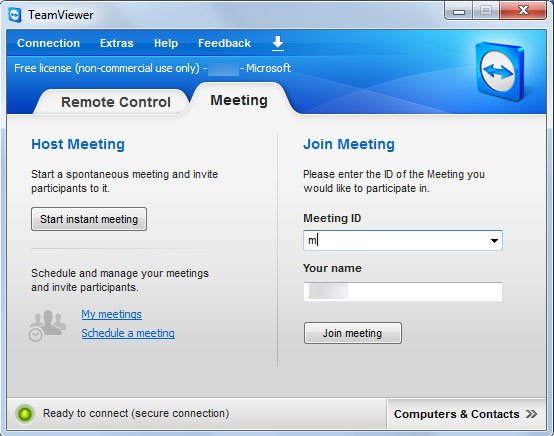
Make sure to choose Meeting tab, and this will let you to configure a meeting ID and Your name.
Once you start the meeting, your screen will be changed and the meeting panel will appear at the right.
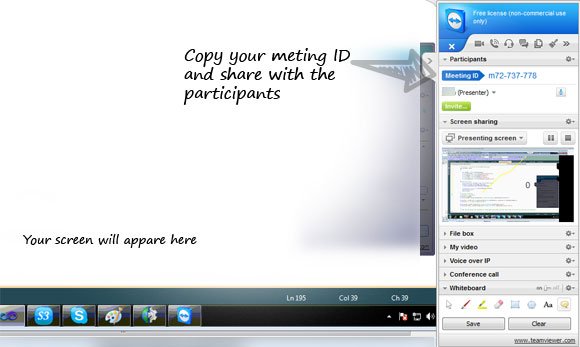
Here is where all the meeting magic takes place. As you can see, the right panel shows you all the needed components to control the meeting. Let’s explain here what you can do.
As a meeting presenter, you will be able to share your screen with others (the participants). But you are able also to interact with them and modify the screen adding tooltips, bubbles and drawing. Also you are able to use the voice over IP and video camera during a meeting. There is also a File box to share files and make conference calls.
Screen sharing
This option let you choose whether to show your screen or not. You can stop showing your screen at any time and control what to share. The small preview in the panel shows you what is shared right now so you can see what you are sharing all the time.
File box
This option lets you share documents and files with your participants.
My video
You can also enable video stream with your participants and they can see you in real time. Use your web cam to share video while presenting.
Whiteboard
The digital whiteboard is a very powerful tool that you can use for remote presentations. Using the whiteboard you can draw over the screen with tools like pen, highlighter, shapes and also add text over the scree. There is also a bubble shape that you can use to add conversations and tooltips during the presentation. Then you can save the drawing or clear the screen to draw again.
Schedule a meeting in TeamViewer
If you don’t want to run a meeting right now but want to configure a meeting for later, you can do this clicking on Schedule a Meeting. This will let you to choose when the meeting will start and end, and what is the timezone. You can also enter a meeting subject and password if needed.
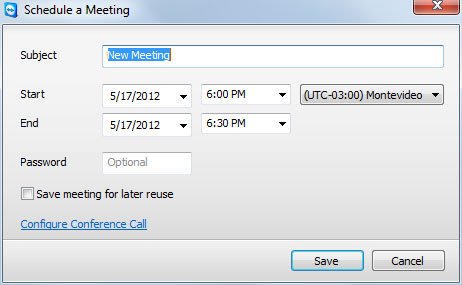
The conference call configuration lets you choose the way to setup Conference Calls. You can opt to use No Conference data for audio, use the built-in TeamViewer conference data or use a custom phone number for participants to join the conference call.