How to Use PowerPoint Copilot?
Last updated on November 21st, 2024
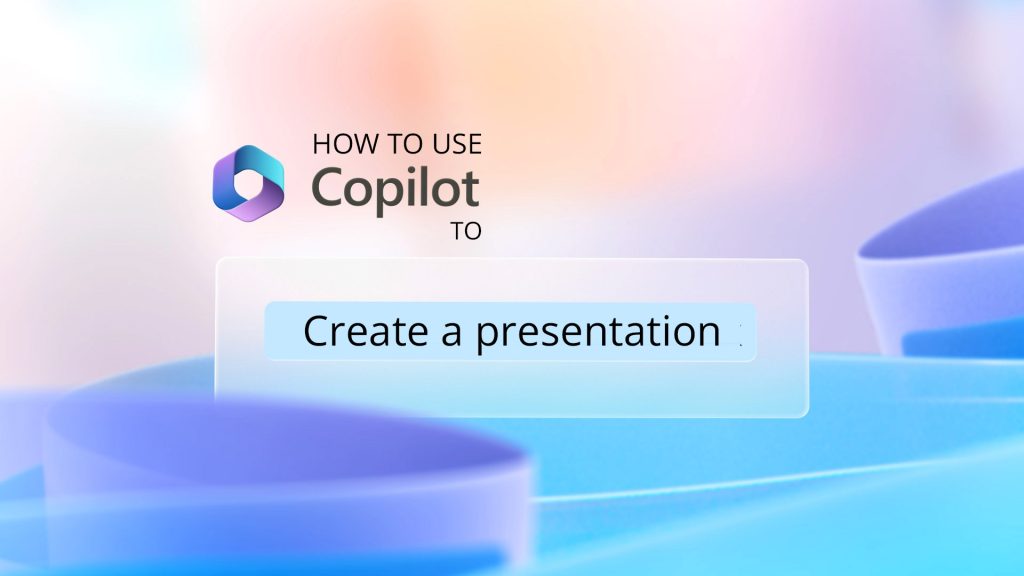
AI technology has advanced to the point where it can assist in creating presentations with ease. Microsoft has integrated Copilot into PowerPoint to leverage AI inside Microsoft Office suite, and making it possible for users to generate presentations quickly by simply entering a prompt.
Copilot has the ability to create visually appealing pitch decks by analyzing notes, memos and file attachments and also generate slides by entering instructions such as “create a SWOT diagram” using Copilot. This new feature is expected to revolutionize the way presentations are created.
The question now is how can regular PowerPoint users actually use Copilot technology?
How to Add Copilot to Office
If you want to take advantage of AI technology in Microsoft Programs, Copilot Pro is the way to go. How can you add Copilot to PowerPoint? To add Copilot to PowerPoint and other programs in Microsoft Office, follow the instructions below.
Go to your Microsoft Account (click here to access it). You’d need to log in with your Microsoft account credentials.
Once there, you’ll see the following page. If you are eligible to purchase Copilot Pro, then the option to get Copilot Pro will be displayed as follows.
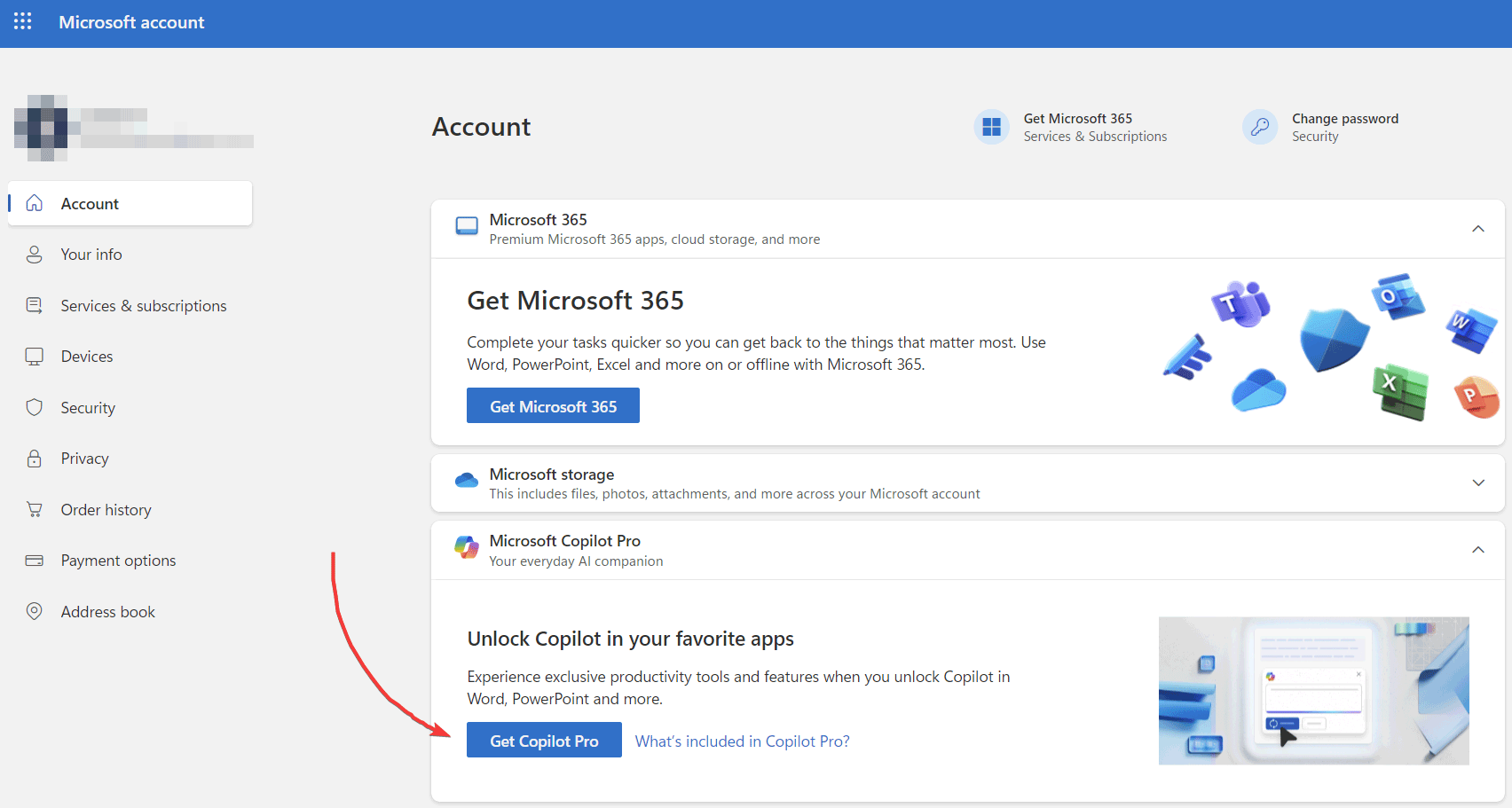
To add Copilot to Microsoft Office 365 (and hence make it available in PowerPoint, Excel, Word, OneNote), click on Get Copilot Pro.
You’ll see the following popup:

Now, review the purchase and click Buy now button. You’ll notice that PowerPoint is also listed as one of the tools where Copilot can be enabled, as well as Microsoft Word, Excel, Outlook and OneNote.
By adding Copilot to Microsoft Office, you can get the following:
- Get priority access to GPT-4 and GPT-4 Turbo even during peak times for faster performance.
- Build your own Copilot GPTs tailored to your individual needs.
- Use Copilot in productivity apps like PowerPoint, Outlook, Excel and Word.
- Generate unique images and enhance your creations.
How PowerPoint Copilot compares with PowerPoint Designer?
Copilot for PowerPoint is a completely different feature than the original PowerPoint Designer functionality.
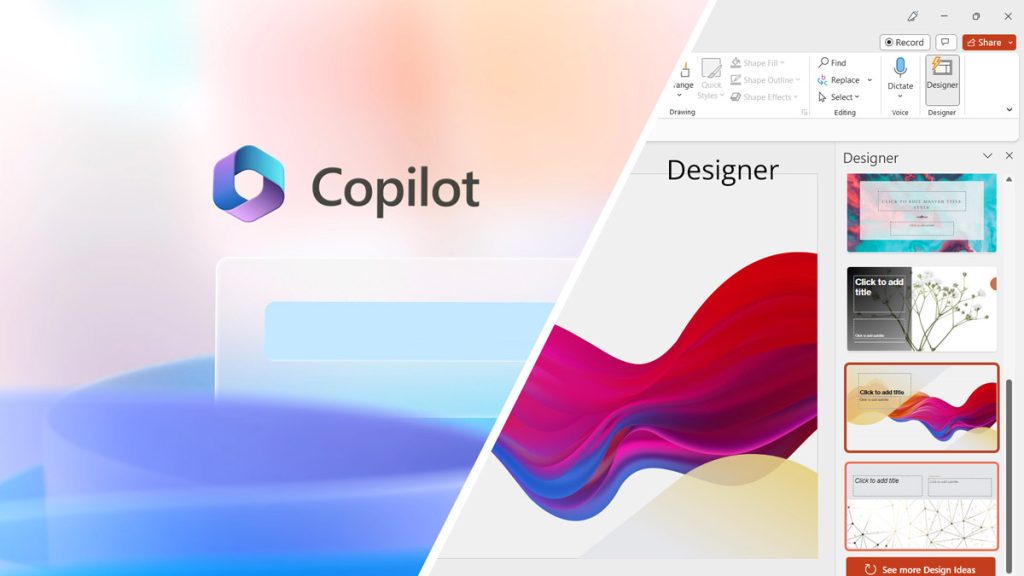
While PowerPoint Designer helped to apply a specific design to the presentation, by providing a limited number of themes, Copilot is a revolutionary tool powered by the most advanced artificial intelligence algorithms, and offering a more interactive chat version, generating a conversation betweent the user and the system. In Copilot, the input (as a Prompt) will matter and you can use AI to create individual slides.
How to download Copilot for PowerPoint?
PowerPoint Copilot is part of Microsoft 365 (check out the Microsoft Copilot announcement). There is no separate downloadable or standalone product to enjoy Copilot. Microsoft will announce where it is available for the general public.
So, How to use Copilot for PowerPoint?
If you want to experience Copilot first hand, make sure to have the PowerPoint version updated to its latest version. When Microsoft launches Copilot to the general public, it will come in one of the new updates.
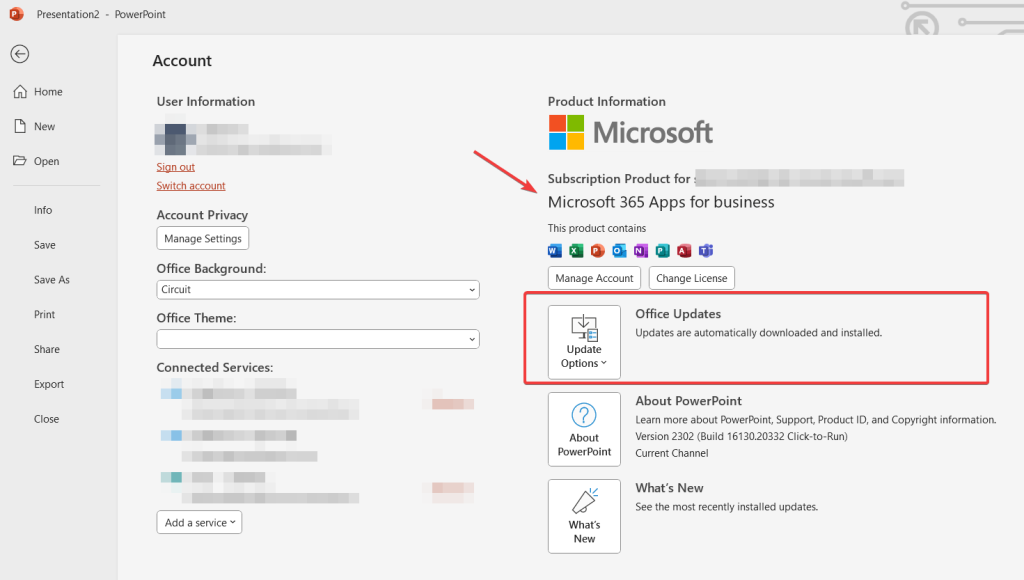
In the meantime, we all need to wait until Microsoft releases the Copilot feature for general public.
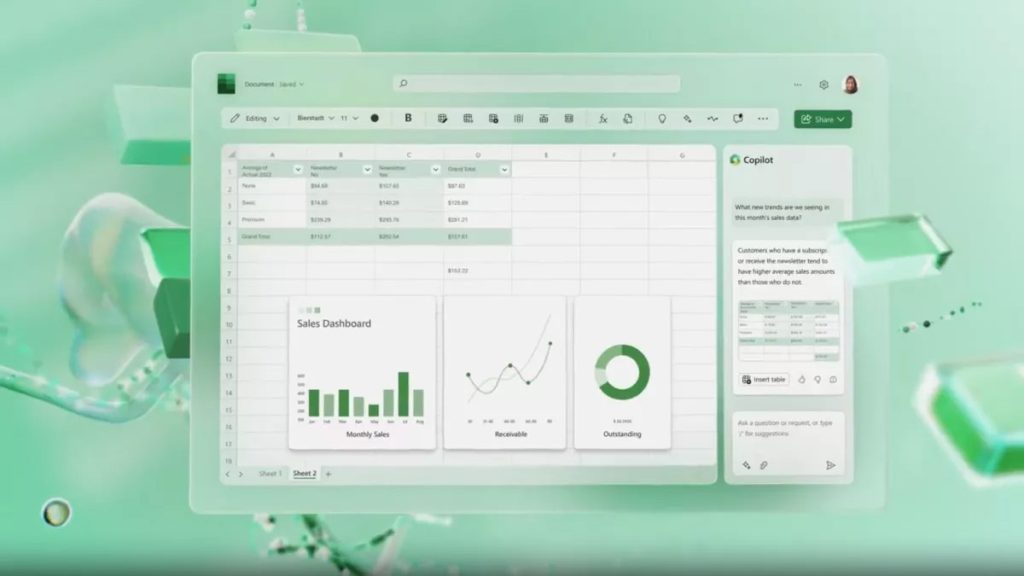
However, if you are looking for a way to make your work or school presentations stand out, we have some great news for you. We offer a variety of free PowerPoint templates that will help you design beautiful and professional-looking presentations in no time.
Our presentation templates are easy to use and fully customizable, allowing you to create a presentation that suits your needs and style. Whether you are presenting to your boss, your colleagues, or your classmates, our templates will help you make a lasting impression. Also, be aware that Copilot is not the only option available for making presentations with AI. Recently, SlideModel launched an AI
So, if you are looking to take your presentations to the next level, be sure to check out our free PowerPoint templates. And in the meantime, keep an eye out for the release of Microsoft’s Copilot feature, as it is sure to be a game-changer.
