How To Use LAME Encoder To Export MP3 Files With Audacity Editor
Audacity is a famous open source software for recording and editing audio content across Windows, Mac, Linux and other operating systems. As is the case with open source applications you can mix and mash a wide range of applications and third-party elements to further enhance the software. LAME is a free codec that is used for encoding audio files to MP3 format and can even be used with the Audacity application. In this post we will show you how to use the LAME encoder to export MP3 files using Audacity. This post contains instructions for Windows users, however, if you are using a different operating system and wish to acquire LAME for audacity, then see the links given at the end of this post.
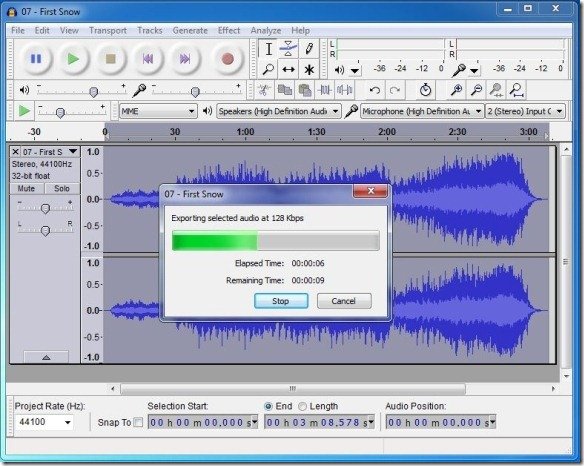
If you are a Windows user, simply head over to this like to download LAME for Windows.
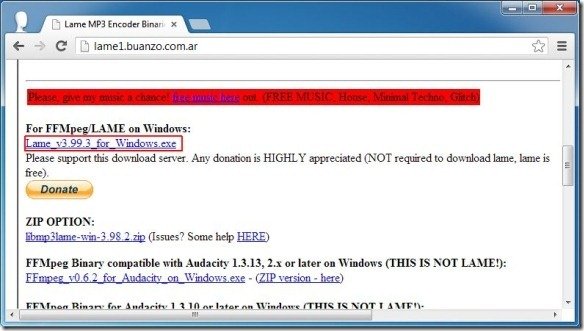
In the next step, launch the .exe file of LAME and install the application. Make sure that you don’t change the default location of “C:\Program Files\Lame for Audacity” and this will install Lame MP3 Encoder in your computer.
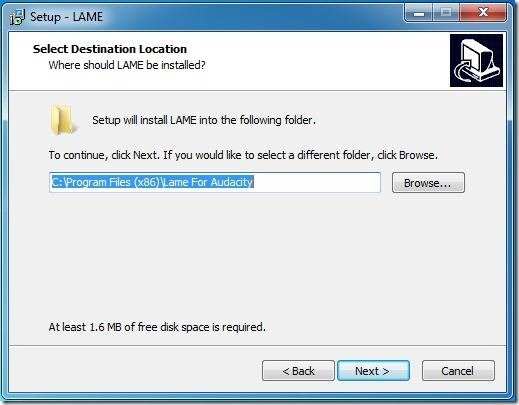
When you attempt to use the Export as MP3 command for the first time, Audacity will ask for the lame_enc.dll file. You can find this file from C –>Program Files->Lame for Audacity. Just select the lame_enc.dll file from this location on your PC and click Open, followed by OK.
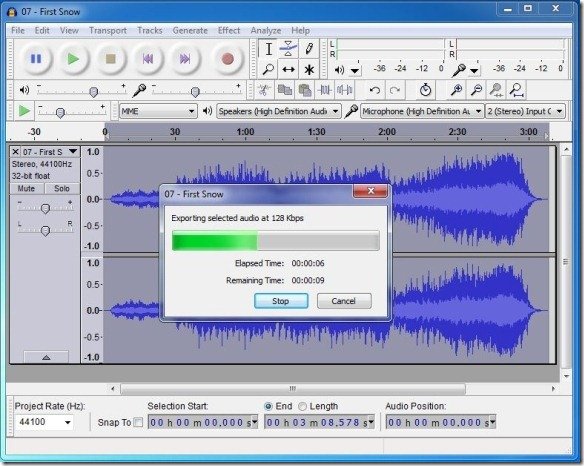
In case you are a Mac OS X, Linux or Unix user who wants to use LAME with Audacity, then see the links given below.
Installing Lame For Audacity on Mac OS X
Installing Lame for Audacity on GNU, Linux or Unix
