How to use Adobe Illustrator vectors in PowerPoint 2010
Designers may want to use their .ai vectors in PowerPoint to keep all the power of vectorized image. Unfortunately by nature PowerPoint won’t accept .ai vectors in PowerPoint but as you may know the PowerPoint shapes are vectors. However, vectorized images in PowerPoint and other Windows programs uses the EMF format, that is an Enhanced Meta File (formerly Windows Meta File or .wmf).
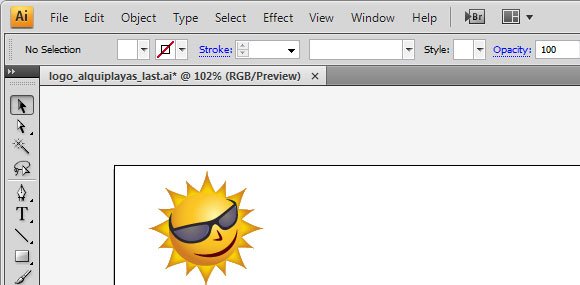
We can use Adobe Illustrator vectors or any other vector if we previously convert the vector image to EMF and then we can insert the vector in a PowerPoint slide.
For this example we have opened a .ai design in Illustrator and then we converted the design to .emf – First, we need to open the .ai and then go to File -> Export to choose emf format in the output dialog.
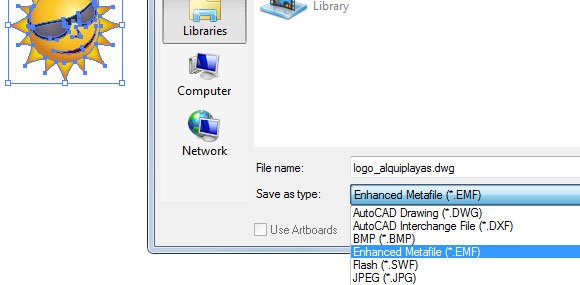
Using vectors and shapes has some advantages vs. images. For example, you can size and scale objects without losing quality or you can fill object with colors and images. Also you can use all the power of set operations (union, set, etc.) to combine with other shapes and objects.
Once we have exported the image to EMF in Adobe Illustrator, we can insert the image in PowerPoint. Below we are showing you an example with a slide that have a vector from Adobe Illustration that was previously saved as EMF. As you can see, PowerPoint kept the exact colors and gradient effects. You can do the same with basic shapes and this is a good idea to share vectors with your colleagues
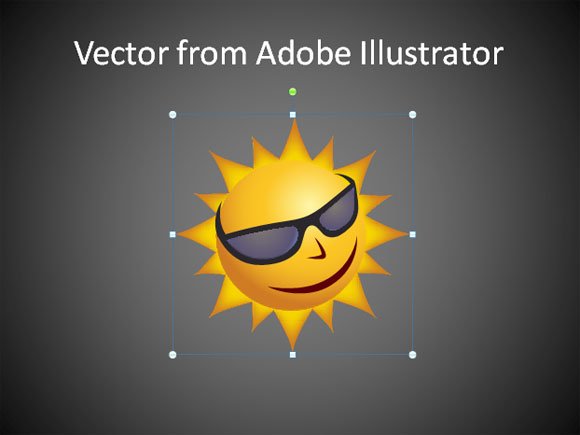
So, if you need to insert .ai in PowerPoint you can use this method to effectively add your vectors to PowerPoint presentations.
