How to Track Emails & Links Sent via Email in Outlook
Emails, while convenient, can also leave you with a lot of uncertainty. Has the recipient read my email? When did my recipients read my email? Did they click the link? Are they replying? Those and more questions can hound you, especially if you rely on emails a lot to operate and grow your business. To help you track your email and become more productive, Microsoft AppSource offers Yesware Email Tracking as an Add-in for Outlook. The add-in works right within Outlook, so your work is integrated and streamlined in one place. Using this add-in you can track emails and links sent via Outlook.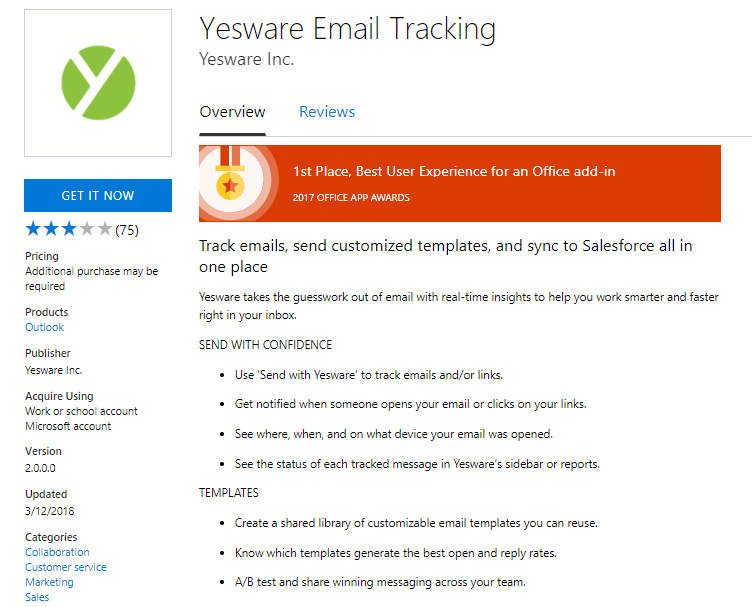
You don’t have to subscribe to a different app, go to a different website, or toggle through different windows, because this email insights app works right within where you email–in Outlook. With Yesware in Outlook, you can different email insights and email links so you can work smarter.
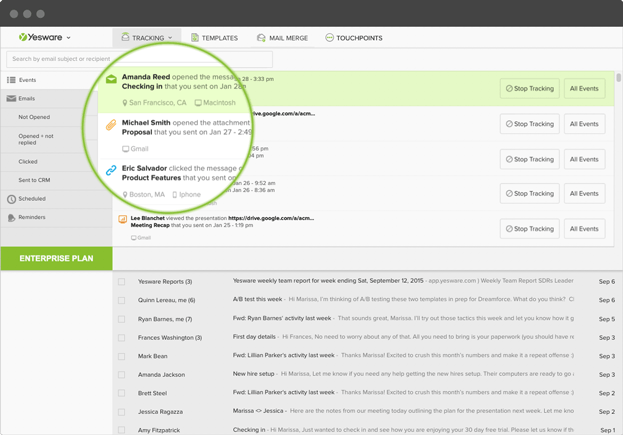
Get Yesware Email Tracking Add-in for Outlook
Whether you want to make sure your organization is up-to-date with your messages or want to get more insight into your email newsletter efforts, you can use Yesware for Outlook. This add-in notifies you when someone opens your email or clicks on your links. You can see where, when, and using which device your emails were opened right in the Yesware sidebar in Outlook.
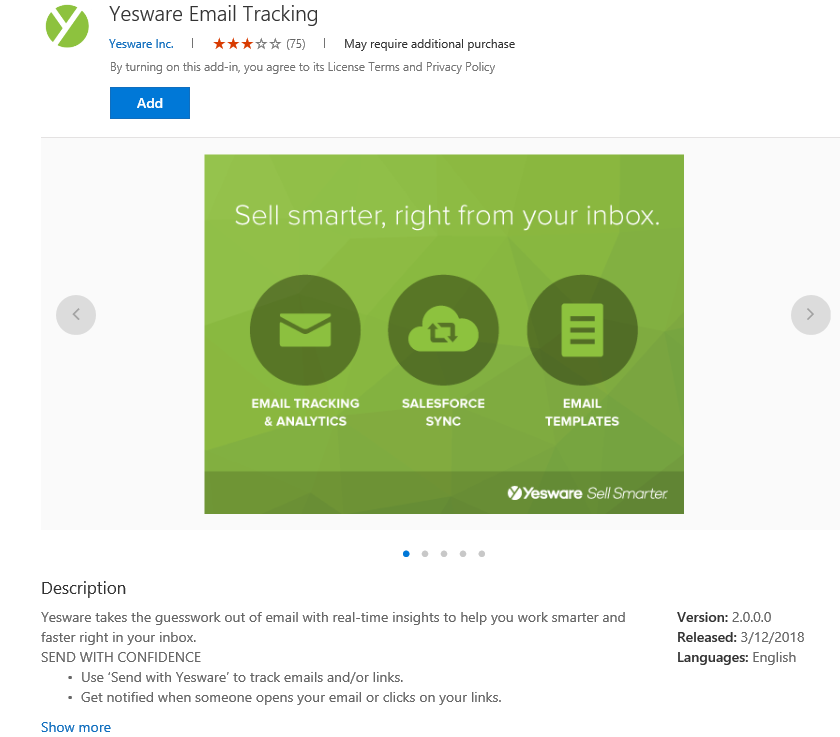
To get Yesware to track email sent via Outlook, just download the add-in from Microsoft Outlook. To do this, login with your Microsoft account in the AppSource portal. Then, search for Yesware in the categories section of the page, or just type in the app name on the search bar. From here, click on the Yesware icon to go to the download page.
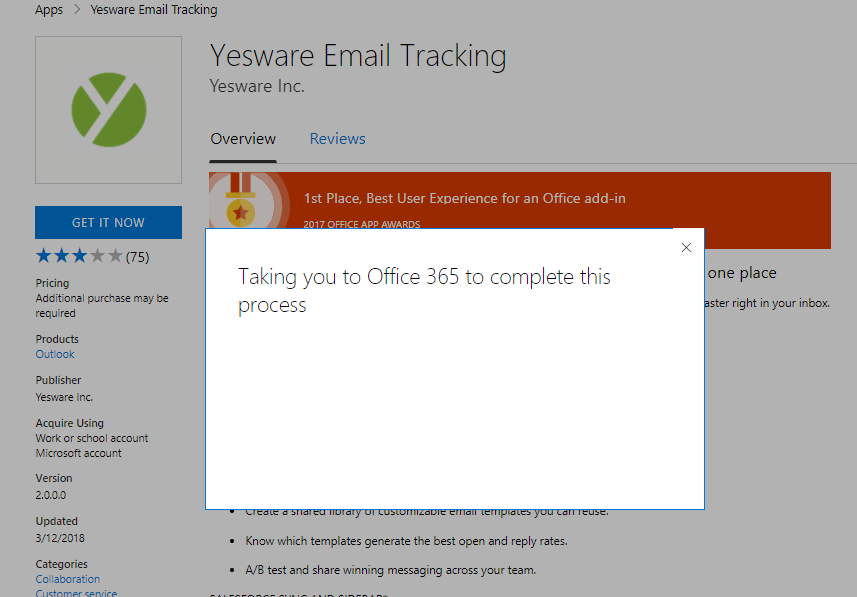
Once you get to the download page, you can just go to the “Get it now” button. Click on it to start installing Yesware and enabling it for Outlook. Along the way, you will be redirected to Outlook 365 to manage your add-ins and enable Yesware.
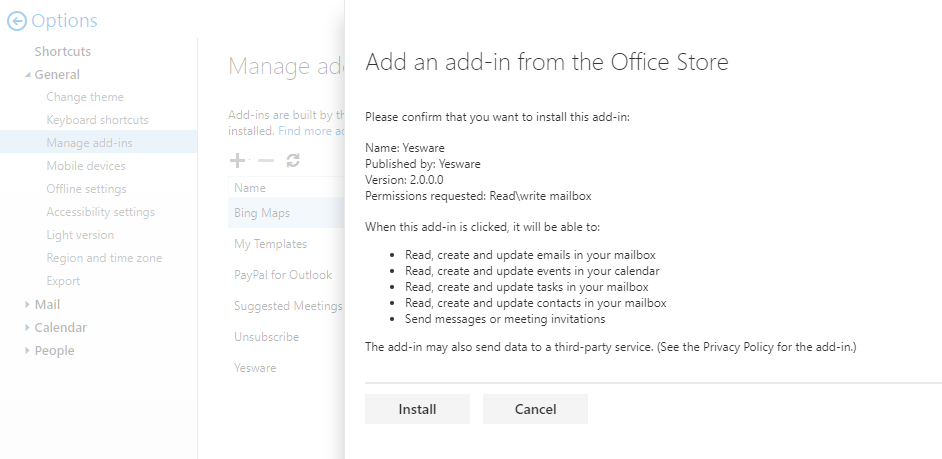
Enable Yesware for Outlook to Start Working Smart
In the Options menu, under manage add-ins, you will be asked to confirm if you want to install Yesware. To do so, just click on “Install.” Once the add-in is installed, just open an email message and look for the Yesware icon when you click the down arrow button beside the address bar. It is also located at the bottom of the email composer when you start a new message.
Aside from tracking who has read your email and opened your link, this add-in also provides you instant notification when someone opens your email or clicks on the links in it. You will also get more insight by getting in-app information as to where, when, and what device your email was opened.
At the Yesware sidebar in Outlook, you will also see the status of your emails and see real-time tracking insights.
Yesware also syncs with Salesforce, so you can automatically log information and engagement. This said, you can also view Salesforce data right within Outlook. Furthermore, your calendar is automatically synced on Outlook and Salesforce so you can share your schedule with your team and vice versa.
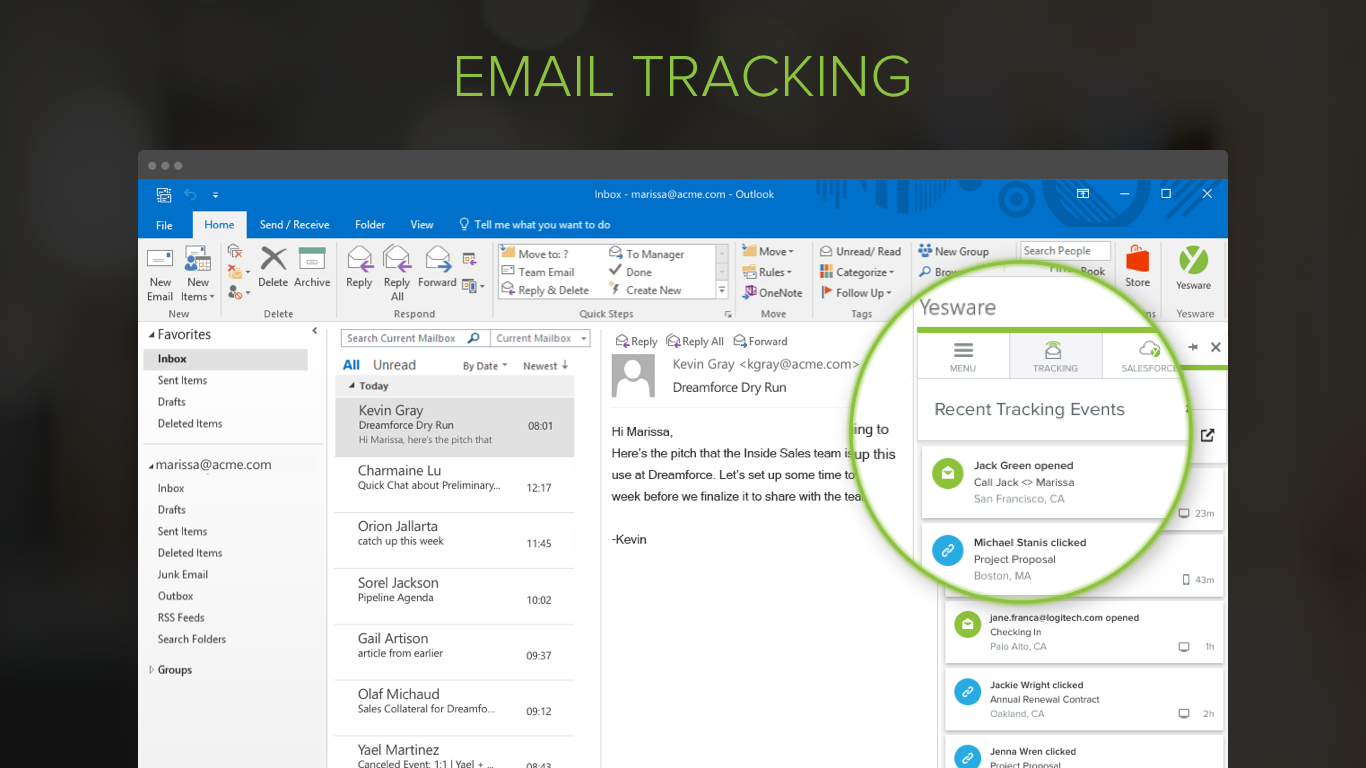
Yesware is perfect for people who are heavily reliant on email for their business operations. It’s also perfect for sales people who also rely on email for engagement and may also use Salesforce.
