How to Stop Automatic Capitalization in PowerPoint 2010
PowerPoint has an AutoCorrect feature that will correct common text mistakes produced while editing a PowerPoint presentation and one of such a feature is the automatic capitalization of the first word in any line of text. This feature can be extremely annoying for any savvy PowerPoint user and it is part of the Microsoft Office suite of programs.
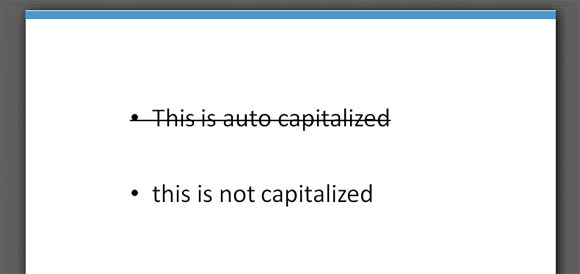
Fortunately, we can stop automatic capitalization in PowerPoint 2010 and configure other ways PowerPoint use to correct words and phrases while editing a presentation.
By default, the AutoCorrect tool is configured to automatically capitalize the first word in a line of text.
If you don’t want to auto capitalize the first word of any line of text in PowerPoint at the time you use the bullet list, then you can disable the automatic capitalize correction.

First, go to PowerPoint Options dialog box and look for Proofing tab. Then click on AutoCorrect Options button to open the AutoCorrect dialog box with options.
Here, make sure to uncheck Capitalize first letter of sentences to disable the auto correction.
You can also configure other AutoCorrect options such as:
- Correct Two Initial Capitals
- Capitalize first letter of table cells
- Capitalize names of days
- Correct accidental use of Caps Locs key
- Replace text as you type for copyright symbol, currency symbols as well as other symbols like Trademark, Registered brand, etc.
