How to Share a PowerPoint Presentation Using Skype
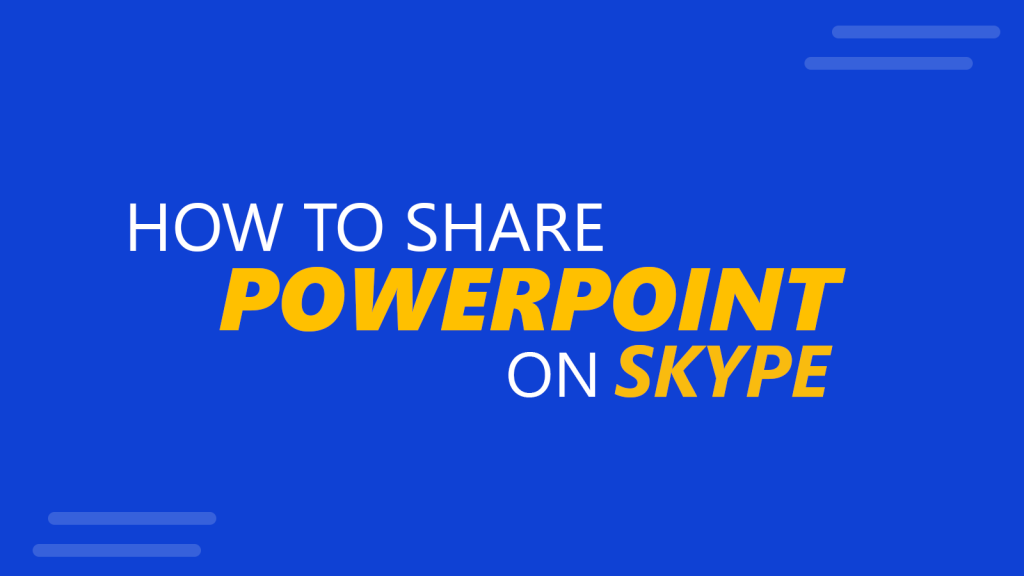
Skype is a great communication tool that was recently acquired by Microsoft and can be used to communicate with your team members, friends and family. As a productivity tool, Skype can let you work with your team members and collaborate online. In this article, we will explain how to share PowerPoint on Skype by sharing the screen. You can use Skype to share a PowerPoint presentation for online meetings, virtual conferences or creating a demo presentation. It is a good way to present content and slides through Skype and Skype for Business Meeting.
How Do I Show a Presentation on Normal Skype? (not Skype for Business)
Before sharing the PowerPoint screen with your contact over Skype, you need to initiate the call. Browse for the friends or contact that you want to call (from the list of contacts) and then call them. At the same time, open PowerPoint in a separate window and the PPT presentation that you want to share via Skype.
Once you initiated the call with your contact, you will see a buttons bar at the bottom of the screen. Here, there is an option to Share Screen.
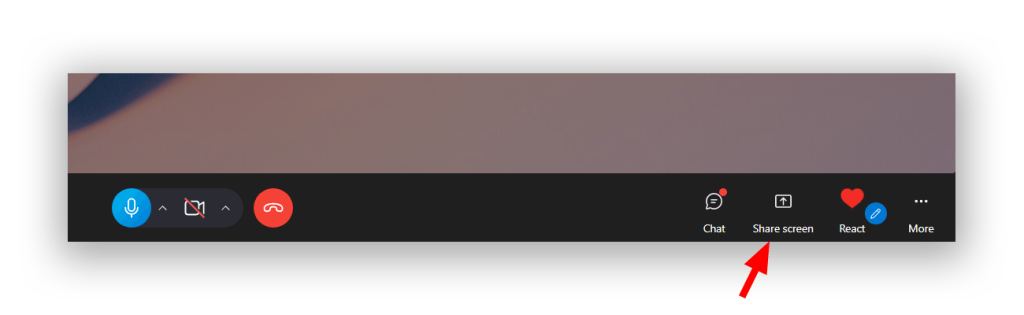
Click on the Share Screen button and a new window will appear on the screen. Here, you can pick any screen from your computer and share screen on Skype.
Here is an example of the dialog box that will appear for you to choose which screen to share.
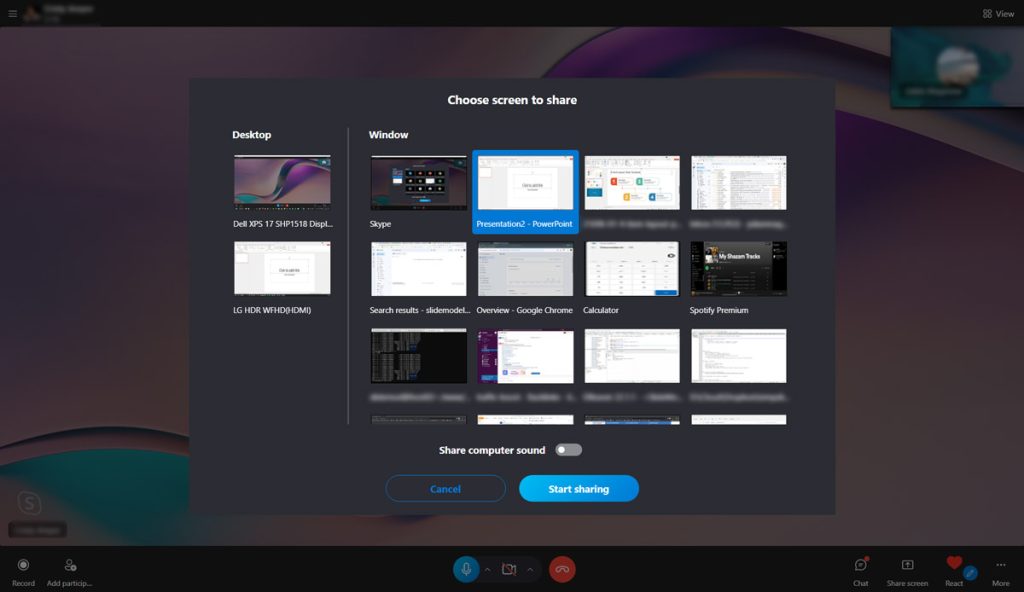
Make sure to select the window associated with your PowerPoint presentation, and then click Start sharing.
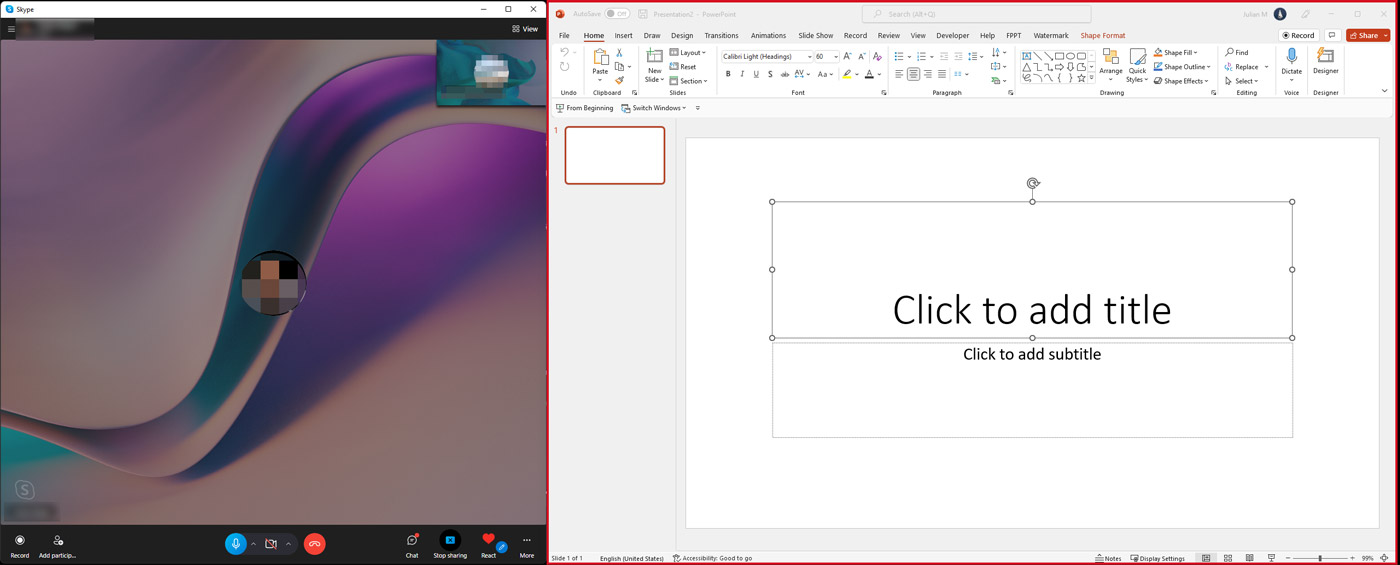
Group sharing is also available in case you have multiple contacts in a group meeting. This enables you to share a PowerPoint presentation during online meetings or virtual conferences.
How to share a PowerPoint Slide Show during a Skype Call
Notice with the previous procedure we are sharing the PowerPoint Editor. However, it would be desirable not only to share the slides in a PowerPoint editor, but the whole presentation and slide show.
If you want to share the presentation slideshow instead of PowerPoint editor, there are at least these options below:
- You can share the entire monitor or desktop view instead of a single window.
- You can present PowerPoint slides in Skype for Business meeting.
- Or alternatively, you can configure the Slide show to play in a window, and share the slideshow window instead of the PowerPoint editor.
Step by Step:
- Go to PowerPoint, choose Slide Show and then Set Up Slide Show. Now, choose browser by an individual (window) option.
- Play the slideshow (you can learn more on how to start PowerPoint presentations but the easiest way to start the slideshow is to press F5 to start the slideshow).
- In Skype choose to share the slideshow window instead of PowerPoint editor. This way, you can play your slideshow and only that window will be shared with your contacts over Skype.

The approach of presenting slides during a Skype meeting also works while doing a Skype video presentation with colleagues. You can also take advantage of other Skype features like the screen recording option in Skype while presenting your slides. This way, you can record your presentation during a Skype meeting. How to record skype presentation? During the Skype presentation, click the Record button at the bottom left side of the window.
Skype might not be the ideal online tool to share a screen, however if Skype is the online conference tool that you use, sharing screen on Skype is possible. You can also explore other meeting platforms to share screen with your contacts, and especially to run a PowerPoint slideshow with your contacts. Some of these other tools include Google Meets, Microsoft Teams, you can learn how to share a PowerPoint on Teams here.
