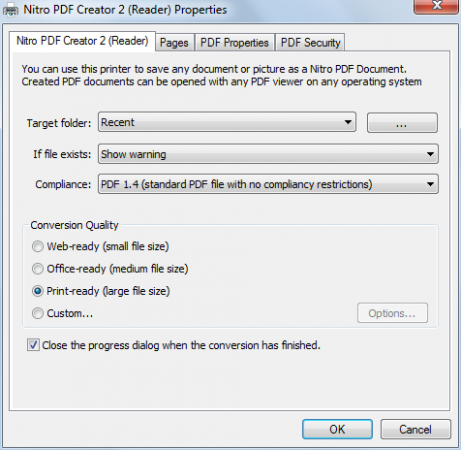How to Save as PDF in PowerPoint 2010
In Microsoft PowerPoint 2010 we can Save a PowerPoint as PDF easily by using the Save As dialog. This method let you save a presentation and export the slides to PDF and making it very handly for different reasons, for example if you need to share a PDF with your colleagues, your students or just print the PowerPoint PDF presentation.
Here we will show you how to export the PowerPoint .ppt to PDF.
First, we need to open the PowerPoint presentation and go to File and then Save As.
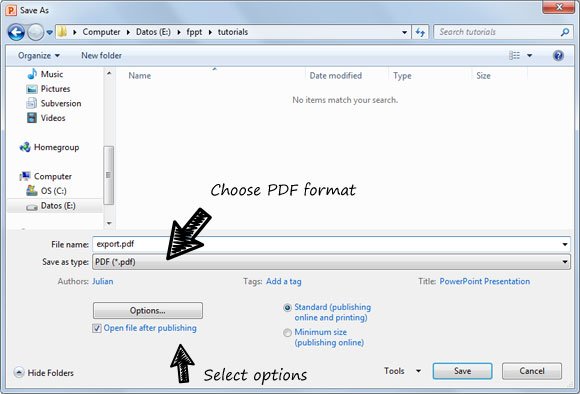
Here you need to choose PDF in the Save as type combo box. You can also check some properties at the bottom.
The quality is one of the major concerns while exporting to PDF in PowerPoint. If we have a full color PowerPoint presentation with transparency and then export it to PowerPoint we will find that the color will not look the same.
Save as PDF Properties
You can control properties like publishing options, frame slide, including hidden slides, include non printing information, document properties and PDF options like the ISO 19005-1 compliant or Bitmap text when fonts may not be embedded.
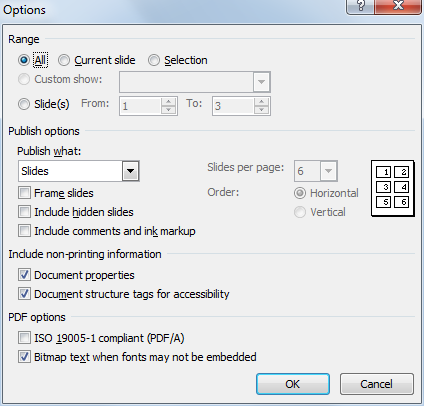
We can use Adobe PDF to generate better quality impressions. Also there are some free alternatives including Nitro PDF creator which let you print a PowerPoint presentation as PDF.