How to Save a PowerPoint
Last updated on May 21st, 2024
In PowerPoint you can easily save a presentation from File menu. To save a presentation click File menu, then Save or Save As, and specify the name of your presentation.

If you need to save a PowerPoint to a different format, click on More Options link, and you will have the chance to specify the output format.
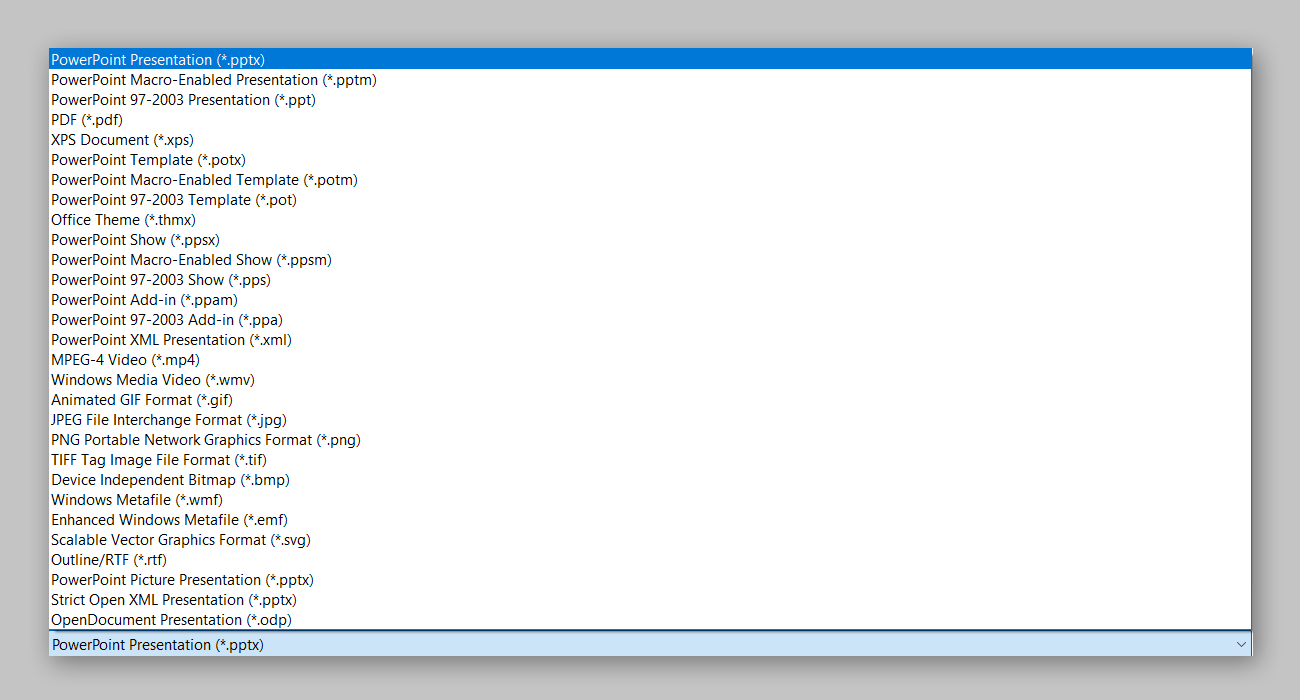
How to save a PowerPoint presentation as PDF?
To save a PowerPoint as a PDF presentation, click File -> Save As -> More Options and specify PDF.
Notice that once you choose the save as type you can also change the Options and select between Standard format (publishing online and printing) or Minimum size (publishing online). Options button let you choose to select the output format and range of slides to printed. This way you can print only certain slides in PDF format instead of the whole presentation. Using this method you can save PPT To PDF.
Printing Handouts to PDF in Microsoft Office PowerPoint 15
If you need to print the handouts then make sure to click in the Options button and then pick Publish What as Handouts. This will let you print the slides with notes ready to be shared with your audience or students. Alternatively you can check our article Speaker Notes in PowerPoint to learn more.
