How to Run a PowerPoint Presentation in Kiosk Mode
Last updated on September 30th, 2024
Kiosk mode is a great choice for unattended presentations like demos, product or some business presentations. The kiosk mode is very popular in some stores, airports or waiting rooms where there is no presenter but a display playing a slideshow on its own. It is also useful when you want to use PowerPoint as a digital signage solution.
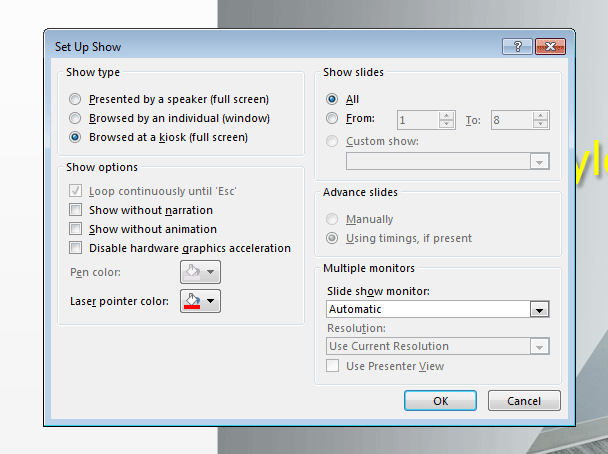
In order to prepare your presentations for kiosk mode, you’d need to save the timing for each slide. The process is very simple and here we will show you how to prepare your slides for a kiosk mode.
Locate the Slide Show tab in the Ribbon and then click Set Up tab.
Go to Set Up Slide Show and then a new window will appear. Here, choose Browsed at a kiosk (full screen) radio button under Show Type and then press OK to confirm.
Now, click Rehearse Timings button in the Slide Show menu and then a new dialog box will appear with the timer controls.
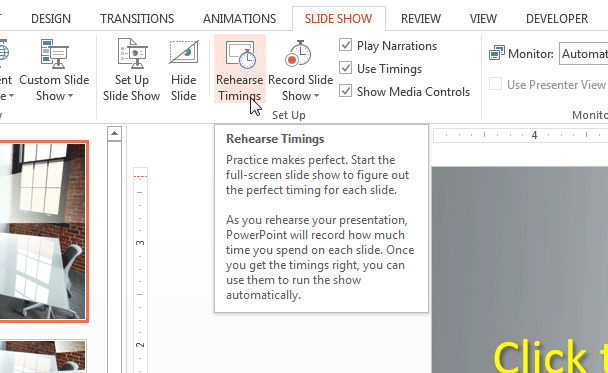
Simulate that you are presenting the slideshow in the real scenario and wait the required seconds between moving to the next slide. You’d notice there is a timer counting the time at the top left of the screen. Here you can pause the timer if needed.
You can click in the timer textbox to enter the amount of time for the selected slide manually.

Advance the slideshow and repeat the process for every slide.
It is important to remember that during the kiosk mode is enabled, the users cannot skip the slides as it is a self-running presentation. In these situations, there is only a display but no keyboard or mouse available to the user.
