How To Resolve Temporary Server Issue Error To Activate Office 2013
Recently after I installed Microsoft Office 2013 I came across an odd error message about a temporary server issue. Turns out I wasn’t the only one having this problem. Here is a quick and easy fix for the problem.
MS Office 2013 Needs To Be Activated Shortly After Installation
Once Office 2013 is installed it is necessary to activate it within a few days to continue using the Office applications like PowerPoint, Word, Excel, etc.
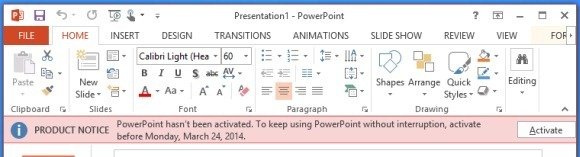
The Server Error Prevents Activation and Makes it Impossible to Use Office 2013 After The Grace Period
Usually, you should be able to activate Office 2013 by entering a product key (retail or trial key); by logging in with an account that has a subscription. However, some users may see an error message; ‘Sorry, we are having some temporary server issues’. No matter how many times you click ‘Try Again’ the error keeps popping up and seems to have no end.
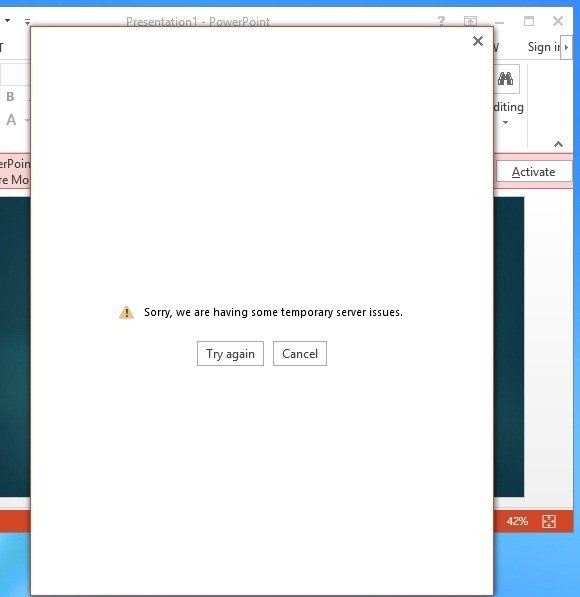
Why Does The Error Occur and How Can You Fix it?
The most likely cause of the error is blockage of access to certain ports. Some users have even reported that they were able to get rid of the error by using their system on a different Wi-Fi connection. But that may not be a choice for most users. This is why we have a few workarounds to help you get around this problem.

Add Product Key via Add/Remove Programs
Step 1: To get around this error, go to Add/Remove programs (Programs and Features), right-click on Microsoft Office 2013 and select Change.
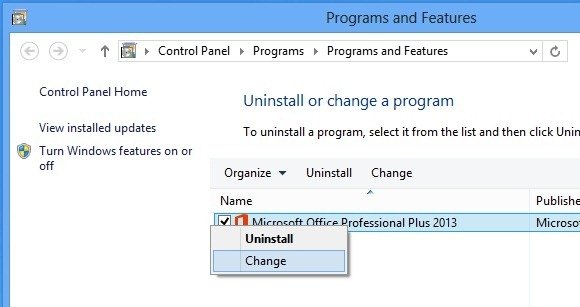
Step 2: In the next step, select Enter a Product Key option and click Continue.

Step 3: Enter your Office 2013 product key and click Continue.
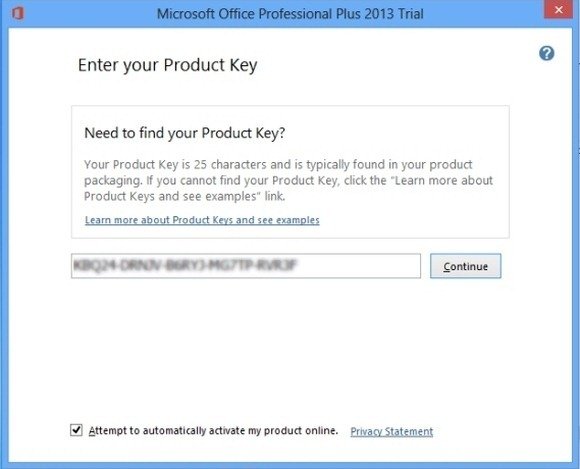
Step 4: Click Continue again to proceed further. Remember, this is a workaround; the original purpose of this option is to add or remove Office 2013 applications. Unless that’s what you want to do, simply click Continue to move ahead.
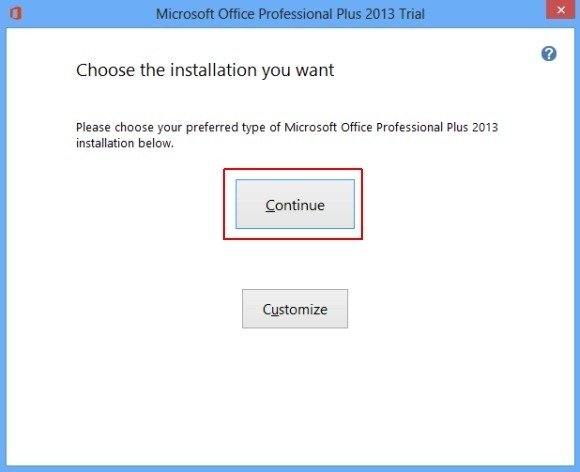
This will configure Office 2013 and activate it in a while.
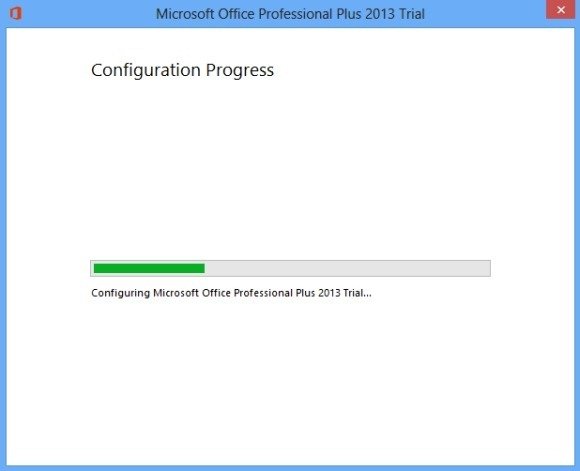
Step 5: You might have to perform a few additional steps when you launch an Office application the next time. This might include a message like the one shown below, where an activation might be prompted over the internet or the telephone.
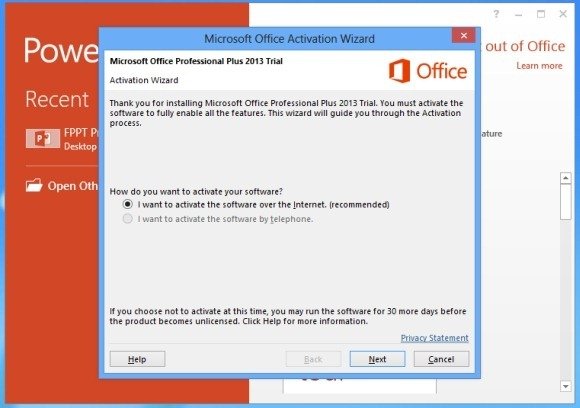
The below image shows an activated version of Office 2013 after performing the above mentioned steps. As you can see, the activation prompt is now gone.
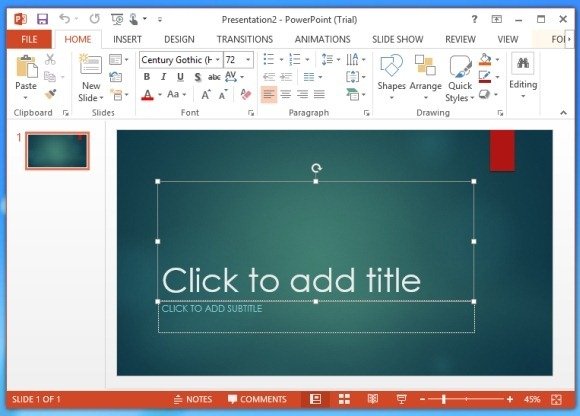
Other Methods For Resolving This Error
There are also other methods by which you can resolve this error. While the above mentioned method was tried and tested by us, the following methods have been reported to work by other users.
- Try Another Connection: While this may not be very plausible for some users, it might not hurt to use an open Wi-Fi hotspot at a public place or at a friend’s house to see if your server error woes are fixed.
- Registry Edit Fix: This fix was suggested by a user at a TechNet forum. It seems to have worked for a few users but it is advised to be very careful when messing with your registry settings. If you would like to try this fix, see the TechNet forum with details for the Registry Edit Fix
- Reset Internet Explorer Settings: As strange as it appears to be, some users have reported that resetting their IE settings resolved the error. To do this, open internet Explorer and go to Tools –> Internet Options –> Advanced and click Reset. Once done, reboot your system. If this works for you, the error should go away after the reboot.


Sorry, suggested procedure does not work on my configuration (Surface 4/Win 10 1607/Office 365 Home). On 3 other computers installation worked fine on first run.
Maybe the KBs indicated in your plan are no longer valid for Win 10 (1607). Are there different KBs to be deleted now?
Thanx in advance for your answer.