How To Resize Multiple Finder Columns in One Go For OS X Yosemite
The new version of Apple’s Mac operating system OS X Yosemite is readily available today from the Mac App Store. It offers a fresh new design and new versions of its popular apps, including Safari, Messages and Mail.
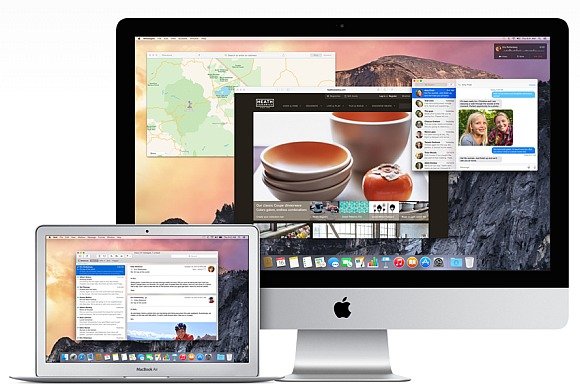
Column view is a handy way to view the large collections of files in the Finder. Go to default option allows you to arrange content of Finder windows in an easy way to track lists. Following are the steps on how to resize the multiple finder columns in one go for OS X Yosemite:
- Launch a new window in Finder.
- To organize the view by column, click on the third button from left above word View or type command 3.
- Hold down the option key on the keyboard.
- Position the cursor over the edge of a column and it will change from a regular cursor to a column width cursor.
- Now, click the mouse and drag the column to its new width. All the other columns in the window should move with it.
- Let go of the mouse button to set width and let go of the option key as well.
- In case, you don’t hold the option key, only the column you have selected will resize.
Other Handy Productivity Features of OS X Yosemite
Apple is advertising some big features like iCloud Drive, Continuity, instant Hotspot, etc. But it’s the little things that you do not hear about them that end up making all the difference. Following are some of the amazing features of the new version of Apple’s Mac operating system:
- Eliminates the use of pen and paper, you can now easily sign PDF forms using your Mac’s trackpad. Click on the Sign button and using fingers trace your signature on the pad.
- Spotlight brings a search box in the center of your desktop that allows you to not only search your Mac files, but also retrieves news headlines, Bing web results, maps, iTunes store, etc.
- It allows you to record the Live screencast of applications or games running on your iPhone, iPad or iPod touch and lets you store the recording as a video file.
- The way Safari organizes your browser tabs has improved. Clicking the new tab view button on the top right corner of the toolbar gets you the thumbnail previews of all open tabs.
- Also, you have an option to choose DuckDuckGo as your default search service. This search engine doesn’t track your search activity and also doesn’t share your personal information with advertisers.

Very good tips. I use this feature a lot (to change the width of the columns in Finder) however I am looking for an alternative to set a fixed width for new columns opened in Finder and prevent me to drag the column to change the width every time. Is there any tip to accomplish that?