How to Remove Bullet Points in PowerPoint
While there are alternatives to the use of bullet points, these are still being used in any kind of business and educational presentations. Some presenters do not want to use bullet points any more, as modern presentations use modern layouts to present what it was previously shown with the traditional bullet points. In this article, we explain how to get out of bullet points in PowerPoint presentations.
Removing bullets from PowerPoint presentations is one of the easiest tasks to achieve. We can remove bullet points and bullet list from PowerPoint slide by selecting None in the bullet list option menu.
To remove bullets in PowerPoint, you first need to create a bullet list or open your presentation where you want to get rid of the bullet list.
Next, select the text in the bullet list and right click on the selection.
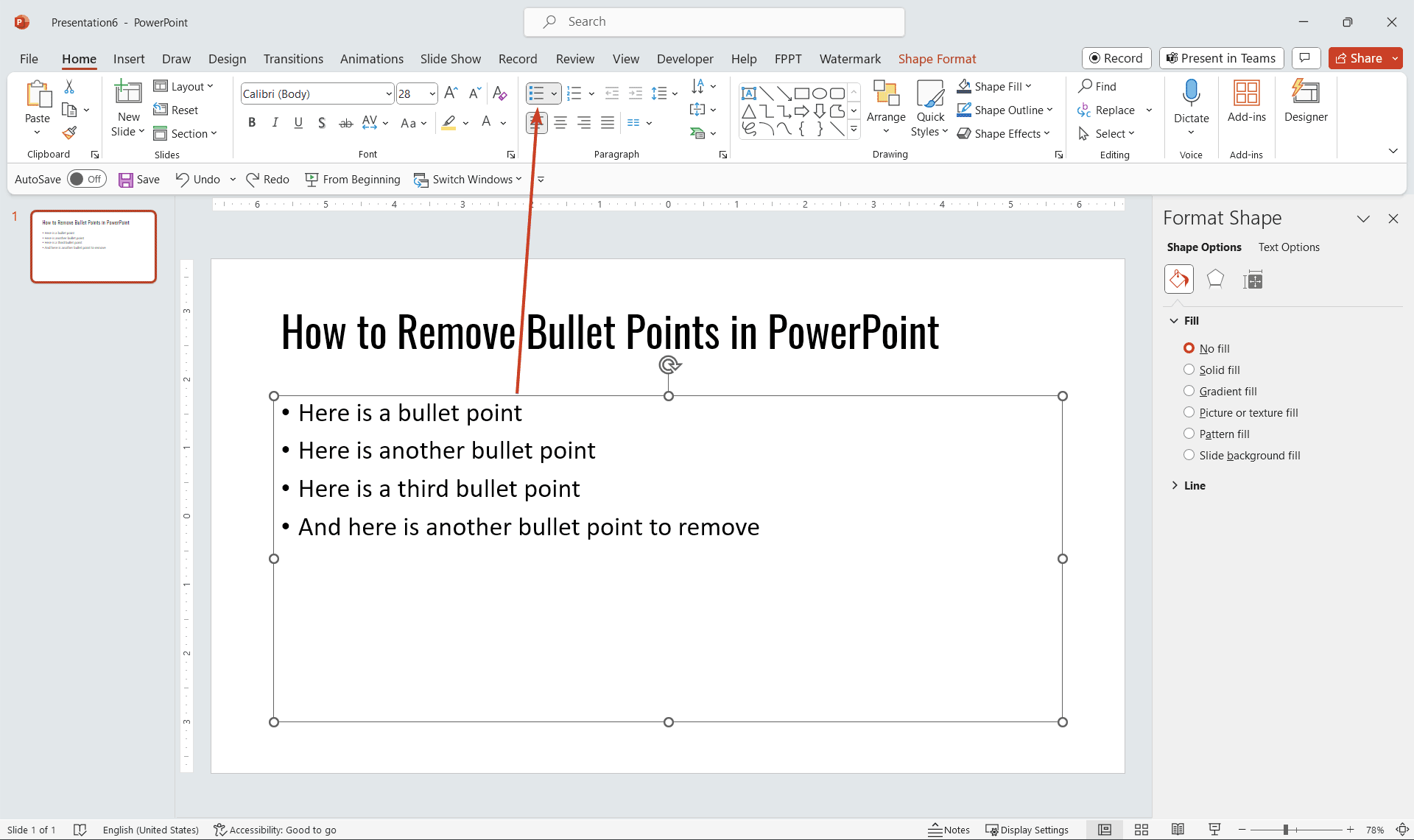
Here you can see an example of bullet list where we will be removing the bullet points.
Right click the menu and choose Bullet. Then choose None when the list of bullet point options appear.
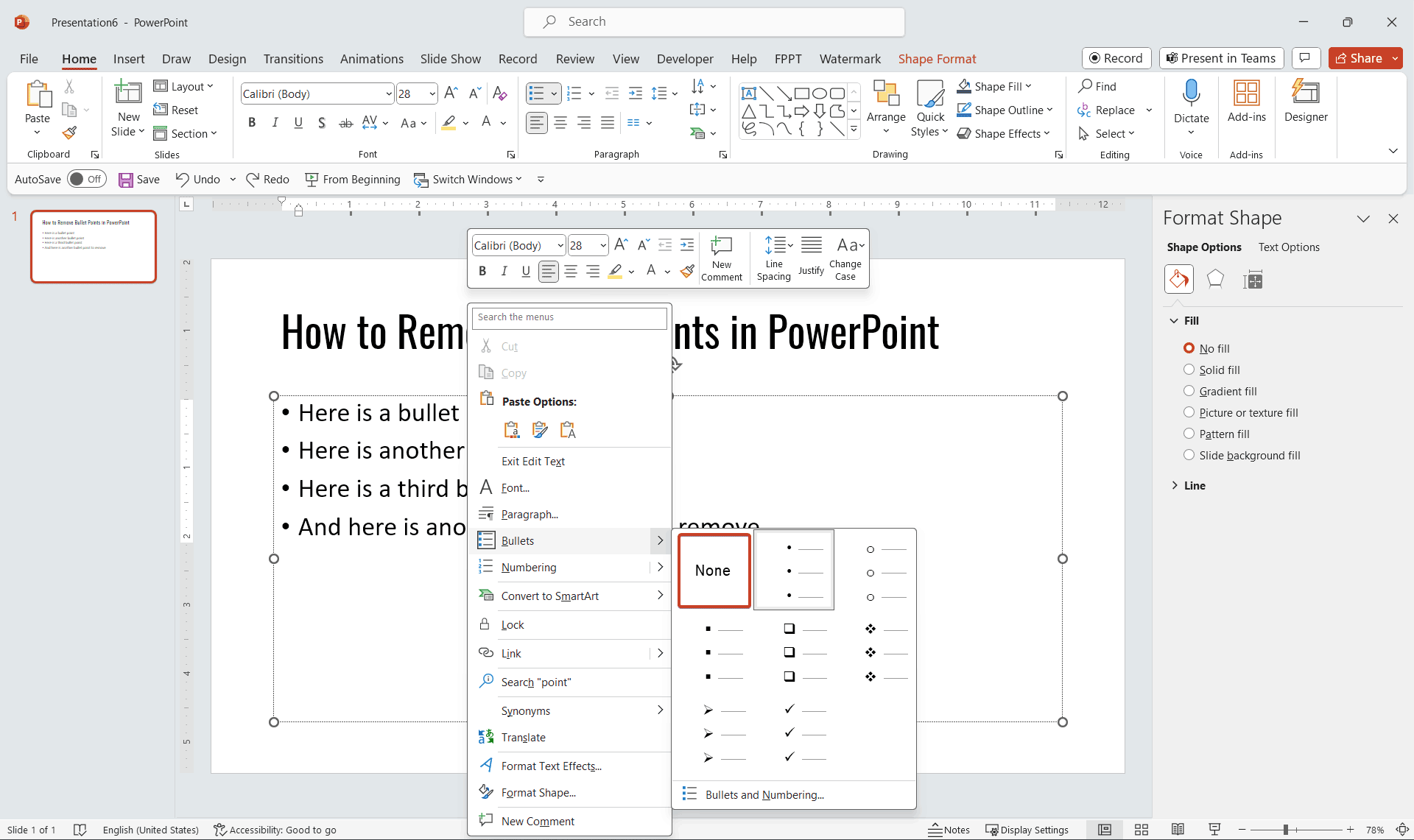
Your bullet points should be removed now. This also explains how you can change the bullet list icon easily and the bullet point styles in PowerPoint. For example, if you want to use Squares instead of circles you can just choose the square option here. The same if you want to use an arrow as bullet point or black square.
We have shown here how to remove the bullet points from your slide. If you enjoyed this article we invite you to vote for it and visit our free PowerPoint templates.
