How to Quickly Make a Graphical Litigation Timeline in PowerPoint
In Courtroom Litigation communicating the case timeline is a critical. Successful litigation starts with a clear timeline showing the incident dates, event dates, and other important dates. Office Tools like Microsoft Visio and Excel are good, but extremely difficult at making professional looking timelines that your team, judges, and jurors expect to see. Stand-a-lone timeline makers are expensive and difficult to use because they are not compatible with PowerPoint or suitable for legal presentations. The post below shows how to easily build and update litigation and case timeline slides with a free PowerPoint add-in called Office Timeline.
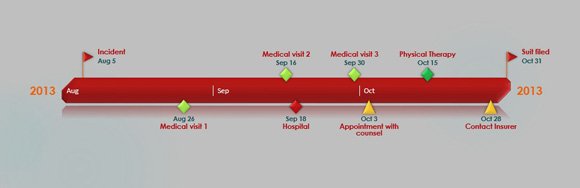
Until now building a professional looking Litigation Timeline or project timeline in PowerPoint has been a difficult, and time-consuming task. Additionally, manually built litigation slides are static and when more evidence becomes available extra effort is required to update the case slide. Templates are helpful however they become difficult to update or change. Office Timeline solves these problems.
Office Timeline is a free, lightweight PowerPoint add-in that makes it easy to build and manage graphical Litigation Timeline slides
Office Timeline is a free project presentation tool for PowerPoint 2007, 2010 and 2013. It was created to make it very simple to design, build and maintain professional Litigation Timeline slides for judge and jurors’ review. Since it is a lightweight PowerPoint add-on, it builds these case timeline slides natively in PowerPoint so they are easy to communicate and share in court.
FPPT.com has teamed with Office Timeline to help you easily build Litigation Timelines that will create an immediate impact with judges, jurors and arbitrators. You can download the free Office Timeline PowerPoint plug in from http://fppt.com/officetimeline. Additionally, for a limited time, you can get a 10% discount on Office Timeline Plus when you use the promotion code. Find out more here.
How Office Timeline makes Litigation slides
Here is a quick look at how it works. Download and install Office Timeline from http://fppt.com/officetimeline. Once installed it will add an Office Timeline tab (see image below) to your PowerPoint ribbon. Click New to launch the Office Timeline wizard which will guide you through a couple easy set-up and design steps.

Select the type of slide you want to build from several style types then click the Next arrow to begin entering your Litigation Timelines data and to customize it.
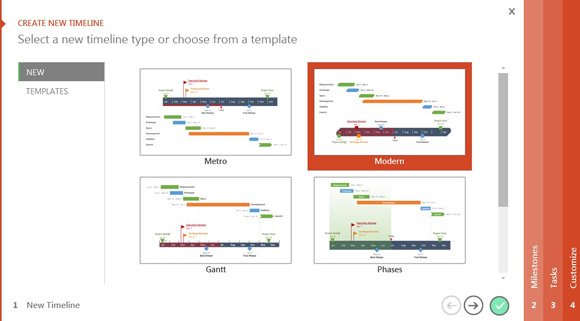
Enter the key Case Milestones and Events and set their dates or durations (in the Office Timeline Plus edition you can paste schedules directly from Excel). Make some optional style choices such as changing the color or shape for each item. When you have finished click the Next arrow to choose customizations for your slide.
Related: Make Professional Consulting Timelines In Microsoft PowerPoint 2010
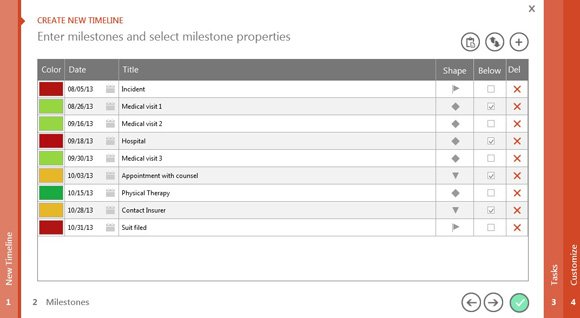
Make Stylistic and design choices for how you want Milestones, Tasks, Timeband, and Scaling to appear, then click the green Check to build your slide.
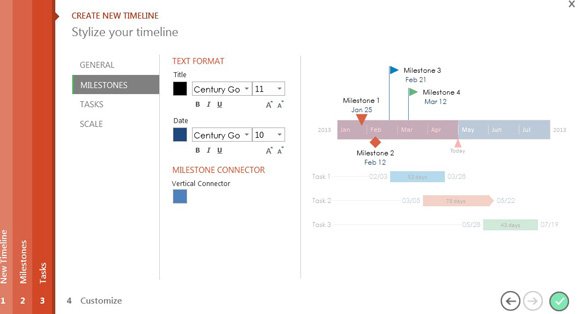
You are done and now have a great professional looking Litigation Timeline slide that will stand out in court presentations. At any time, you can make changes to the slide by simply clicking on the Milestone, Task or Style buttons on the ribbon. This will re-access the wizards and you can quickly update your data or change your design choices. Office Timeline will instantly rebuild your slide with those changes.
