How to Put Your Company Logo on Every Slide of a PowerPoint Presentation
Last updated on August 14th, 2024
If you need to put your company logo on every slide of a corporate PowerPoint presentation then here we will show you how this can be achieved by editing the Master View. Basically we will create a PowerPoint template with the company logo inserted in the Slide Master layout. Then, every time you can create a new slide, the company logo will appear in the desired position.
From the View menu on top of the PowerPoint ribbon, choose Slide Master. This will allow you to edit the slides templates for your PowerPoint presentation. Here you can create new layouts or edit the existing layouts.
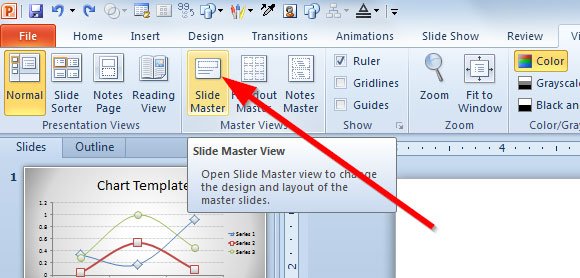
Then, locate the logo in your hard disk. For this sample template we will pick any logo from the free collection of logo designs that we commented earlier. For this example a logo like the Hosting company logo sample below will be suitable for the demo. Alternative, you can use any other logo, or use a logo maker tool to generate a new logo for your business, project or startup.

Now, insert a picture in the Master Slide.
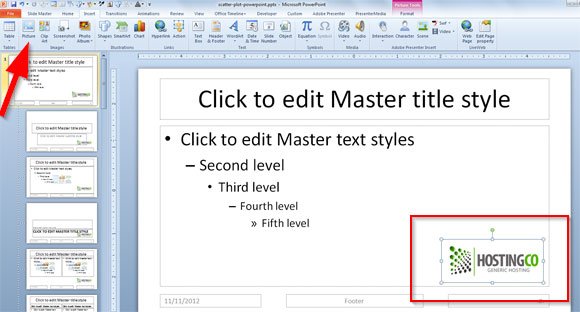
As you can see, we have inserted the logo in the Office Theme Slide Master. The presentation template provides various free logo design options and badge styles which can be customized by adding text to sample placeholders. You can also rearrange slide elements and place your own content to customize the sample logos.
Note: If you want to insert the logo on certain layouts only, then just follow the steps above only on the layouts where you want the logo to be shown. In this example we have inserted the logo in all the templates layout so it will appear on every slide: title and content, chapter section, title, picture layout, etc.
You can move the logo to the desired location. When you are done, click back on the Slide View button to review your slide show. You can also use Smart Guides in PowerPoint to align the logo perfectly across the entire slides.
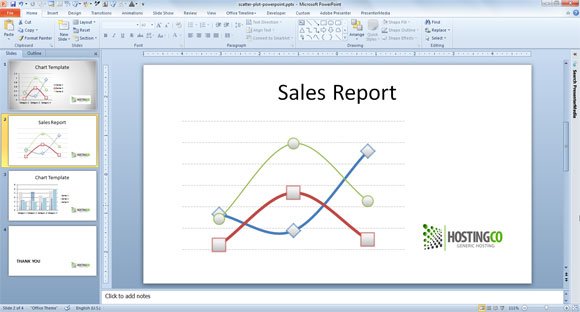
We have seen how to create a PowerPoint template with company logo. In the previous screenshot, you can see the sample logo template in PowerPoint presentation. Now you can follow these instructions to make your own corporate themes and PowerPoint template presentations with the logo image on every slide.
In this article we have seen how to add a logo to PowerPoint presentations using Slide Master. This technique will allow you to embed a company logo into all of your slides. Using this technique you can save time desigining presentations with your branding.
