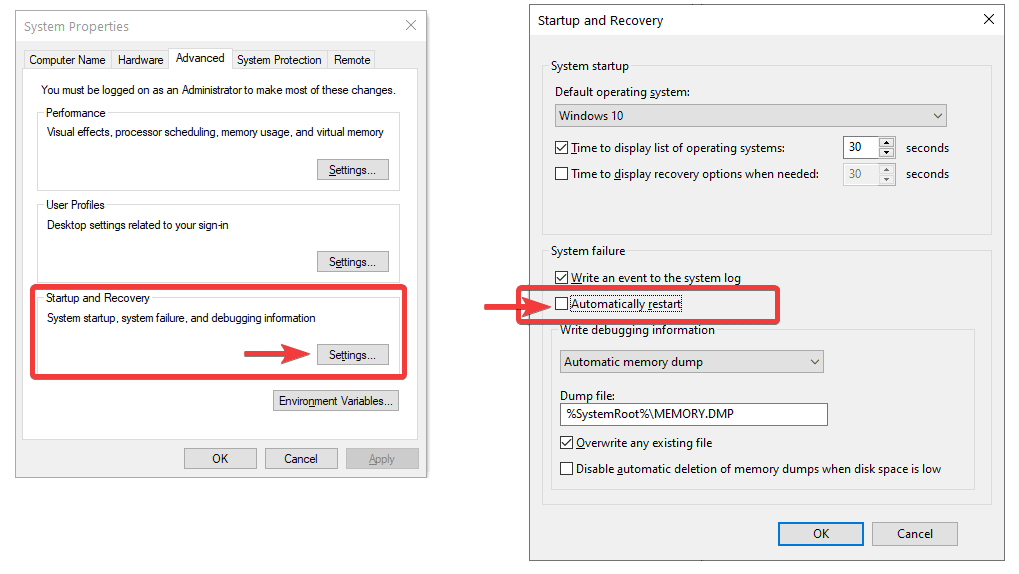How to Prevent Windows 10 from Restarting Automatically After Update
Windows 10 might restart the computer automatically after downloading updates. A popup appears notifying the user that it will restart the computer automatically. Still, if the user is not in front of the computer, this can potentially make the user lose files.
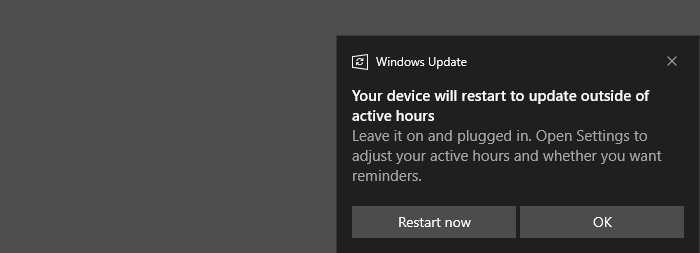
To prevent this behavior, you can set up the startup options in Windows 10 and use the following method to disable the automatic restarts.
Step 1 – View advanced system settings
Click CTRL-ESC and write View advanced system settings or search for this string in the search input.
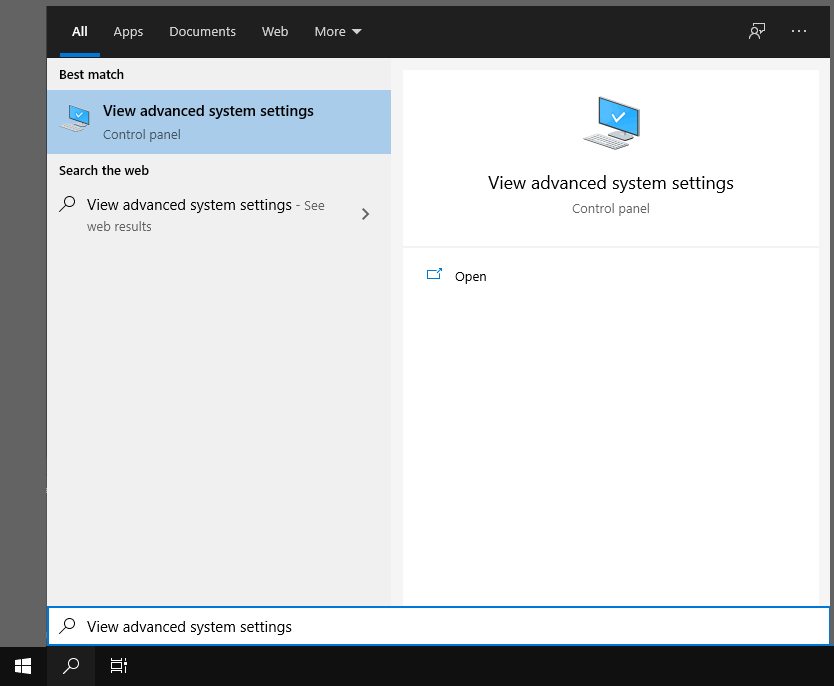
Step 2 – Change System Properties
Click Settings button in the Startup and Recovery section.
Step 3 – Uncheck Automatically Restart option
Uncheck the option “Automatically restart”, then hit OK button to save the changes.
After saving the changes, with these actions, our computer won’t start automatically after an update or system failure.
Alternatively, you may want to adjust or change the active hours in Windows instead of preventing the computer to automatically restart. To adjust the active hours in Windows, you can do this from Update & Security > Windows Update , then select Change active hours. By default, Windows 10 will adjust the active hours automatically based on your activity. However, you may opt to use a different set of active hours to perform these automatic updates in some situations.