How to play PowerPoint presentations from the computer into the TV Screen
If you need to play PowerPoint presentations that right now are in your computer, then you can envision to connect computer to TV in order to play the slideshow there. Since large TV are more cheaper now and widely available for anyone, you can also play your movies or photo slideshow in the TV instead of the computer or PC. Let’s see how we can connect our TV to PC.
One of the most reliable methods is to connect the computer using a HDMI cable. Of course modern TV comes with a HDMI plug so you need to make sure your computer or notebook also have a plug of this type and then you can see your high definition images in your TV.

There are other cables that produce better quality, for example the DVI to HDMI connectors.
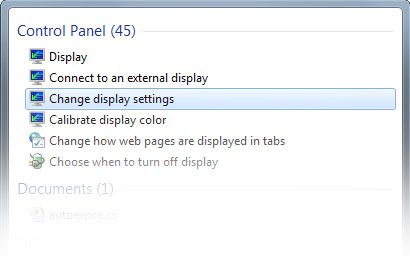
In your Windows 7 or Windows Vista computer, you can open Change Display Settings to enable your TV and change the resolution settings. You can mirror the display to show the same view that you have in your computer or you can extend the display to use two monitors.
In your TV you need to choose the correct channel, for example if you are using HDMI then you need to get your remote control and find the HDMI channel. The same if you are using the S-Video or VGA, since you need to choose AV instead.
Some notebooks also have a switch and function keys that let you choose between projecting in the screen, the TV or both. For example in Dell computers you can find the Fn key plus the F8 key. While pressing both keys you can change the way screen is displayed in the computer monitor, projector or the TV.
