How To Manually Convert PPT To AVI
There are numerous methods for converting presentations made from PPTX or PPT Templates to video format. In a previous post we showed you the built-in feature of PowerPoint to Convert PowerPoint Presentation To Video Format. There are also many other methods that can be used for converting your PowerPoint slideshows to a desired video format and create video presentations.
How To Manually Convert A PowerPoint File To A Desired Video Format
As the built-in feature of Microsoft PowerPoint offers a few video formats for converting your presentations in PowerPoint into a video presentation, individuals can use a screencast tool for this purpose. This might be better than converting the PowerPoint converted video to another format by using a video conversion tool, to avoid video degradation.
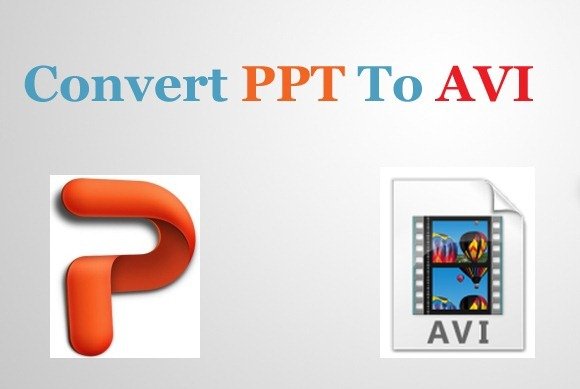
Record Presentations With Animations And Transitions
Let’s take a look at how you can convert a PPT into AVI format. For the purpose of this post, we will be using the FlashBack Screen Recorder. However, you can also use other tools for this purpose, such as Ezvid, Screenr or CamtasiaStudio.
To get started, launch your PPT presentation and the BB FlashBack Screen Recorder. From the recorder you can either choose to capture the whole window, the entire desktop or a selected region. It is also worth mentioning here that using this method you can record presentations without losing your transition effects and animations.
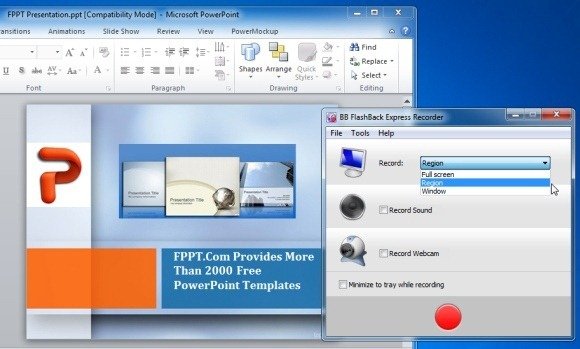
Capture PowerPoint Slides in Normal or Slideshow Mode
You can either launch your presentation in Slideshow mode for recording the various slides or simply launch the recorder in regular in the Normal mode by specifying an area to capture.
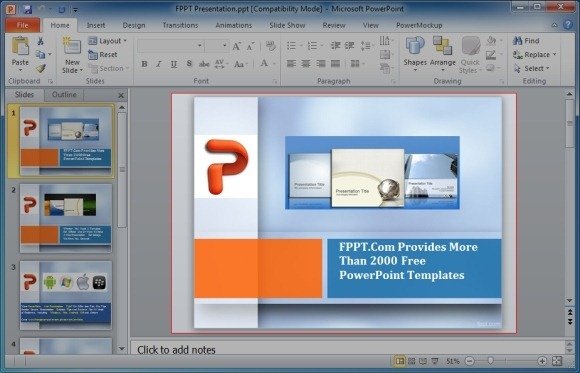
Export Video To AVI Or Upload To YouTube
Once your slides have been captured, hit Stop by clicking on the system tray icon and save the file in FBR format. Double click the FBR file to launch the video in the BB FlashBack Player from where you can either Export it to a video format or upload it directly as a YouTube video.
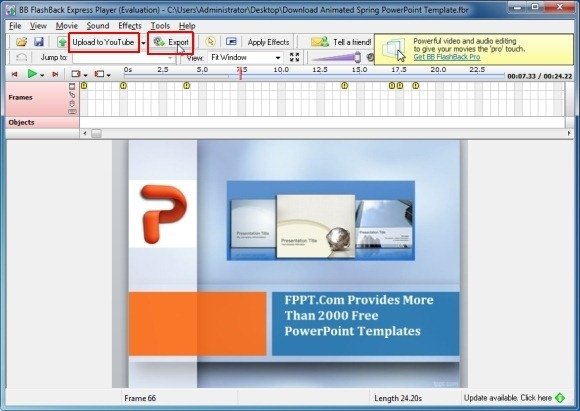
Selecting the Export option will allow you to either save the video as an AVI or SWF (Flash) file.
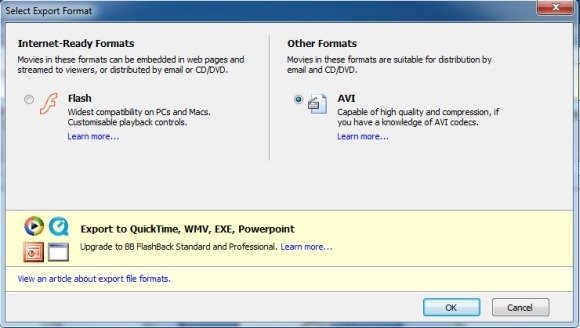
The below image shows a PPT converted to AVI format using the BB FlashBack Screen Recorder.
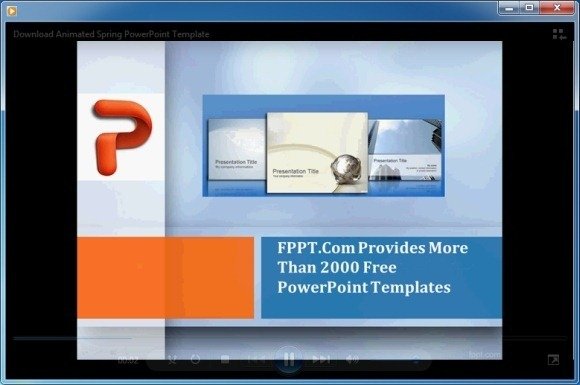
BB FlashBack Recorder works with Windows based operating systems, including:
- Windows XP
- Windows Vista
- Windows 7
- Windows 8
