How To Make Your PowerPoint Presentations Social With Live Polls
When giving a presentation it is always good to know about the opinion of your audience. This can be particularly useful for gathering market research data. For example, if you are presenting a new product at a convention, it can be useful to have a poll to allow your audience to participate in the process and give their opinion. Unfortunately, holding such polls can be quite expensive and limited in scope. Polls Everywhere is a web service that allows instantly creating polls and gathering opinion of other people via text messages, Twitter and a shared URL. Furthermore, you can display your Live poll using MS PowerPoint, without the need for any additional add-in or application.
For the purpose of this post we will create a sample poll and open it with MS PowerPoint. To create a poll, sign up for an account with Polls Everywhere and select a package. While different packages have separate features, however, you can create an unlimited number of polls even with the free package.

After you are logged in with your account, you can start a new poll from the Create New Poll option. A poll can either be kept open ended or you can add multiple choice questions. Moreover, the poll can be enhanced by adding images and by changing the default color and related parameters.
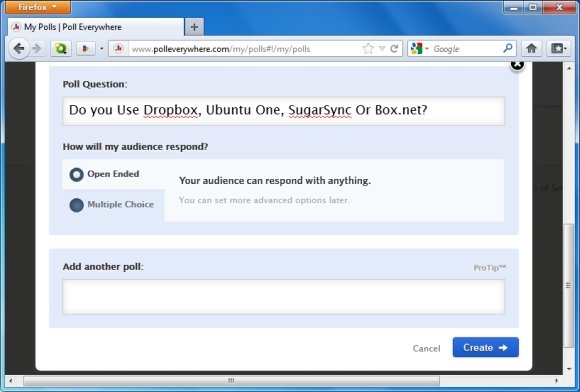
When creating a poll you will also be given the choice to select a country/region from where users may send text messages, as well as a URL redirecting to the response page. The number provided for the poll will be according to the selected location. You can also use the Twitter option to tweet your poll’s URL.

If you are giving a presentation via MS PowerPoint 97-2003, 2007, or 2010, you can download the poll as a slide. The poll will be downloaded along with instructions to engage your audience in the poll.

The poll will be available in the 7th slide of the downloaded document, if you would like to switch to presentation mode, hit F5.
The below image displays how a poll will look like in presentation mode with in MS PowerPoint.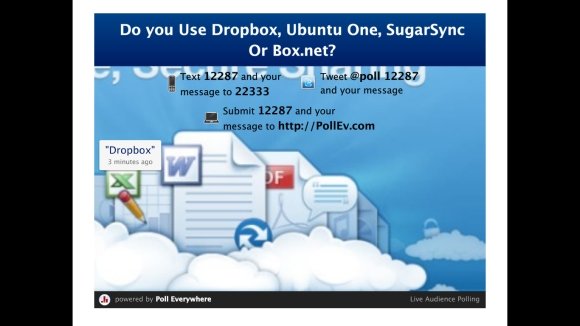
We hope this article was really useful for you if you are facing a PowerPoint presentation and need to embed a poll to get instant information from your social audience or feedback from your audience. Poll Everywhere can be useful in this case. If you enjoyed this article, we will appreciate if you can vote for it or Like it.
Go to Polls Everywhere
