How to Make Slides Vertical in PowerPoint
When starting a blank presentation in PowerPoint, the default slide canvas is presented with a portrait layout. But, PowerPoint is so powerful that allows to change the page orientation very easily. A vertical orientation might be suitable for a variety of business and educational presentations. It also helps for preparing certain kind of visual assets like vertical posters, brochures, media kits, presentation reports or visual Infographics in PowerPoint.
How to change a PowerPoint Presentation from Horizontal to Vertical Orientation?
The first step to change the slides vertical is to adjust the slide size and page orientation. Our goal here will be to change the PowerPoint presentation from landscape to portrait orientation.
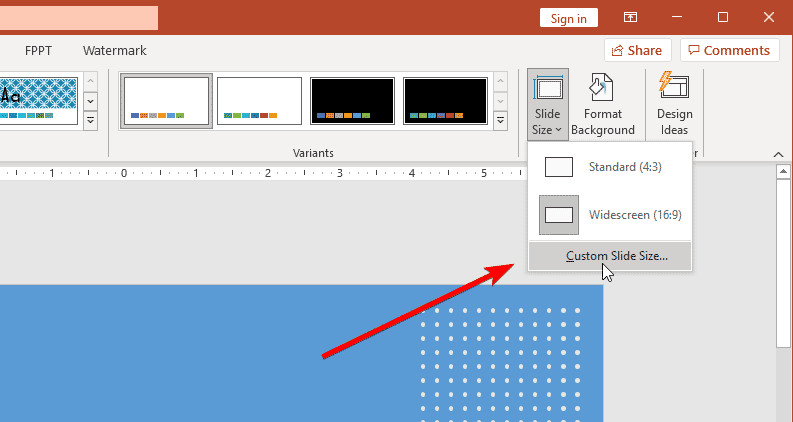
Here, you can change the slides orientation from Landscape to Portrait.
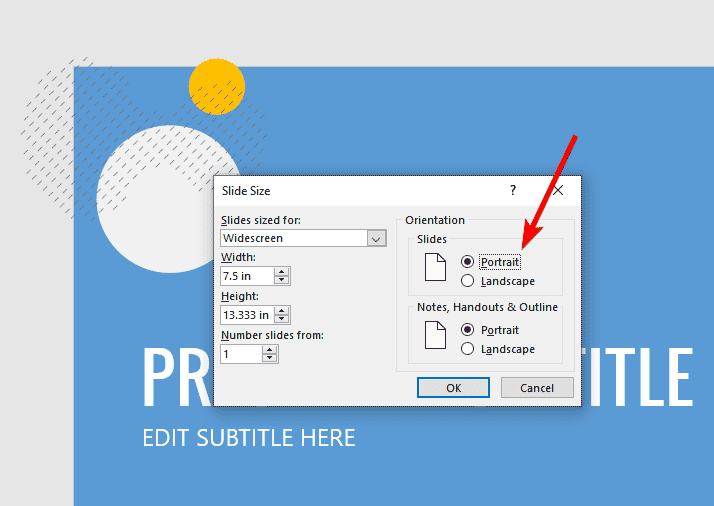
Once you confirm the change, you will be prompted to choose the strategy that PowerPoint will follow to scale down the content into the new slide size. Would you like to maximize the size of your content or scale it down to ensure it will fit on the new slide?
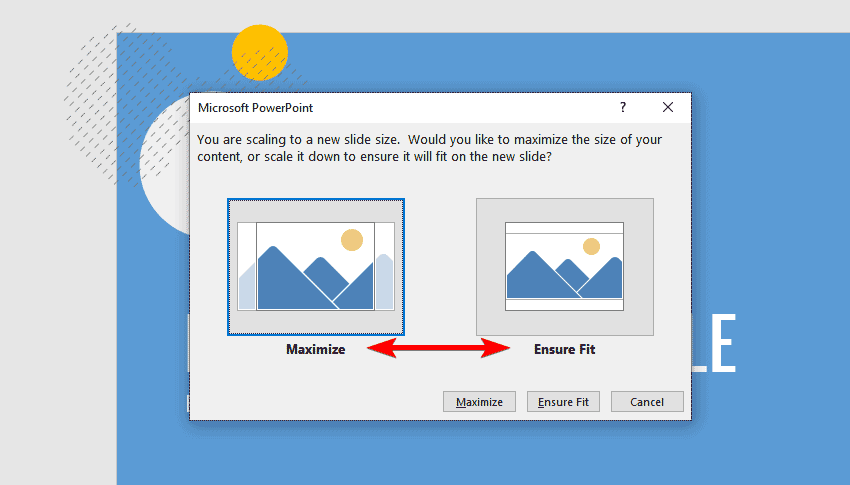
At this point, you can choose to maximize the content within the slides canvas, or click Ensure Fit to ensure the current content will fit perfectly on the slide.
For the sake of this demonstration, we have chosen Ensure Fit, and you can see the final result of the vertical slide as follows.
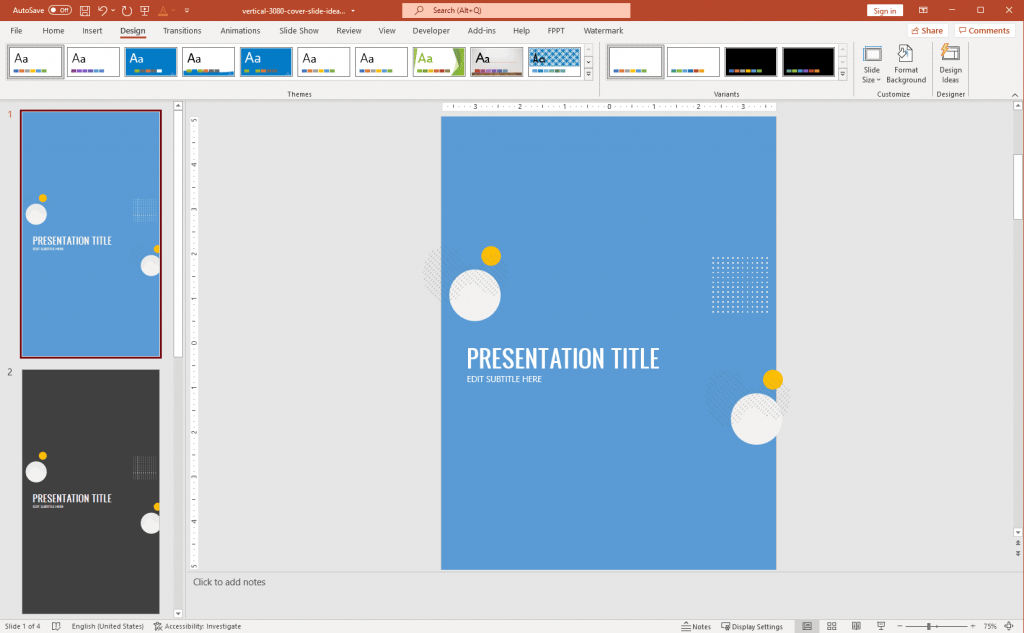
Once you have modified the slide size to vertical, you can finish your presentation, document or infographic.
In conclusion, PowerPoint is a powerful tool offering the flexibility to cater to a wide array of presentation needs. Its easy-to-use features, such as changing the page orientation from horizontal to vertical, make it suitable for not just business and educational presentations, but also for designing vertical posters, brochures, media kits, presentation reports, and visual infographics.
This versatility in handling various formats and slide sizes is what sets PowerPoint apart as a powerful tool for creating effective and engaging presentations. The ability to alter the slide canvas orientation allows for a heightened level of creativity and strategic design, empowering users to craft presentations that cater specifically to their audience’s needs and preferences.
So, whether you’re looking to give an impactful business presentation or design a visually compelling infographic, remember that the ability to switch from horizontal to vertical orientation in PowerPoint can significantly enhance your presentation’s look and feel, as well as its ability to convey your message effectively.
