How to Make Ghost Illustrations in PowerPoint for Halloween
Halloween is synonymous with witches, ghosts, and pumpkins, so if you need to make a Halloween presentation, we will show you how to do it using shapes. Shapes are a powerful feature in PowerPoint 2010 that enables us to make awesome slide designs. We can do many things with shapes, for example, apply set operations like union, subtract or apply other styles and effects like shadows, gradients, border colors, etc.

How to design a Ghost Shape in PowerPoint for Halloween using Shapes & Freeform
We can start creating your funny ghost image using the freeform shape drawing tool. Go to Insert -> Shapes -> Freeform.
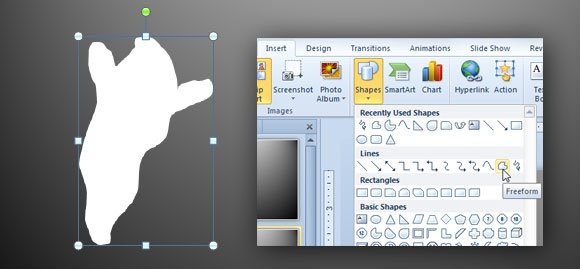
Now, could you start drawing the shape of the ghost? You can do this using your art skills, or if you need to improve at drawing by hand, you can copy and paste an image with a ghost shape from Google Images and then trace it in PowerPoint. The ghost image can be found here, for example.

When you are done with the ghost tracing in PowerPoint, you can select the final shape and start applying special effects. In this case we will apply the Glow and Soft Edges to make it more realistic.
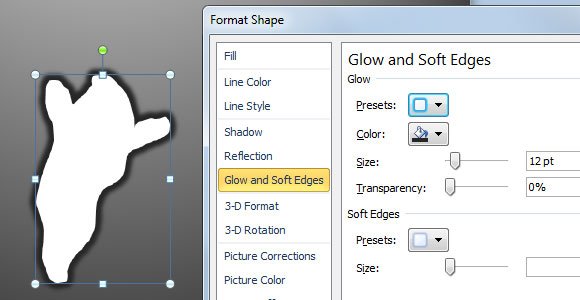
Then you can also apply a Shadow (right click to enter Format Shape) and choose a shadow style.
Finally, you will need to add the mouth and eyes. You can do this by adding a simple oval shape and then fill it with black color. Duplicate this shape for the eye and mouth and then why not adding a Boo! message.
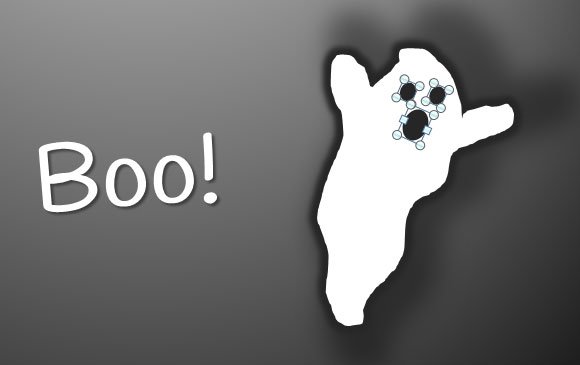
If you are looking for free Halloween PowerPoint templates and other ghost images for your PowerPoint presentations on Halloween, don’t forget to check our special category with lot of free designs and scary images.
Recommended template: Free Halloween PowerPoint template
If you don’t feel confident yourself to draw this ghost shape sample, you can still download free cliparts from Microsoft’s Office website. Browse ghost cliparts from the right cliparts pane in PowerPoint and find illustrations like the following.
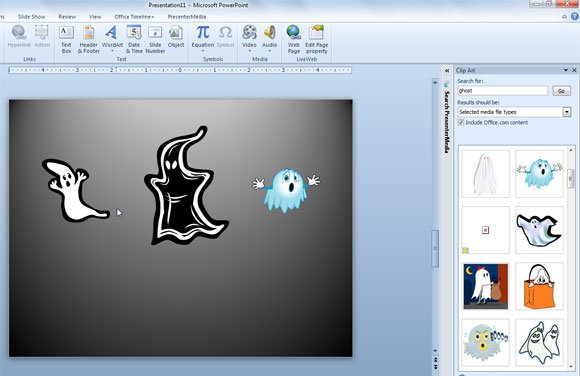
Moreover, you can ungroup these shapes and modify the illustrations to match other gestures or expressions.
