How to make a zigzag PowerPoint template
Zigzag backgrounds can be created in PowerPoint using the Format background options and Pattern Fill. This allow you to fill the background with a pattern. The good thing about using pattern fill instead of a zigzag image as background is that the image information is not saved in the PowerPoint file and finally the output file size will be smaller.
In order to make a zigzag background for PowerPoint template you need to choose the Format Options -> Fill -> Pattern fill and then choose the zigzag pattern in the patterns list.
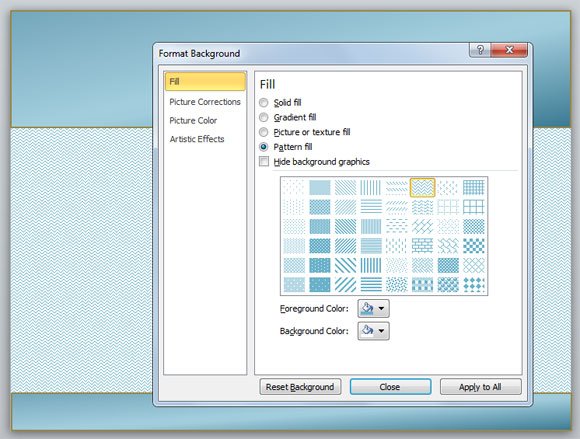
Once you choose the zigzag option you can close the window and the background will be filled with a zigzag pattern.
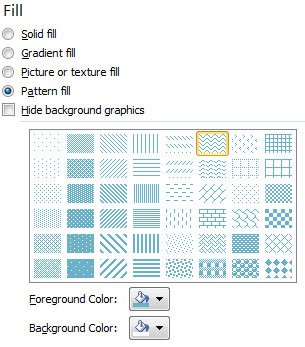
If you want to change the color for the zigzag PowerPoint template you can choose the Foreground color and background color in your PowerPoint background. Play using inverted colors, for example in this image you can see how we have switched the background color for the zigzag pattern producing a slightly different background.
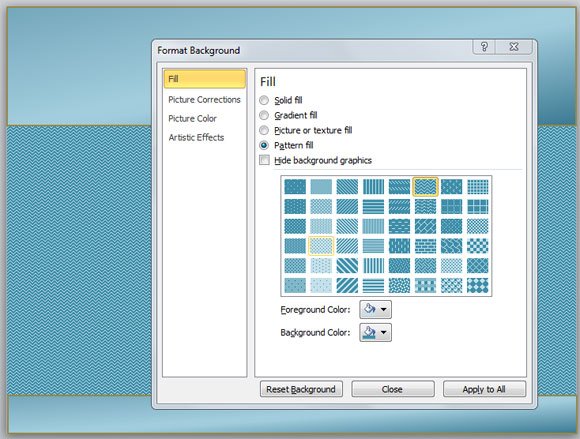
Finally, if you enjoyed using this zigzag PowerPoint template background style, you can try to use some other nice background styles besides zigzag lines including dashed lines, downward lines vertical or diagonal, horizontal brick style or solid diamond background, large confetti, sphere, outlined diamond, small checker board or small and large grids.
If you enjoyed this article, feel free to browse our collection of PowerPoint templates like zip PowerPoint template and background.
