How to Make a Square Picture Round in PowerPoint (Quick Steps)
Last updated on August 18th, 2024
Creating visually appealing slides is crucial for effective presentations, and one simple yet impactful way to enhance your images in PowerPoint is by making them round. Here’s a quick guide on how to transform a square picture into a round shape in PowerPoint.
Step 1: Insert Your Picture
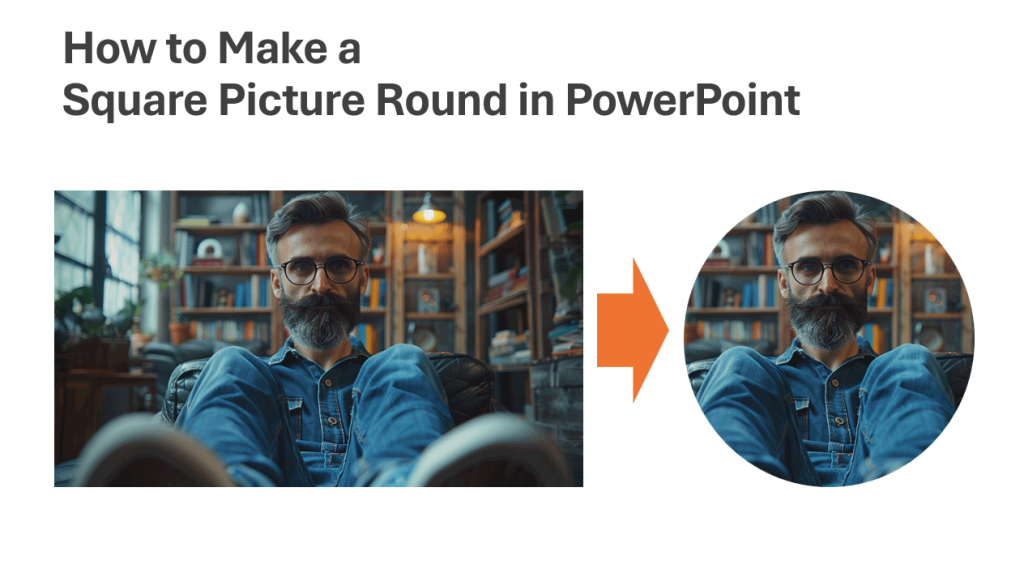
First, open your PowerPoint presentation and navigate to the slide where you want to insert the picture. Go to the Insert tab, click Pictures, and select the image from your computer.
Step 2: Select the Picture
Once the picture is on your slide, click on it to select it. This will activate the Picture Format tab in the PowerPoint ribbon.
Step 3: Crop the Picture to a Round Shape
In the Picture Format tab, find the Crop button. Click on it, then hover over Crop to Shape in the dropdown menu. A variety of shapes will appear. To crop a picture into a circle in PowerPoint, select the Oval shape, which is closest to a circle.
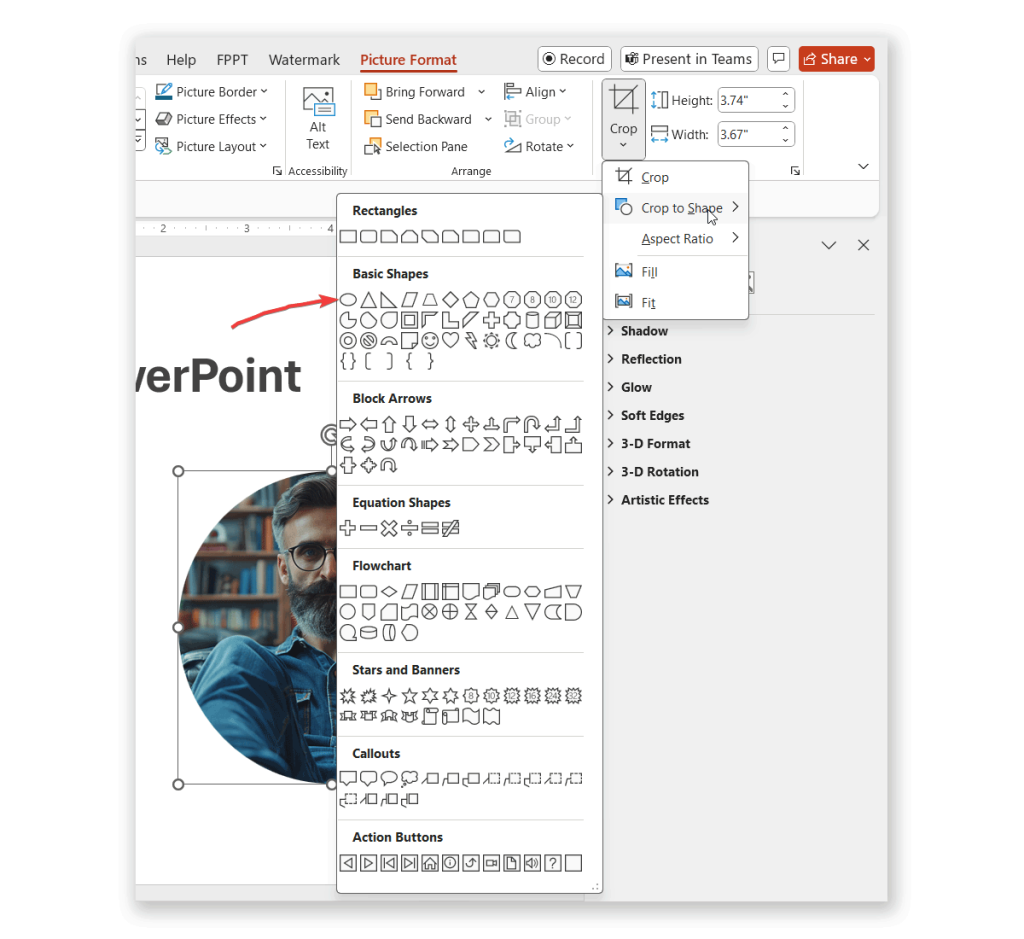
Step 4: Adjust the Aspect Ratio
After selecting the oval shape, your picture may look more like an oval than a circle. To fix this, click on the Crop button again, and select Aspect Ratio. From the options, choose 1:1. This ensures that your picture maintains a perfect circle.
Step 5: Fine-Tune the Crop
You can adjust the positioning and size of the picture within the circle by dragging the image within the crop area. Once you’re happy with how it looks, click Crop again to apply the changes.
Step 6: Add Finishing Touches
If you want to add some flair, you can use the Picture Format tab to add effects like shadows, borders, or even change the background color around the circular image.
By making pictures round you can produce high-quality slides with creative layouts and designs. For example, in slides introducing your team you can include photos of each team member in a circular shape rather than a rectangle or square.
Conclusion
Making a square picture round in PowerPoint is a straightforward process that can significantly improve the aesthetics of your presentation. By following these simple steps, you can easily transform your images into polished, professional visuals that will captivate your audience.
