How to Make a Spiral Diagram in PowerPoint
Making a spiral design in PowerPoint can help you to create awesome spiral diagrams that you can use to represent different business concepts and consulting models or present your data.
PowerPoint doesn’t have a SmartArt graphic where we can get a spiral design, at least using PowerPoint 2007, 2010 and 2013. However, we can create a spiral diagram from shapes, particularly using the Block Arc shape.
Here we will show you how to make a simple spiral diagram design and spiral shapes that you can use in your PowerPoint presentations.
Insert several Block Arc shapes into the same slide and adjust them to create concentric circles. You can add an horizontal line as a guide or reference. Once the diagram is finished we can remove the horizontal line.
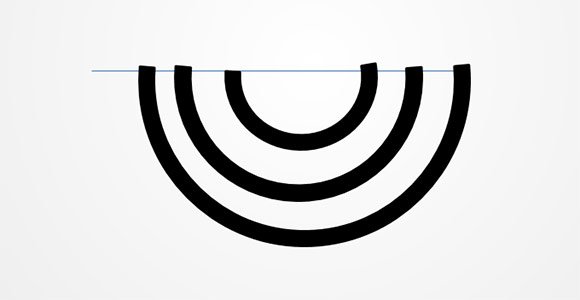
Now you can duplicate all the inserted shapes and rotate them 180 degrees.
Then, start reducing the size of each Block Arc shape above the horizontal line and adjust the end of the arc to match the following design.
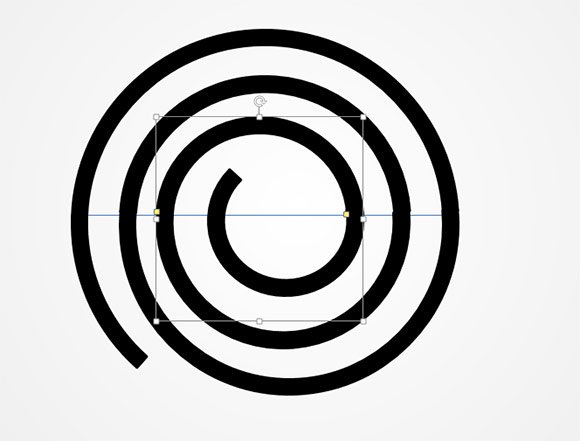
As you can see, we have created a simple spiral diagram. Now we can group or join the shapes together. This will help us to add special effects to the whole object. We’d recommend to use the Union tool since it will help to treat the shape as a single object.
If you don’t have time to create this shape from scratch then you can download the free spiral diagram template for PowerPoint.
