How to Make a Simple Odometer in PowerPoint with Shapes
Last updated on November 25th, 2024
Odometer and speedometers are great to make catchy dashboards in your PowerPoint presentations. Here we will show you how to make a simple odometer PPT template so you can use the odometer numbers in your PowerPoint dashboards.

We will create this free odometer diagram template in PowerPoint from a simple rectangular shape and then edit the text to add the numbers. You can change the default Calibri font face to Times New Roman or any other font face closer to real odometers.
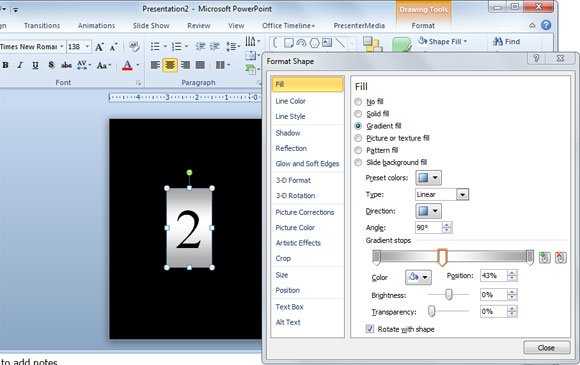
Here you can adjust the background for each digit. Notice that we have used a gradient background with gray and white colors.
Then you can duplicate the shape many times, depending on the total number of digits that you want to use.
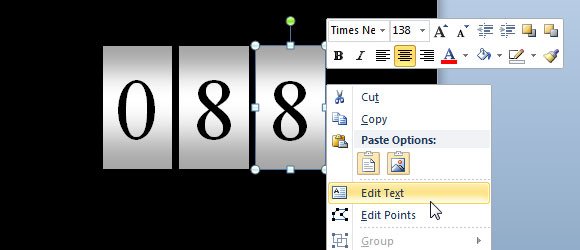
Finally you get this slide with a simple odometer graphic to use in your PowerPoint dashboards.
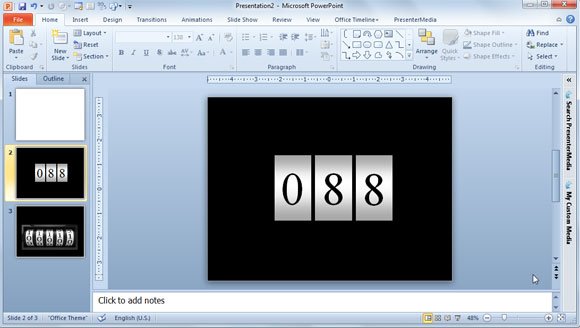
You can download this and other free diagrams and PowerPoint backgrounds for your presentations from www.free-power-point-templates.com
Download Premium Dashboards for PowerPoint
If simple odometer templates are not enough for your presentations, you can download other premium odometer spinning templates for example this great odometer spinning PPT template from PresenterMedia.

Alternatively, you can download this animation of a Odometer Spinning PPT template from PresenterMedia.
