How to Make a Rainbow Background as a PowerPoint Template
Last updated on March 11th, 2024
Rainbow backgrounds can be used in PowerPoint presentations, and here we will learn how to make simple but awesome rainbow backgrounds for PowerPoint presentations. We will create a new template from scratch using the rainbow colors in the background. You will learn how to add a gradient fill as a presentation background in PowerPoint and specify the colors used in a rainbow.
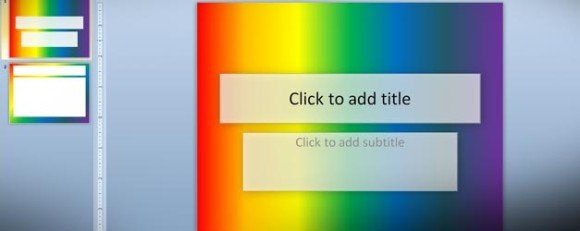
First, let’s start reviewing what a rainbow is and what the rainbow’s colors are. An excellent resource for learning more about rainbows is Wikipedia. Here, we can know that the rainbow has seven primary colors: Red, Orange, Yellow, Green, Blue, Indigo and Violet.
So, we will add a new PowerPoint template and use a gradient fill to specify these colors.
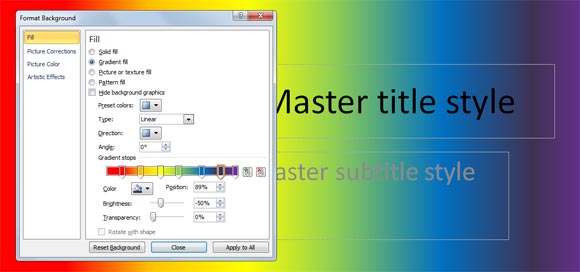
Right click over the slide and then select Format Background. Now, choose Fill tab and then Gradient fill radio button.
Related:
Here you can configure the gradient stops. We will add more stops and then configure each stop to use the rainbow colors. Notice that you can drag the stops to keep the same distance between the next one. For each stop, choose any of the rainbow colors and then save the chances. Make sure to use a Linear gradient style for this background fill and then close the dialog.
Finally, you can add a background to the title and content so the text that you put inside will have good color contrast. We will recommend you to use a solid color and add a transparency level to the layer. You can also add a slight shadow in PowerPoint to make it look better.

Now, you can download the rainbow PowerPoint template that we have created or try to reproduce the steps and make your own rainbow template in PowerPoint. As a suggestion, you can change the angle for the gradient fill and get awesome rainbow effects. For example, try with 45 degrees instead of 0 to get the following result.
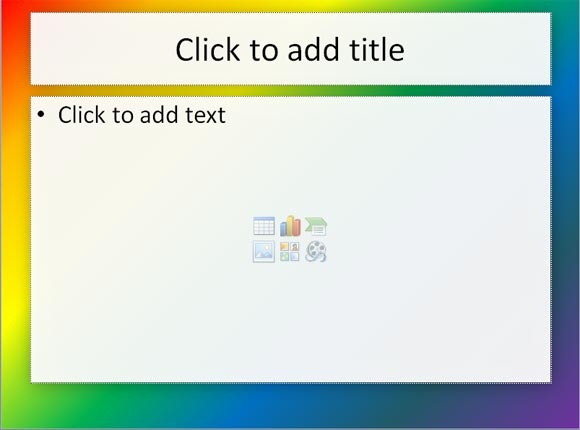
Now, the easier way to add a rainbow gradient background in PowerPoint. You can choose the rainbow gradient from the preset.

Rainbow Color Order
A presentation template featuring the rainbow colors can be used for a variety of presentations purposes. For example, in educational fields it can be used to make presentations explaining the Rainbow color order to students in the kindergarten. Alternatively, the Rainbow template can be used as an abstract background.
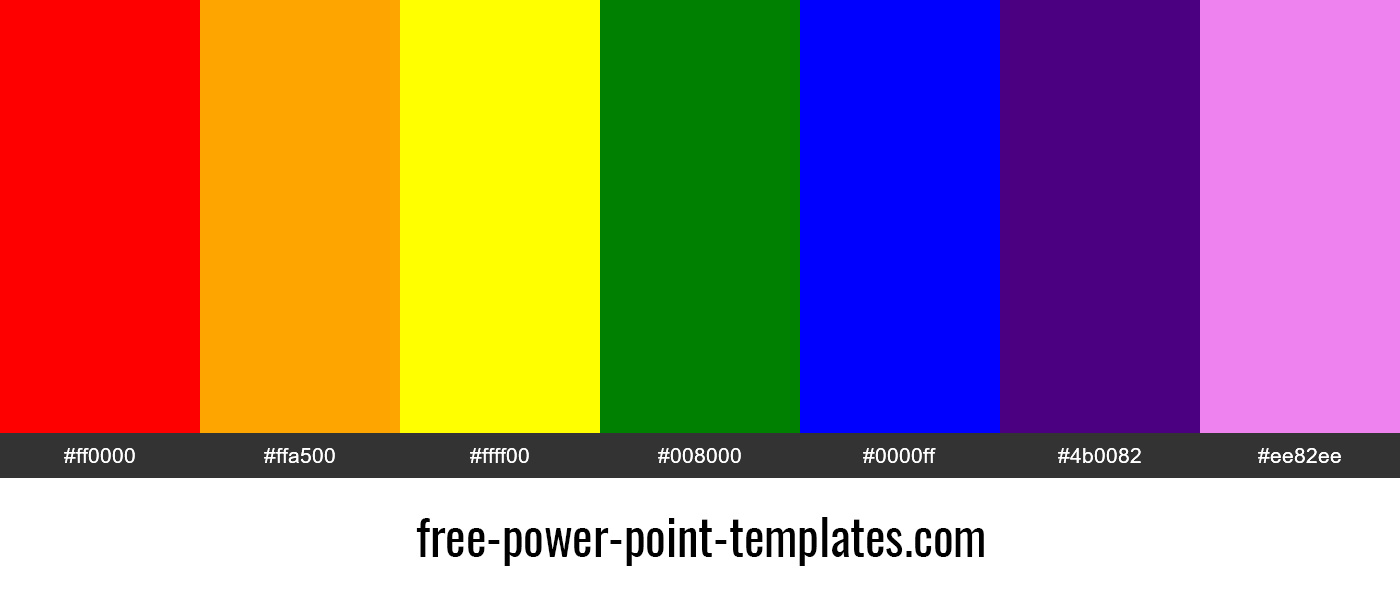
Now you can download the free rainbow PowerPoint templates that we have created.
Download horizontal Rainbow PowerPoint Template Rainbow PowerPoint Template (1535 downloads )
Download diagonal Rainbow PowerPoint Template Rainbow Diagonal PowerPoint Template (1112 downloads )
