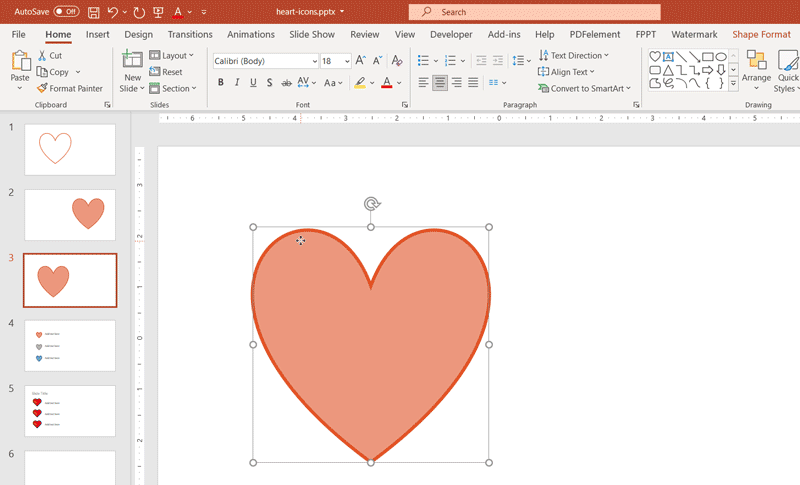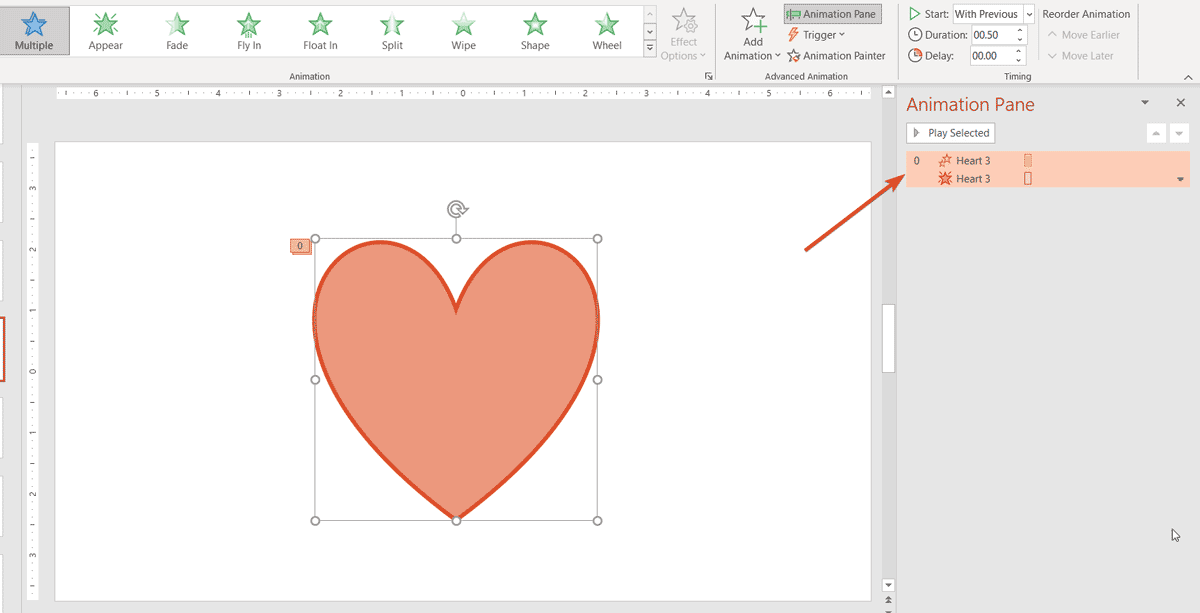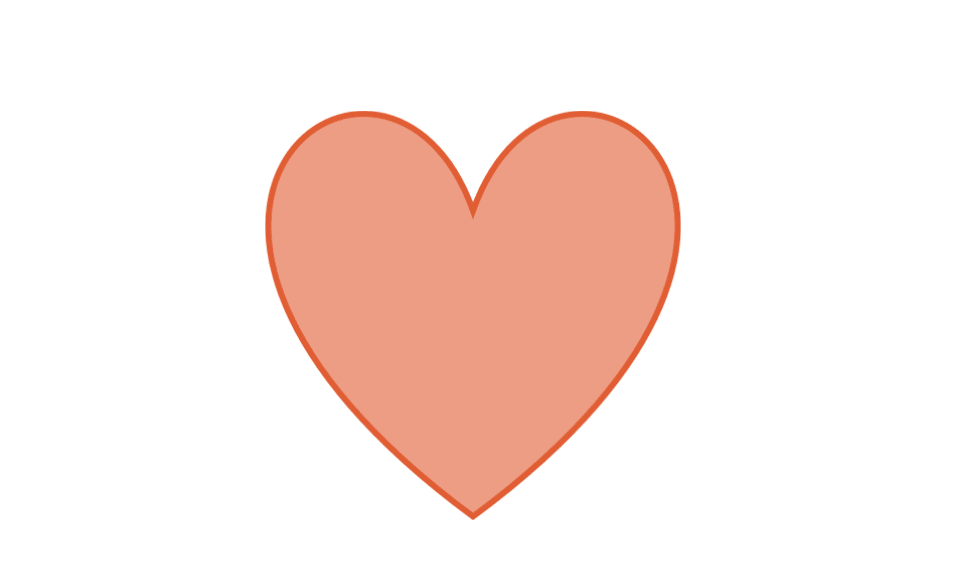How to Make a Heart in PowerPoint
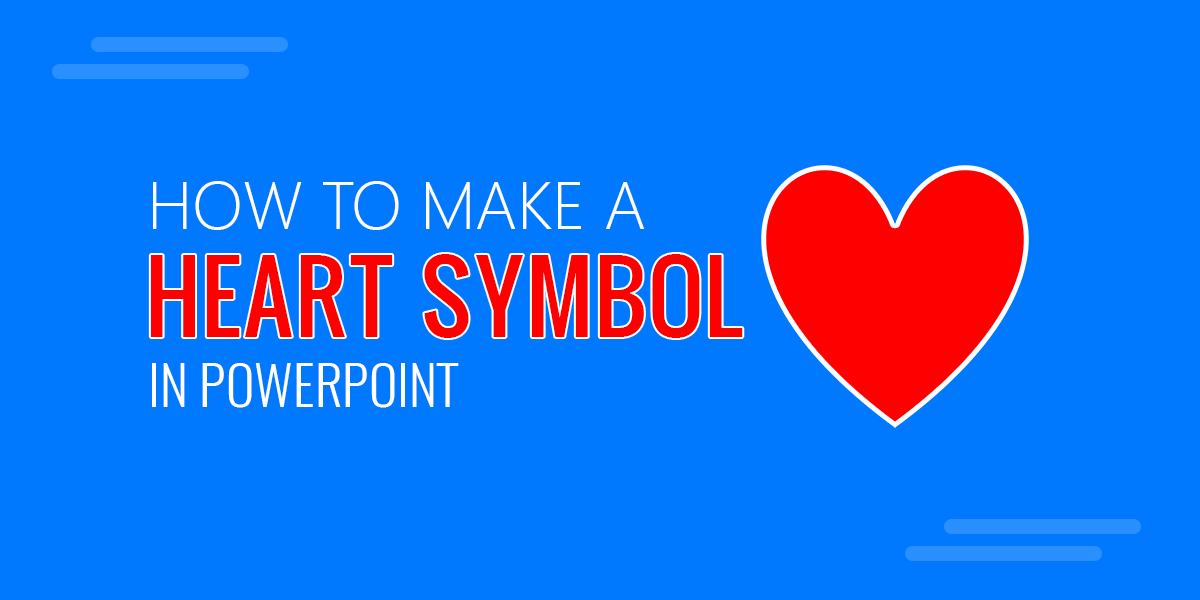
A heart is a symbol that shares love. Creating a heart illustration in PowerPoint is very easy, as the tool comes with a built-in heart shape and icon that you can use in your presentations. However, this option is not too intuitive at a glance, so we have created this tutorial to make a heart in PowerPoint that you can use in your presentations, graphic designs, or as an alternative to bullet points (as we will see later in this article).
In this article, we’ll see different ways to create a heart symbol in Microsoft PowerPoint using shapes, and apply some cool effects such as animations or exporting it as a vector (SVG format) from PowerPoint.
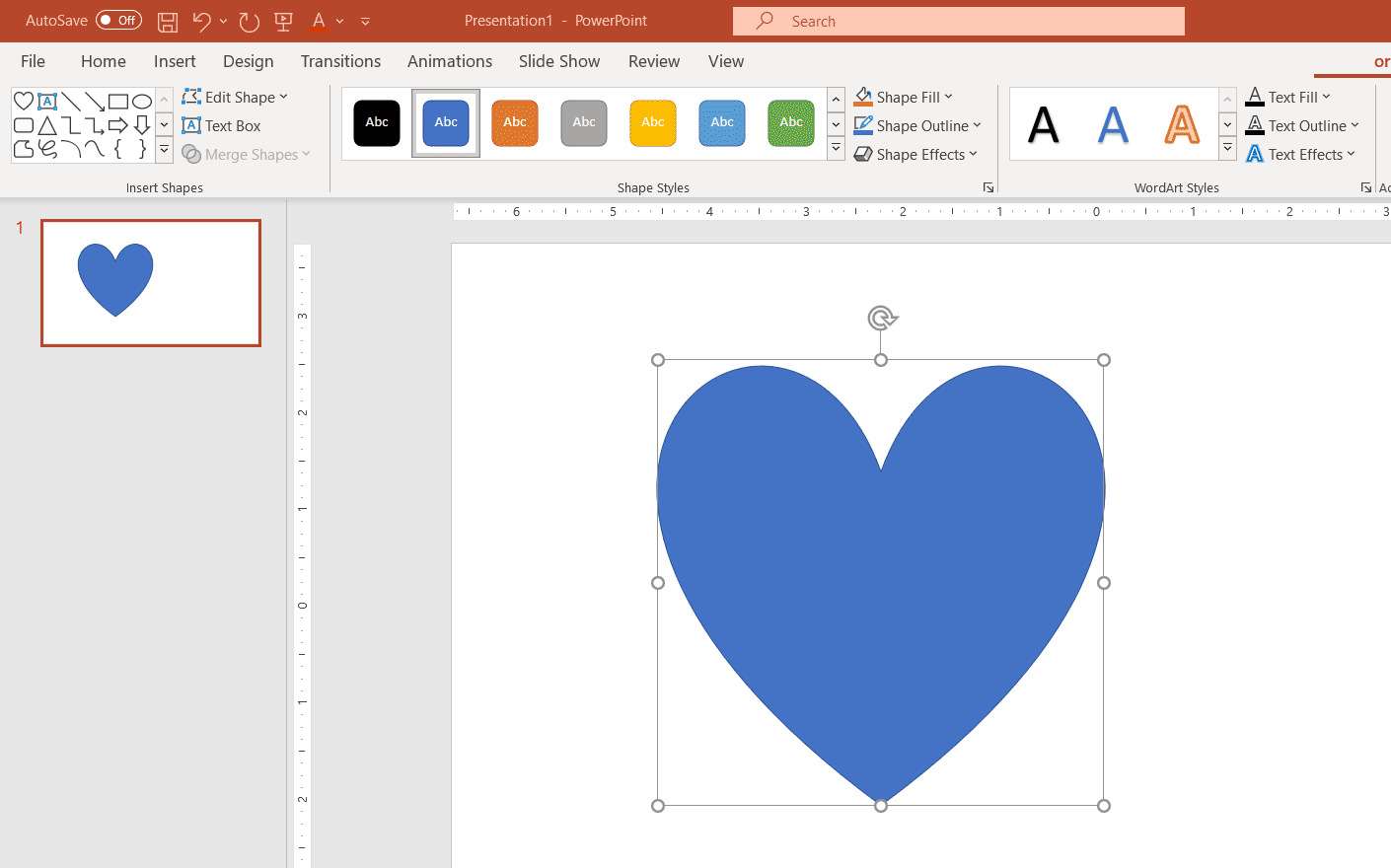
First, set up the new presentation. Open PowerPoint and start a new presentation with a new blank slide.
Next, insert a new shape (from the Insert menu) and choose the Heart shape, as shown in the image above.
Finally, you can change the shape properties such as color background or shape borders. For example, in the image below, we have changed the heart illustration to use a light red background color defined in the Theme Colors.
As a design inspiration or idea, you can use the heart illustrations as bullet points. Let’s see an example.
Related content: Free Heart PowerPoint template
How to Make a Heart in Illustrator
There are dozens of tutorials available that explains how to make a heart shape in Illustration, but now that you learned how easy is it to create a heart in PowerPoint, you can take advantage of these techniques, export the shape as an SVG image and surprise your team members using the SVG in Illustration or any other graphic design software you wish. Furthermore, you can use them in web pages or design or as an Adobe symbol.
Here is how you can export a heart symbol from PowerPoint to SVG.
- Select the heart shape in PowerPoint.
- Right click over the shape.
- Click Save as Picture.
- Select SVG in the format options (Save as type).
Next step is to open the SVG in Adobe Illustrator and you will have the heart symbol ready to be used in your graphics and merch.
Using a Heart Emoji instead of a Heart illustration
Another cool idea, instead of designing your own heart illustration or icon is to use a heart emoji. Do you want to use a heart emoji as an alternative? The red heart emoji ❤️ can be inserted easily in PowerPoint, and use it as a heart iconography in your slides and templates. This is a cool idea and alternative to inserting a heart in PowerPoint. You can copy and paste the red heart icon emoji from this page into your slides.
How to Create an Animated Heart Shape in PowerPoint
Another cool idea is to create an animated Heart shape in PowerPoint. This can be achieved very easy by adding PowerPoint animations such as grow and fade out effect.
After applying the animations, we can achieve the following animated heart icon effect and save it as a GIF animation.
In recent versions of PowerPoint, you can save the animations as a GIF image, which will help you to generate a GIF file preserving the animation effect.
Here we have learned how to draw a simple heart step by step in PowerPoint.